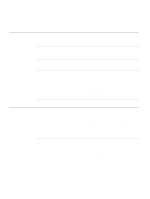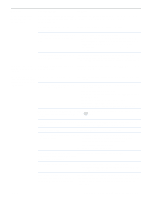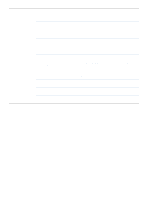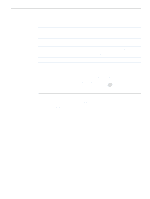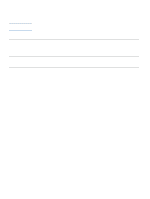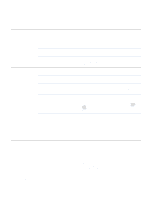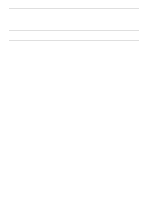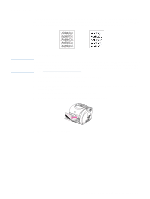HP 2500 HP Color LaserJet 2500 series - User Guide - Page 97
Dir>LPT1
 |
View all HP 2500 manuals
Add to My Manuals
Save this manual to your list of manuals |
Page 97 highlights
Symptom Possible Cause Solution The printer prints, but the The interface cable is loose or text is wrong, garbled, or defective. incomplete. Disconnect the printer cable and reconnect it. Try a print job you know works. If possible, attach the cable and printer to another computer and try a print job that you know works. Finally, try a new cable. The printer is on a network or sharing Disconnect the printer from the network and attach it directly to device and is not receiving a clear a computer with a parallel or USB cable. Print a job that you signal. know works. The wrong driver was selected in the In the Print or Printer Setup dialog box, make sure that the software. HP Color LaserJet 2500 is selected as the printer. The printer driver is malfunctioning. Print a page from the HP Color LaserJet 2500 Toolbox. If the page prints, then the problem is with the printer driver. Uninstall and reinstall the printer driver. The program is malfunctioning. Try printing a job from another program. If the printer is connected to a computer, the operating system is malfunctioning. Check the operating system. If you do not know how to use the method below, see the documentation that came with the computer. Restart the computer. When it beeps during startup, press F5 and select Command Prompt Only. At the C:\ prompt on the computer, type Dir>LPT1 and then press ENTER. (This assumes the printer is connected to LPT1.) If the Go light comes on at the printer, press (GO) to print and eject the page. If the page prints correctly, then the operating system is malfunctioning. The font DIMM check box might be q selected but the font DIMM might not be physically installed in the printer. (This issue only applies to printers q with an Asian-language font DIMM installed.) If the font DIMM is not installed in the printer, open the printer driver and on the Configure tab, clear the font DIMM check box. If a font DIMM is installed, leave the check box selected, but ensure that the actual font DIMM is installed correctly in the printer. ENWW Chapter 4 Problem solving and maintenance 95