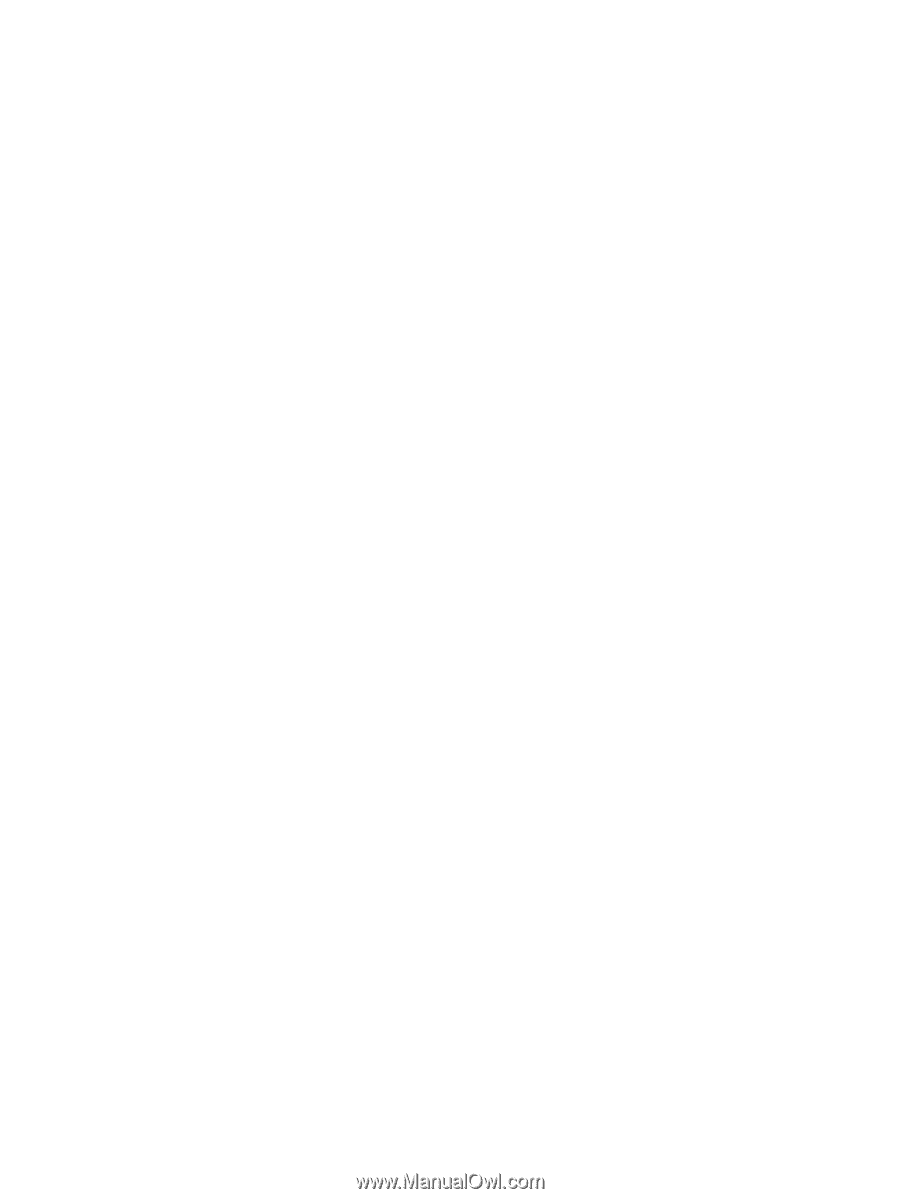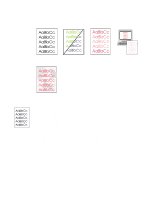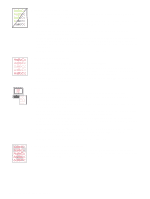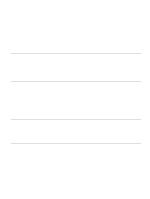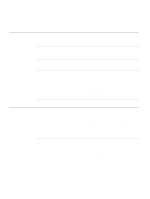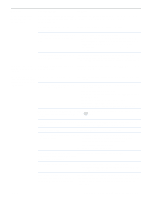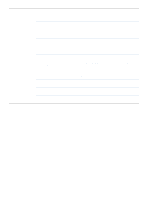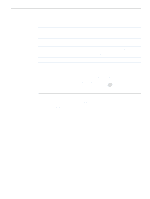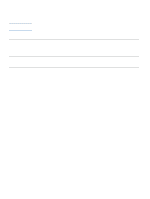HP 2500 HP Color LaserJet 2500 series - User Guide - Page 93
Checking the network, s on the HP Color LaserJet 2500 CD-ROM. - color laserjet driver windows 7
 |
View all HP 2500 manuals
Add to My Manuals
Save this manual to your list of manuals |
Page 93 highlights
8 Print a page from the HP Color LaserJet 2500 Toolbox (Windows 98 and higher only). a If it prints, then the problem is with the printer driver. Try using one of the other printer drivers. Or, uninstall the printer driver (see "Uninstalling the printing software" on page 22) and reinstall it (see the getting started guide). b If the page does not print, then the problem is with the computer or the program. 9 Print a short document from a different program that has worked in the past. If this solution works, then the problem is with the program you are using. If this solution does not work (the document does not print) complete these steps: a Try printing the job from another computer that has the printer software installed. b If you connected the printer to the network, connect the printer directly to a computer with a parallel or USB cable. Redirect the printer to the proper port, or reinstall the software, choosing the new connection type you are using. 10 If the problem is still not resolved, see "Solving general printing problems" on page 92. Checking the network It is recommended that you use the HP Color LaserJet 2500 CD-ROM to install and set up the printer on a network. Follow these steps to see if the problem is caused by the network. q When you printed the Configuration page, an HP Jetdirect configuration page should have printed if an HP Jetdirect print server card is installed. (If these pages do not print in your language, see "Special pages" on page 56.) Verify that all network settings are properly configured. For more information about the HP Jetdirect page, see the HP Jetdirect Print Server Administrator's Guide, which can be installed from the View Documentation or User Documentation sections on the HP Color LaserJet 2500 CD-ROM. q See the HP Jetdirect Print Server Administrator's Guide, which can be installed from the View Documentation or User Documentation sections on the HP Color LaserJet 2500 CD-ROM. q Contact your network administrator for assistance. ENWW Chapter 4 Problem solving and maintenance 91