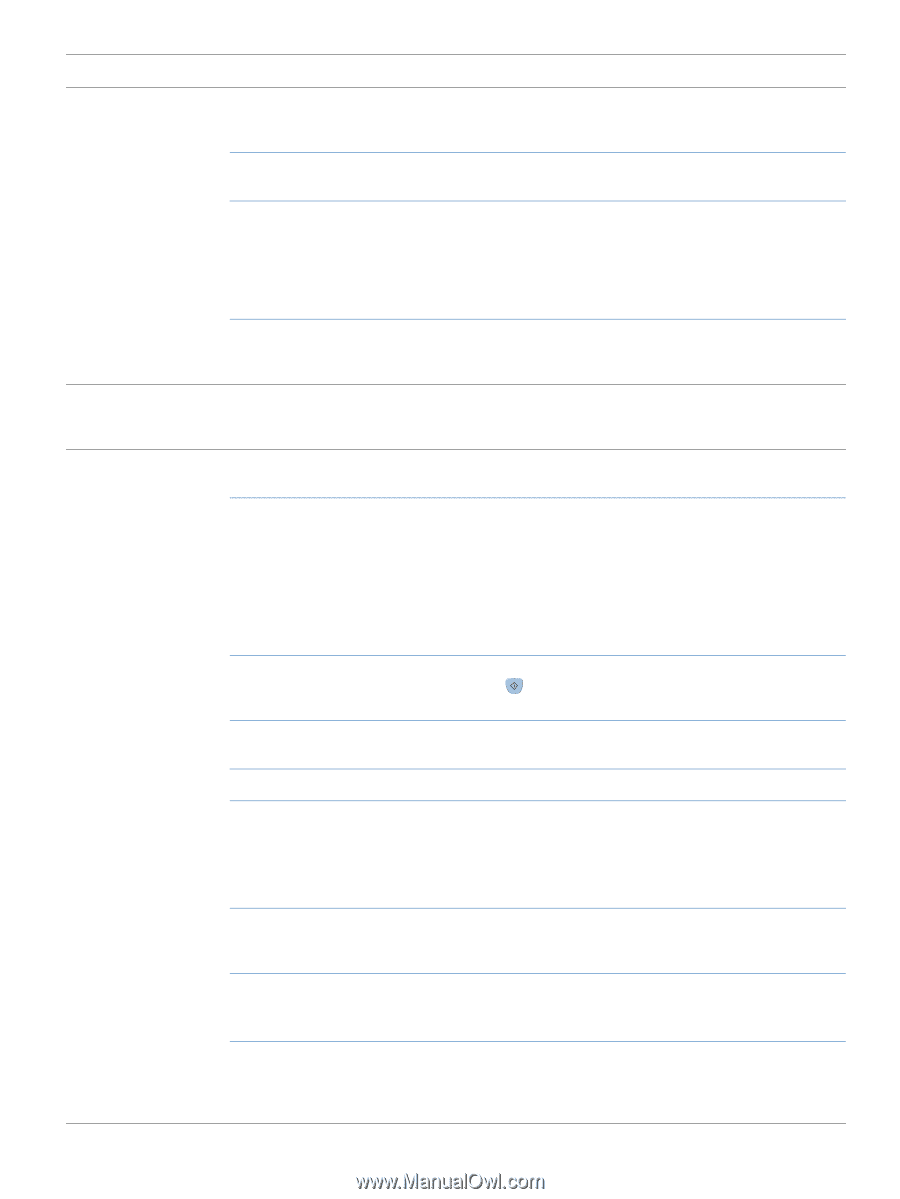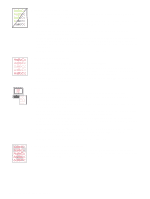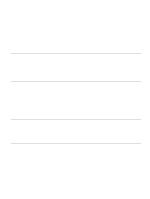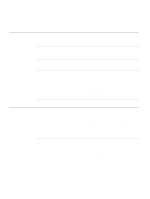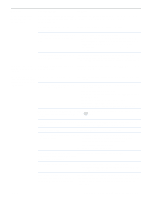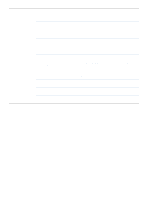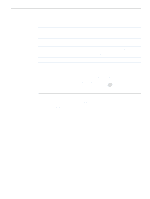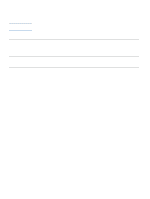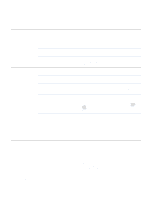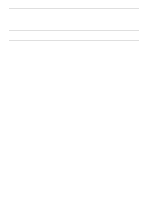HP 2500 HP Color LaserJet 2500 series - User Guide - Page 95
Symptom, Possible Cause, Solution
 |
View all HP 2500 manuals
Add to My Manuals
Save this manual to your list of manuals |
Page 95 highlights
Symptom Possible Cause Solution Printer does not pull paper from tray 2 or optional tray 3. The rear paper length guide (tray 2) To set the rear guides properly, see "Loading optional tray 2" or the rear paper stop (optional tray 3) on page 32 or "Loading optional tray 3" on page 33. is set incorrectly. The tray is not recognized in the printer software. Set the printer software to recognize the tray. If the printer does not pull paper from q either tray, the problem might be the q paper. Try a different type or brand of paper. Ensure that you are using a high-quality paper made for laser printers. Coated, photo, and glossy papers are not supported. See "Print media specifications" on page 123. To order, see "Accessories and ordering information" on page 24. The separation pad and the pick-up rollers might be worn out. Replace the separation pad and pick-up rollers. Contact HP Customer Care to order parts. See "HP Customer Care" on page 3 or see the support flyer that shipped in the printer box. The printer does not The DIMM is not recognized in the recognize a DIMM that is printer software. installed. Set the printer software to recognize the DIMM. See "Enabling memory" on page 138. The printer does not respond when the Print command is selected in the software. The printer experienced an error. If no control panel lights are on, the printer is not receiving power. Check the control panel lights on the printer to determine if an error exists. q Check the power cable connection between the printer and the power source. q Check that the power switch is on. q Check that the power source (outlet or surge protector) is receiving power. q If none of the above measures works, contact HP Customer Care. See "HP Customer Care" on page 3 or see the support flyer that shipped in the printer box. The printer might be in Manual Feed Add paper to tray 1 if it is empty. If paper is already in the tray, mode (Attention light blinking and Go press (GO). light on). The wrong printer was selected in the In the Print or Printer Setup dialog box, make sure that the software. HP Color LaserJet 2500 is selected as the printer. There might be a jam. Clear any jams. See "Clearing jams" on page 66. The printer is on a network and is not q receiving a signal. q q q Disconnect the printer from the network and attach it directly to a computer using a parallel or USB cable. Clear any stopped jobs from the print queue. Print a job that you know works. Reinstall the printing software. The interface cable between the Disconnect and reconnect the interface cable. computer (or network) and the printer is not connected properly. The interface cable is defective. q If possible, connect the interface cable to another computer (or network port) and print a job you know works. q Try using a different cable. If the printer is connected to a computer, the software for the printer is not configured for the printer port. Check the printer selection menu in the software to make sure it is accessing the correct port. If the computer has more than one port, make sure that the printer is associated with the correct one. ENWW Chapter 4 Problem solving and maintenance 93