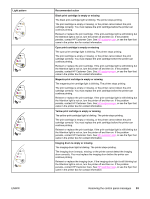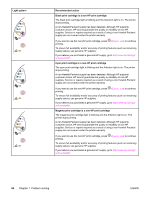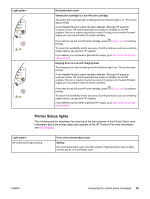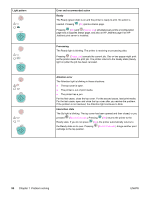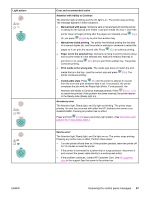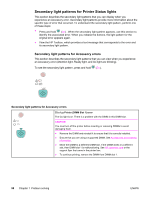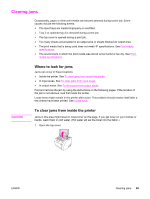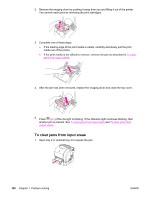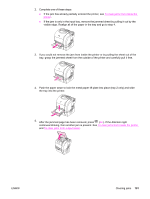HP 2550n HP Color LaserJet 2550 series - User Guide - Page 106
Light pattern, Error and recommended action, Ready, Processing, Attention error, Interaction state
 |
View all HP 2550n manuals
Add to My Manuals
Save this manual to your list of manuals |
Page 106 highlights
Light pattern Error and recommended action Ready The Ready (green) light is on and the printer is ready to print. No action is needed. Pressing (GO) prints a Demo page. Pressing (GO) and (CANCEL JOB) simultaneously prints a Configuration page and a Supplies Status page, and also an HP Jetdirect page if an HP Jetdirect print server is installed. Processing The Ready light is blinking. The printer is receiving or processing data. Pressing (CANCEL JOB) cancels the current job. One or two pages might print as the printer clears the print job. The printer returns to the Ready state (Ready light on) after the job has been canceled. Attention error The Attention light is blinking in these situations: ● The top cover is open. ● The printer is out of print media. ● The printer has a jam. For the first cause, close the top cover. For the second cause, load print media. For the last cause, open and close the top cover after you resolve the problem. If the problem is not resolved, the Attention light continues to blink. Interaction state The Go light is blinking. The top cover has been opened and then closed, or you pressed (ROTATE CAROUSEL). Pressing (GO) returns the printer to the Ready state. If you do not press (GO), the printer automatically returns to the Ready state on its own. Pressing cartridge to the top position. (ROTATE CAROUSEL) brings another print 96 Chapter 7 Problem solving ENWW