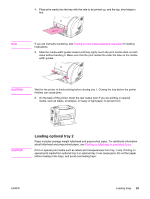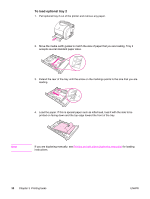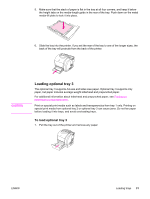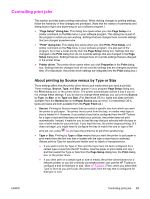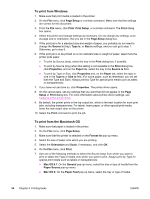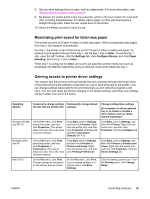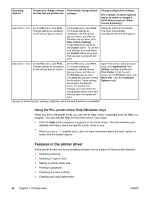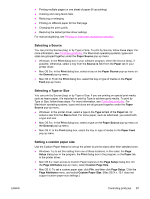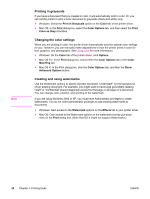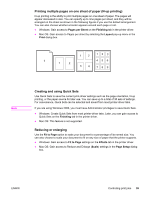HP 2550n HP Color LaserJet 2550 series - User Guide - Page 44
To print from Windows, To print from the Macintosh OS - windows 7 driver
 |
View all HP 2550n manuals
Add to My Manuals
Save this manual to your list of manuals |
Page 44 highlights
To print from Windows 1. Make sure that print media is loaded in the printer. 2. On the File menu, click Page Setup or a similar command. Make sure that the settings are correct for this document. 3. From the File menu, click Print, Print Setup, or a similar command. The Print dialog box opens. 4. Select this printer and change settings as necessary. Do not change any settings, such as page size or orientation, that you set in the Page Setup dialog box. 5. If this print job is for a standard size and weight of paper, you probably do not need to change the Source is (tray), Type is, or Size is settings, and you can go to step 7. Otherwise, go to step 6. 6. If this print job is to be printed on a non-standard size or weight of paper, select how the printer pulls paper. ● To print by Source (tray), select the tray in the Print dialog box, if possible. ● To print by Source (tray) when this setting is not available in the Print dialog box, click Properties, and on the Paper tab, select the tray in the Source is field. ● To print by Type or Size, click Properties and, on the Paper tab, select the type or size in the Type is or Size is field. (For some paper, such as letterhead, you will set both the Type and Size.) Always print by Type for special print media such as labels or transparencies. 7. If you have not yet done so, click Properties. The printer driver opens. 8. On the various tabs, set any settings that you want that did not appear in the Page Setup or Print dialog box. For more information about printer-driver settings, see Features in the printer driver. 9. By default, the printer prints to the top output bin, which is the best location for most print jobs, including transparencies. For labels, heavy paper, or other special print media, lower the rear output door on the printer. 10. Select the Print command to print the job. To print from the Macintosh OS 1. Make sure that paper is loaded in the printer. 2. On the File menu, click Page Setup. 3. Make sure that this printer is selected on the Format for pop-up menu. 4. Select the size of paper onto which you are printing. 5. Select the Orientation and Scale, if necessary, and click OK. 6. On the File menu, click Print. 7. Use one of the following methods to select the Source (tray) from which you want to print or select the Type of media onto which you want to print. Always print by Type for special print media such as labels or transparencies. ● Mac OS 9.1: On the General pop-up menu, select the tray or type of media from the Paper Source pop-up menu. ● Mac OS X: On the Paper Feed pop-up menu, select the tray or type of media. 34 Chapter 3 Printing tasks ENWW