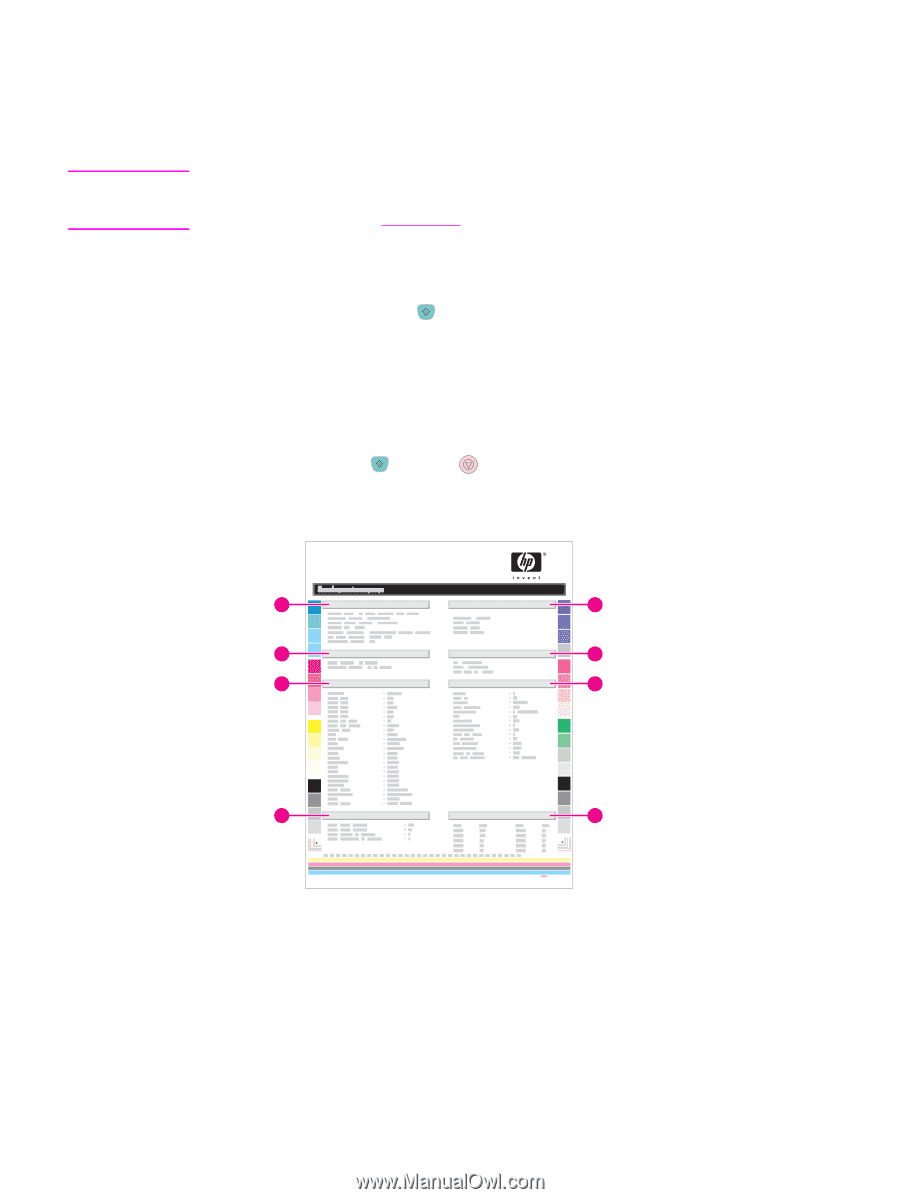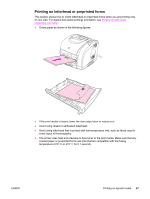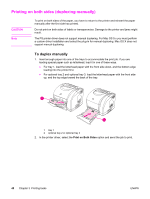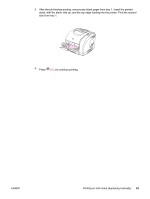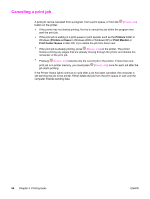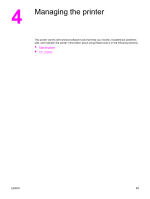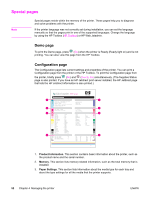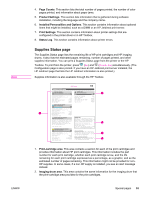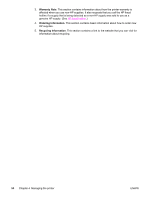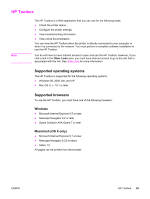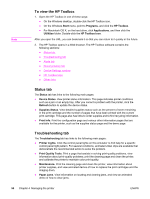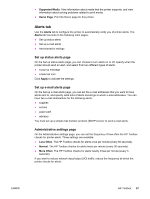HP 2550n HP Color LaserJet 2550 series - User Guide - Page 62
Special s, Demo Configuration - color laserjet 2550 manual
 |
View all HP 2550n manuals
Add to My Manuals
Save this manual to your list of manuals |
Page 62 highlights
Special pages Note Special pages reside within the memory of the printer. These pages help you to diagnose and solve problems with the printer. If the printer language was not correctly set during installation, you can set the language manually so that the pages print in one of the supported languages. Change the language by using the HP Toolbox (HP Toolbox) or HP Web Jetadmin. Demo page To print the Demo page, press (GO) when the printer is Ready (Ready light on) and is not printing. You can also view this page from the HP Toolbox. Configuration page The Configuration page lists current settings and properties of the printer. You can print a Configuration page from the printer or the HP Toolbox. To print the Configuration page from the printer, briefly press (GO) and (CANCEL JOB) simultaneously. (The Supplies Status page is also printed. If you have an HP Jetdirect print server installed, the HP Jetdirect page that lists the HP Jetdirect information is also printed.) hp Color LaserJet 2550 series 1 5 2 6 3 7 4 8 1. Product Information. This section contains basic information about the printer, such as the product name and the serial number. 2. Memory. This section lists memory-related information, such as the total memory that is installed. 3. Paper Settings. This section lists information about the media type for each tray and about the type settings for all the media that the printer supports. 52 Chapter 4 Managing the printer ENWW