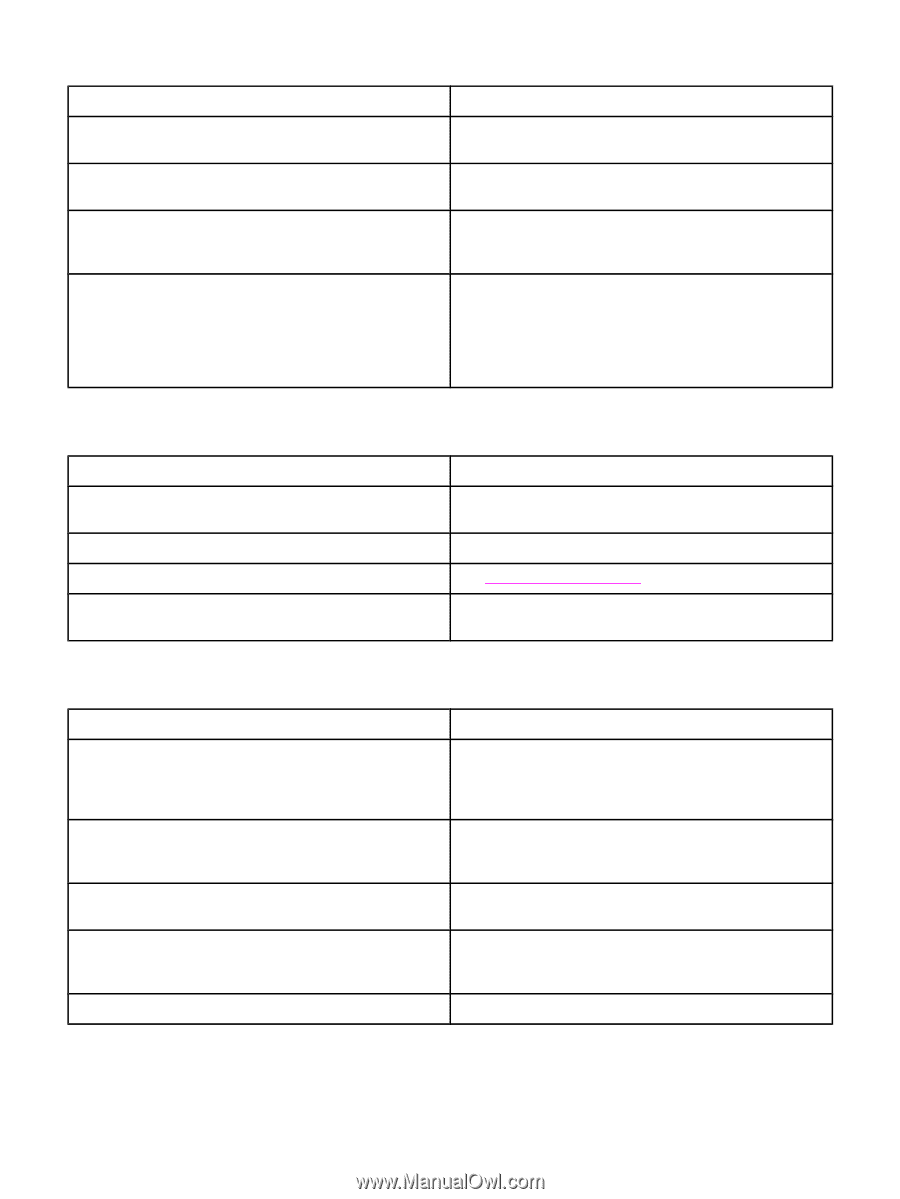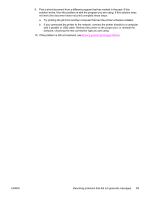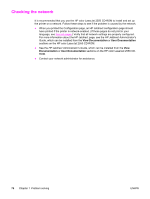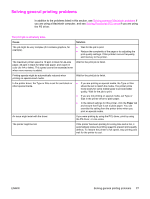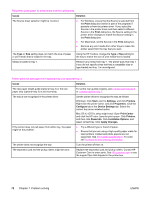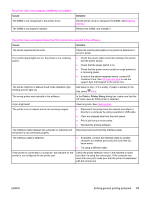HP 2550n HP Color LaserJet 2550 series - User Guide - Page 90
Cause, Solution, Font DIMM, Con Light, Type is, Print, Printer Setup, HP color LaserJet 2550 - color laserjet cartridges
 |
View all HP 2550n manuals
Add to My Manuals
Save this manual to your list of manuals |
Page 90 highlights
Pages print, but not all of the colors print, or the pages are completely blank. Cause Solution If one color is completely missing, the sealing tape might not Remove the print cartridge for the missing color and make have been removed completely from the print cartridge. sure all the sealing tape has been removed completely. If pages print completely blank, the file might have blank pages. Check the file to see if it contains blank pages. Delete those pages if they are unnecessary. If you are using non-HP print cartridges, one or more print cartridges is low or empty. The control panel lights do not indicate low or empty status for non-HP print cartridges. Replace one or more of the print cartridges. The Font DIMM check box might be selected but the font DIMM is not physically installed in the printer. (This issue only applies to printers that are using an Asian-language font DIMM.) In the settings for this printer, click to clear the Font DIMM check box on the Configure tab if no font DIMM is installed in the printer. Select the Font DIMM check box only if the font DIMM is physically installed in the printer. If you think that the font DIMM is installed, make sure that it is installed correctly. The media curls when exiting the top output bin. Cause Solution The media needs to print to the straight-through paper path. Open the rear output door to print to the straight-through paper path. Remove each sheet as it exits the printer. The stack was slightly curled when it was placed in the tray. Turn the stack over in the tray. The print media does not meet specifications. See Print-media specifications. If you are printing on light media, the Type setting might not Select Light in the Type is field in the printer driver. be correct. The printer prints, but the text is wrong, garbled, or incomplete. Cause Solution The interface cable is loose or defective. Disconnect the printer cable and reconnect it. Try a print job that you know works. If possible, attach the cable and printer to another computer and try a print job that you know works. Finally, try a new cable. The printer is on a network or sharing device and is not receiving a clear signal. Disconnect the printer from the network and attach it directly to a computer by using a parallel or USB cable. Print a job that you know works. The wrong driver was selected in the software. In the Print or Printer Setup dialog box, make sure that the HP color LaserJet 2550 printer is selected. The printer driver is malfunctioning. Print a page from the HP Toolbox. If the page prints, then the problem is with the printer driver. Uninstall and reinstall the printer driver. The program is malfunctioning. Try printing a job from another program. 80 Chapter 7 Problem solving ENWW