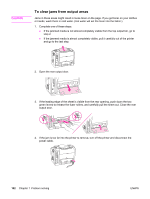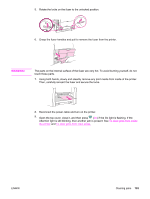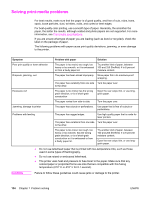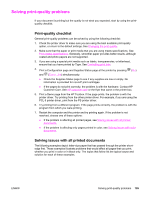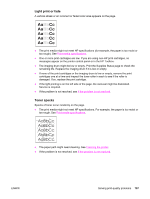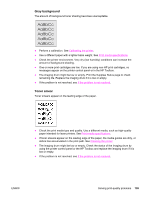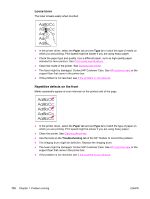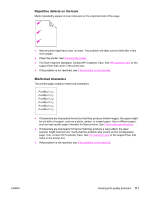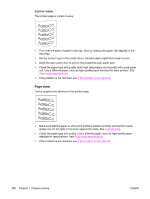HP 2550n HP Color LaserJet 2550 series - User Guide - Page 117
Light print or fade, Toner specks, Service is required. - toner cartridge
 |
View all HP 2550n manuals
Add to My Manuals
Save this manual to your list of manuals |
Page 117 highlights
Light print or fade A vertical streak or an incorrect or faded color area appears on the page. ● The print media might not meet HP specifications (for example, the paper is too moist or too rough). See Print-media specifications. ● One or more print cartridges are low. If you are using non-HP print cartridges, no messages appear on the printer control panel or in the HP Toolbox. ● The imaging drum might be low or empty. Print the Supplies Status page to check the remaining life. Replace the imaging drum if it is low or empty. ● If none of the print cartridges or the imaging drum is low or empty, remove the print cartridges one at a time and inspect the toner roller in each to see if the roller is damaged. If so, replace the print cartridge. ● If the light printing is on the left side of the page, the carousel might be dislocated. Service is required. ● If the problem is not resolved, see If the problem is not resolved. Toner specks Specks of toner occur randomly on the page. ● The print media might not meet HP specifications. For example, the paper is too moist or too rough. See Print-media specifications. ● The paper path might need cleaning. See Cleaning the printer. ● If the problem is not resolved, see If the problem is not resolved. ENWW Solving print-quality problems 107