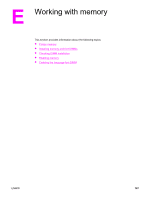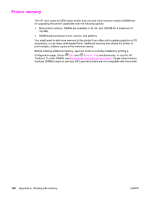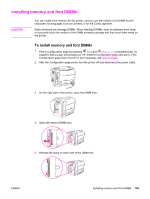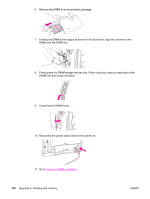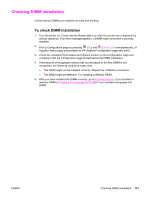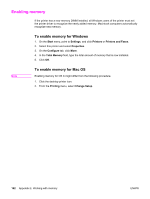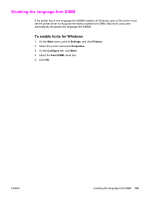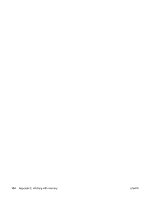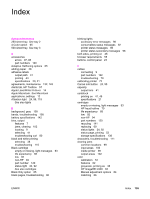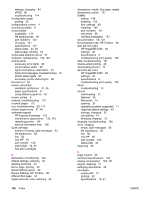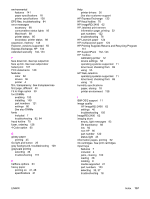HP 2550n HP Color LaserJet 2550 series - User Guide - Page 162
Enabling memory, To enable memory for Windows
 |
View all HP 2550n manuals
Add to My Manuals
Save this manual to your list of manuals |
Page 162 highlights
Enabling memory If the printer has a new memory DIMM installed, all Windows users of the printer must set the printer driver to recognize the newly added memory. Macintosh computers automatically recognize new memory. To enable memory for Windows 1. On the Start menu, point to Settings, and click Printers or Printers and Faxes. 2. Select this printer and select Properties. 3. On the Configure tab, click More. 4. In the Total Memory field, type the total amount of memory that is now installed. 5. Click OK. Note To enable memory for Mac OS Enabling memory for OS X might differ from the following procedure. 1. Click the desktop printer icon. 2. From the Printing menu, select Change Setup. 152 Appendix E Working with memory ENWW

Enabling memory
If the printer has a new memory DIMM installed, all Windows users of the printer must set
the printer driver to recognize the newly added memory. Macintosh computers automatically
recognize new memory.
To enable memory for Windows
1.
On the
Start
menu, point to
Settings
, and click
Printers
or
Printers and Faxes
.
2.
Select this printer and select
Properties
.
3.
On the
Configure
tab, click
More
.
4.
In the
Total Memory
field, type the total amount of memory that is now installed.
5.
Click
OK
.
To enable memory for Mac OS
Note
Enabling memory for OS X might differ from the following procedure.
1.
Click the desktop printer icon.
2.
From the
Printing
menu, select
Change Setup
.
152
Appendix E
Working with memory
ENWW