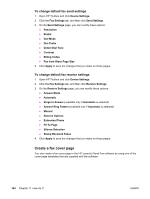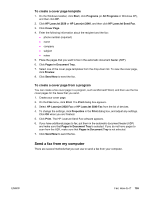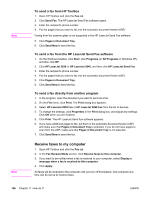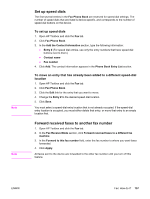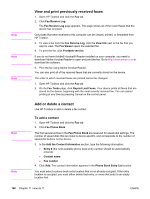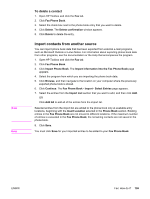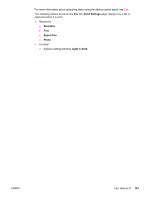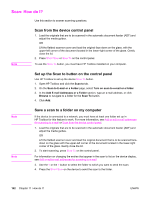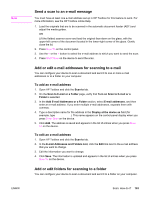HP 2840 HP Color LaserJet 2820/2830/2840 All-In-One - User Guide - Page 174
View and print previously received faxes, Add or delete a contact, To add a contact - toolbox download
 |
UPC - 829160742731
View all HP 2840 manuals
Add to My Manuals
Save this manual to your list of manuals |
Page 174 highlights
Note Note Note Note Note View and print previously received faxes 1. Open HP Toolbox and click the Fax tab. 2. Click Fax Receive Log. The Fax Receive Log page appears. This page shows all of the recent faxes that the device has received. Only faxes that were received to this computer can be viewed, printed, or forwarded from HP Toolbox. 3. To view a fax from the Fax Receive Log, click the View link next to the fax that you want to view. The Fax Viewer opens the selected fax. 4. To print the fax, click Printable version. If you do not have Adobe® Acrobat® Reader installed on your computer, you need to download Adobe Acrobat Reader to open and print the fax. Go to http://www.adobe.com to download the software. 5. Print the fax using Adobe Acrobat Reader. You can also print all of the received faxes that are currently stored on the device. The order in which received faxes are printed cannot be changed. 1. Open HP Toolbox and click the Fax tab. 2. On the Fax Tasks page, click Reprint Last Faxes. Your device prints all faxes that are stored on the device, beginning with the most recently received fax. You can cancel printing at any time by pressing Cancel on the control panel. Add or delete a contact Use HP Toolbox to add or delete a fax contact. To add a contact 1. Open HP Toolbox and click the Fax tab. 2. Click Fax Phone Book. The first several entries in the Fax Phone Book are reserved for speed-dial settings. The number of speed dials that are listed is device-specific, and corresponds to the number of speed-dial buttons on the device. 3. In the Add the Contact Information section, type the following information: ● Entry # (the next available phone book entry number should be automatically entered) ● Contact name ● Fax number 4. Click Add. The contact information appears in the Phone Book Entry List section. You must select a phone book entry location that is not already occupied. If the entry location is occupied, you must either delete that entry, or move that entry to an empty location first. 158 Chapter 11 How do I? ENWW