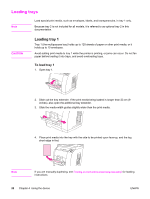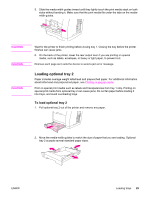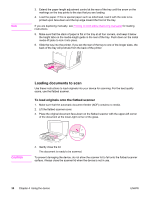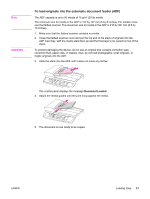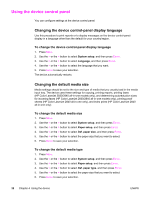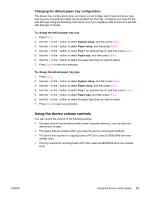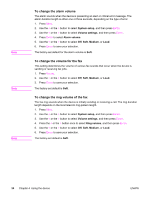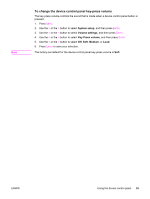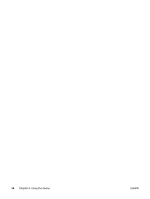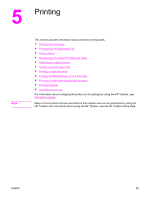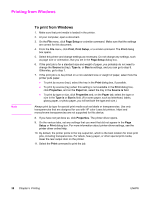HP 2840 HP Color LaserJet 2820/2830/2840 All-In-One - User Guide - Page 49
Using the device volume controls, Changing the default paper tray configuration
 |
UPC - 829160742731
View all HP 2840 manuals
Add to My Manuals
Save this manual to your list of manuals |
Page 49 highlights
Changing the default paper tray configuration The default tray configurations (size and type) are set to Any, which means that any type and any size of supported media can be printed from that tray. Configure your trays for the size and type using the following instructions only if you regularly need to print on a specific size and type of media. To change the default paper tray size 1. Press MENU. 2. Use the < or the > button to select System setup, and then press ENTER. 3. Use the < or the > button to select Paper setup, and then press ENTER. 4. Use the < or the > button to select Tray 1 (or optional tray 2), and then press ENTER. 5. Use the < or the > button to select Paper size, and then press ENTER. 6. Use the < or the > button to select the paper size that you want to select. 7. Press ENTER to save your selection. To change the default paper tray type 1. Press MENU. 2. Use the < or the > button to select System setup, and then press ENTER. 3. Use the < or the > button to select Paper setup, and then press ENTER. 4. Use the < or the > button to select Tray 1 (or optional tray 2), and then press ENTER. 5. Use the < or the > button to select Paper type, and then press ENTER. 6. Use the < or the > button to select the paper type that you want to select. 7. Press ENTER to save your selection. Using the device volume controls You can control the volume of the following sounds: ● The alarm sound that the device emits when it requires attention, such as when the device door is open. ● The beeps that are emitted when you press the device control-panel buttons. ● The phone line sounds for outgoing faxes (HP Color LaserJet 2830/2840 all-in-one models only). ● The ring volume for incoming faxes (HP Color LaserJet 2830/2840 all-in-one models only). ENWW Using the device control panel 33