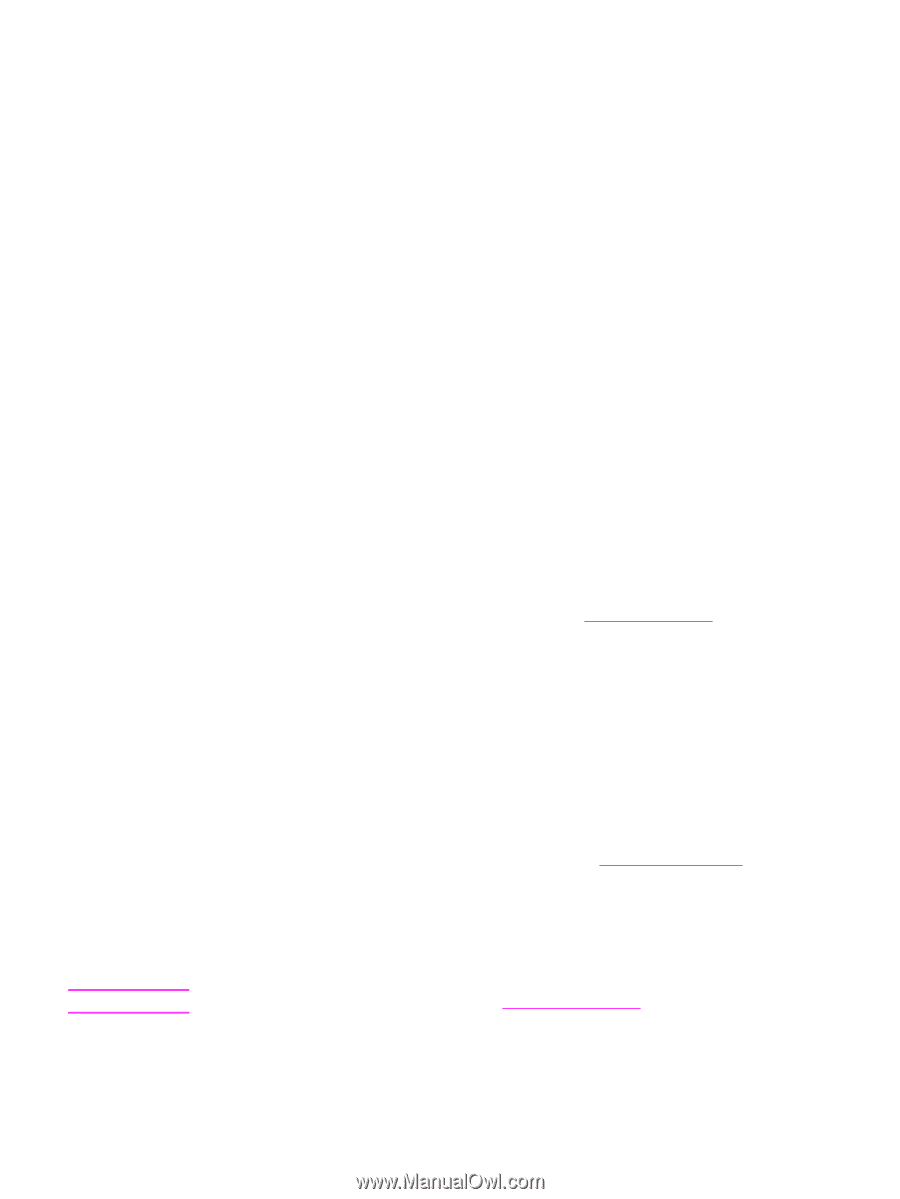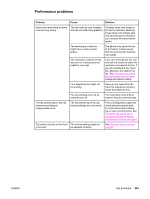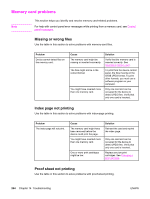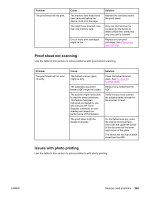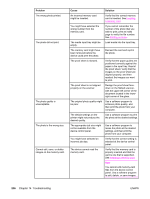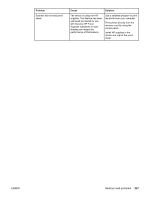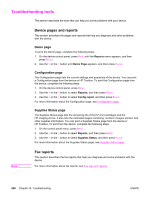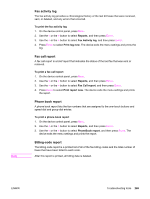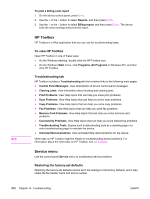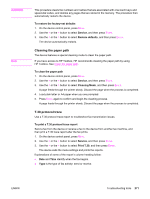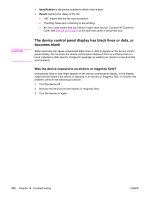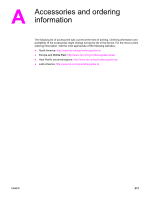HP 2840 HP Color LaserJet 2820/2830/2840 All-In-One - User Guide - Page 284
Troubleshooting tools, Device s and reports, Fax reports
 |
UPC - 829160742731
View all HP 2840 manuals
Add to My Manuals
Save this manual to your list of manuals |
Page 284 highlights
Troubleshooting tools The section describes the tools that can help you solve problems with your device. Device pages and reports This section describes the pages and reports that help you diagnose and solve problems with the device. Demo page To print the Demo page, complete the following steps. 1. On the device control panel, press MENU until the Reports menu appears, and then press ENTER. 2. Use the < or the > button until Demo Page appears, and then press ENTER. Configuration page The Configuration page lists the current settings and properties of the device. You can print a Configuration page from the device or HP Toolbox. To print the Configuration page from the device, complete the following steps. 1. On the device control panel, press MENU. 2. Use the < or the > button to select Reports, and then press ENTER. 3. Use the < or the > button to select Config report, and then press ENTER. For more information about the Configuration page, see Configuration page. Supplies Status page The Supplies Status page lists the remaining life of the HP print cartridges and the HP imaging drums. It also lists the estimated pages remaining, number of pages printed, and other supplies information. You can print a Supplies Status page from the device or HP Toolbox. To print from the device, complete the following steps. 1. On the control panel menu, press MENU. 2. Use the < or the > button to select Reports, and then press ENTER. 3. Use the < or the > button to select Supplies Status, and then press ENTER. For more information about the Supplies Status page, see Supplies Status page. Note Fax reports This section describes the fax reports that help you diagnose and solve problems with the device. For more information about fax reports, see Fax logs and reports. 268 Chapter 14 Troubleshooting ENWW