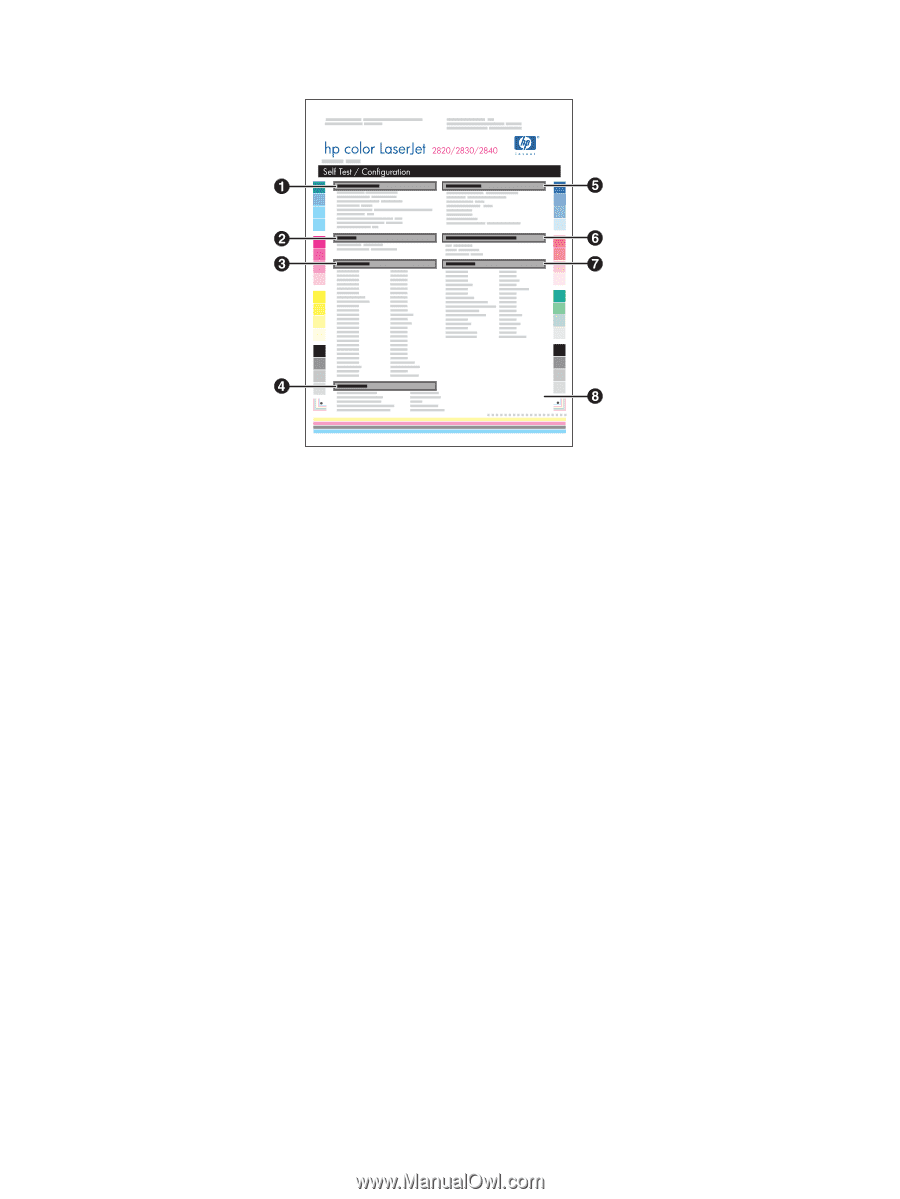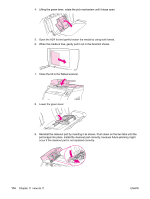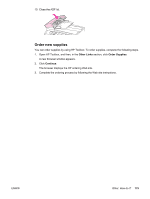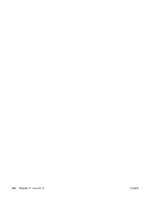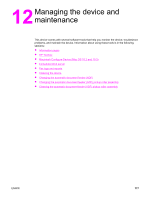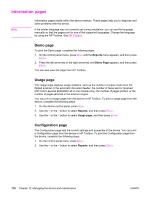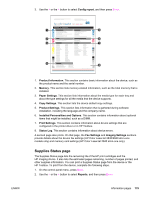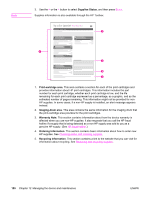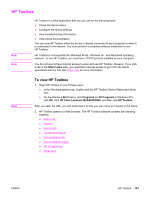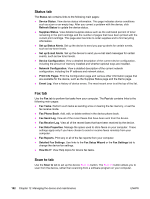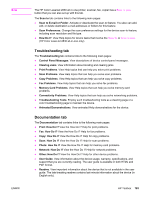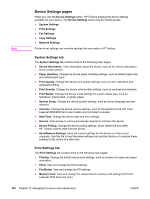HP 2840 HP Color LaserJet 2820/2830/2840 All-In-One - User Guide - Page 195
Supplies Status Installed Personalities and Options - color laserjet imaging drum
 |
UPC - 829160742731
View all HP 2840 manuals
Add to My Manuals
Save this manual to your list of manuals |
Page 195 highlights
3. Use the < or the > button to select Config report, and then press ENTER. ENWW 1. Product Information. This section contains basic information about the device, such as the product name and the serial number. 2. Memory. This section lists memory-related information, such as the total memory that is installed. 3. Paper Settings. This section lists information about the media type for each tray and about the type settings for all the media that the device supports. 4. Copy Settings. This section lists the device default copy settings. 5. Product Settings. This section lists information that is gathered during software installation, including the language and the company name. 6. Installed Personalities and Options. This section contains information about optional items that might be installed, such as a DIMM. 7. Print Settings. This section contains information about device settings that are configured in the printer driver or in HP Toolbox. 8. Status Log. This section contains information about device errors. A second page also prints. On that page, the Fax Settings and Imaging Settings sections provide details about the device fax settings (HP Color LaserJet 2830/2840 all-in-one models only) and memory card settings (HP Color LaserJet 2840 all-in-one only). Supplies Status page The Supplies Status page lists the remaining life of the HP print cartridges and the HP imaging drums. It also lists the estimated pages remaining, number of pages printed, and other supplies information. You can print a Supplies Status page from the device or the HP Toolbox. To print from the device, complete the following steps. 1. On the control panel menu, press MENU. 2. Use the < or the > button to select Reports, and then press ENTER Information pages 179