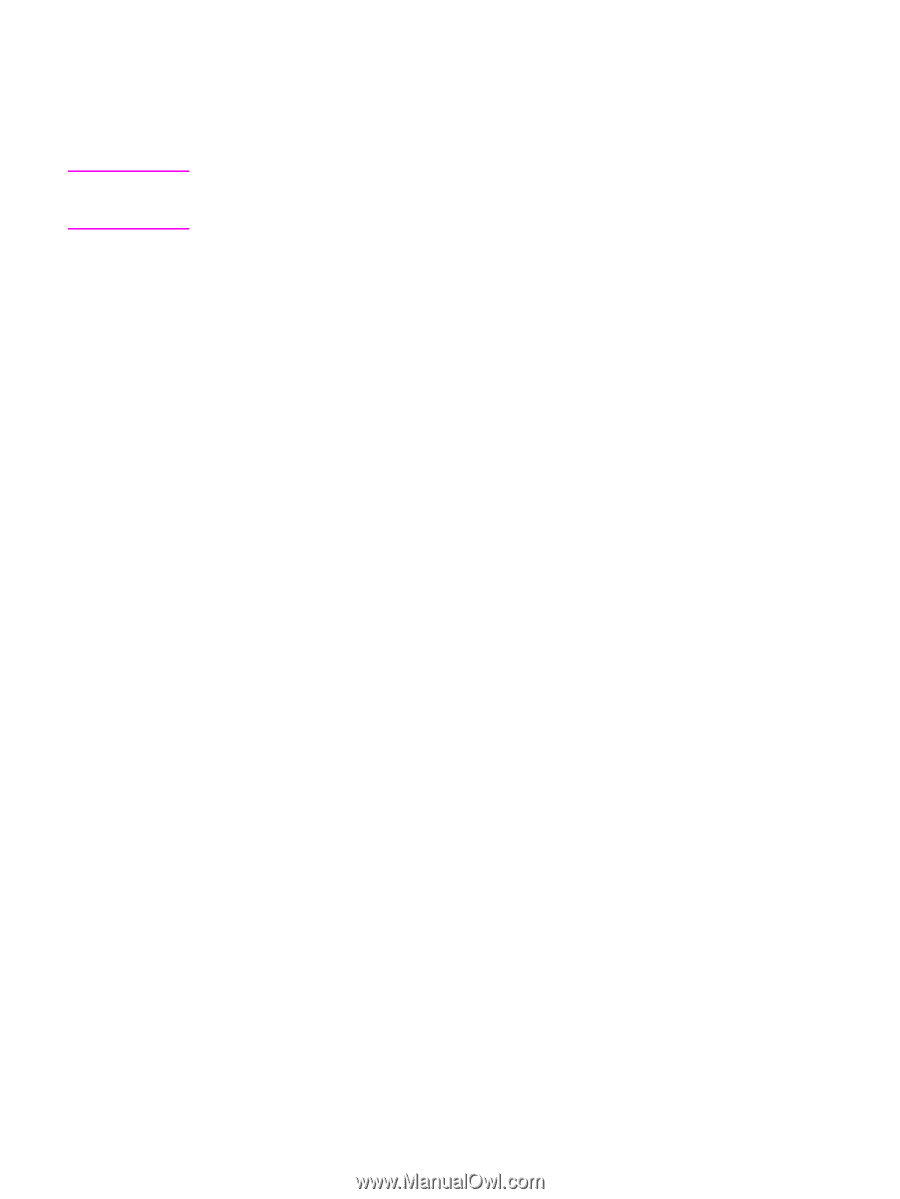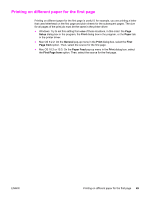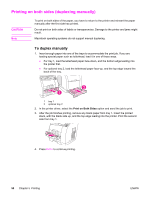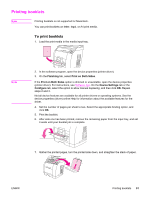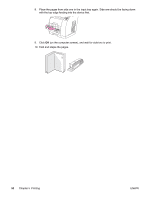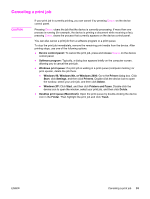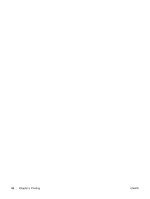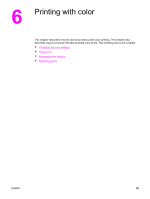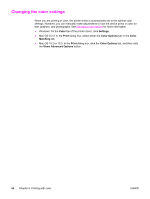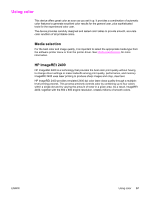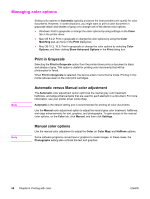HP 2840 HP Color LaserJet 2820/2830/2840 All-In-One - User Guide - Page 69
Canceling a print job, Printers and Faxes
 |
UPC - 829160742731
View all HP 2840 manuals
Add to My Manuals
Save this manual to your list of manuals |
Page 69 highlights
Canceling a print job CAUTION If your print job is currently printing, you can cancel it by pressing CANCEL on the device control panel. Pressing CANCEL clears the job that the device is currently processing. If more than one process is running (for example, the device is printing a document while receiving a fax), pressing CANCEL clears the process that currently appears on the device control panel. You can also cancel a print job from a software program or a print queue. To stop the print job immediately, remove the remaining print media from the device. After printing stops, use one of the following options: ● Device control panel: To cancel the print job, press and release CANCEL on the device control panel. ● Software program: Typically, a dialog box appears briefly on the computer screen, allowing you to cancel the print job. ● Windows print queue: If a print job is waiting in a print queue (computer memory) or print spooler, delete the job there. ● Windows 98, Windows Me, or Windows 2000: Go to the Printer dialog box. Click Start, click Settings, and then click Printers. Double-click the device icon to open the window, select your print job, and then click Delete. ● Windows XP: Click Start, and then click Printers and Faxes. Double-click the device icon to open the window, select your print job, and then click Delete. ● Desktop print queue (Macintosh): Open the print queue by double-clicking the device icon in the Finder. Then highlight the print job and click Trash. ENWW Canceling a print job 53