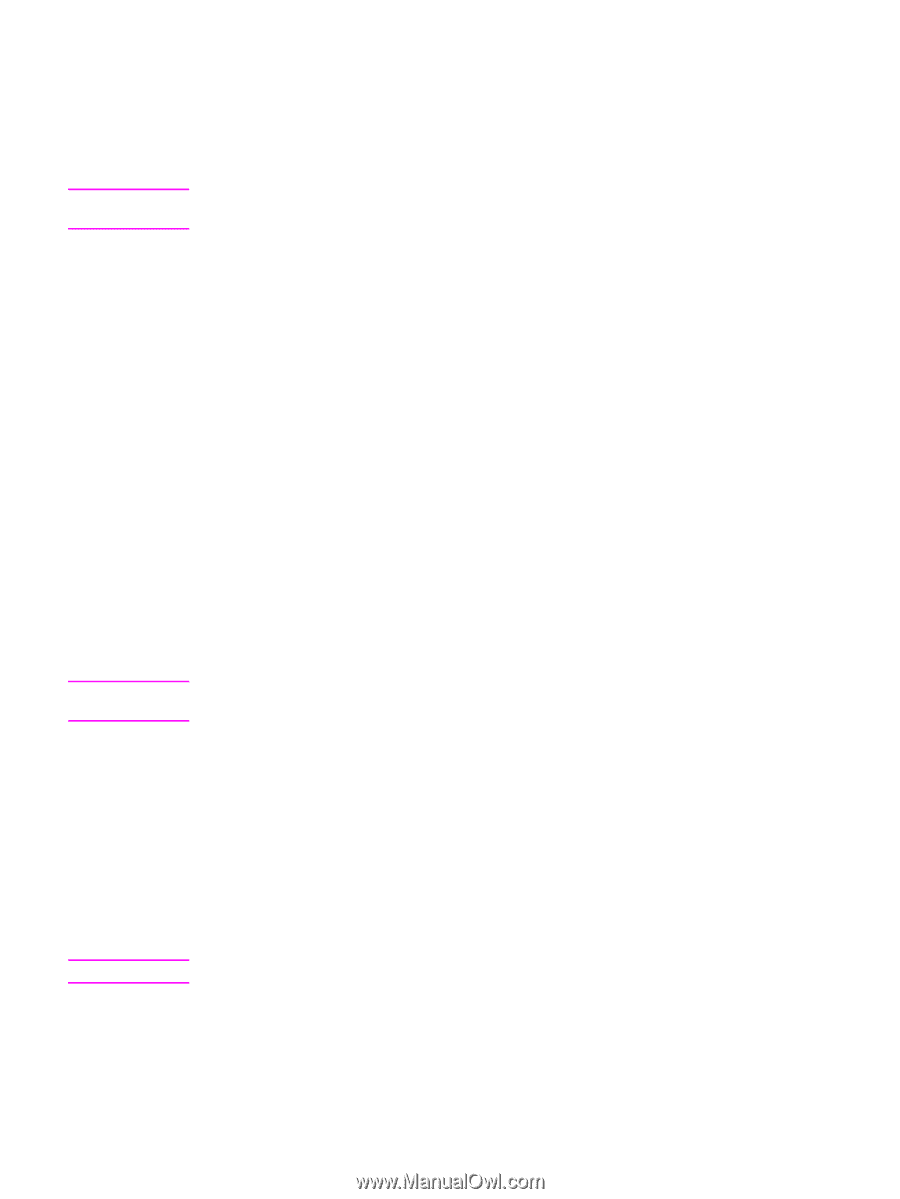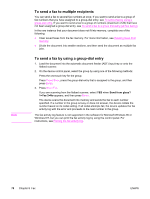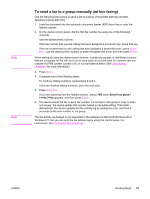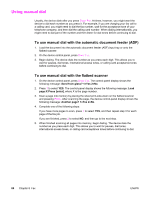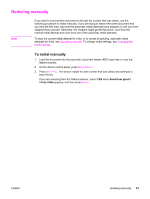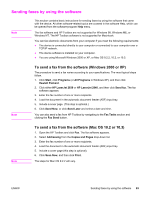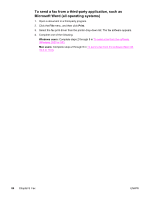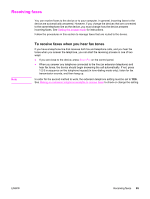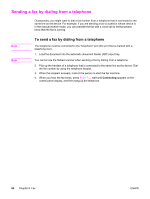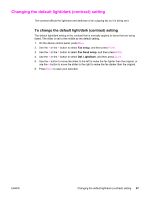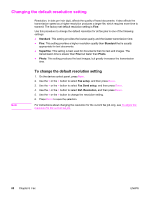HP 2840 HP Color LaserJet 2820/2830/2840 All-In-One - User Guide - Page 99
Sending faxes by using the software, To send a fax from the software (Windows 2000 or XP) - software windows 7
 |
UPC - 829160742731
View all HP 2840 manuals
Add to My Manuals
Save this manual to your list of manuals |
Page 99 highlights
Sending faxes by using the software Note This section contains basic instructions for sending faxes by using the software that came with the device. All other software-related topics are covered in the software Help, which can be opened from the software-program Help menu. The fax software and HP Toolbox are not supported for Windows 98, Windows ME, or Windows NT. The HP Toolbox software is not supported for Macintosh. You can fax electronic documents from your computer if you meet the following requirements: ● The device is connected directly to your computer or connected to your computer over a TCP/IP network. ● The device software is installed on your computer. ● You are using Microsoft Windows 2000 or XP, or Mac OS 9.2.2, 10.2, or 10.3. Note To send a fax from the software (Windows 2000 or XP) The procedure to send a fax varies according to your specifications. The most typical steps follow. 1. Click Start, click Programs (or All Programs in Windows XP), and then click Hewlett Packard. 2. Click either HP LaserJet 2830 or HP LaserJet 2840, and then click Send fax. The fax software appears. 3. Enter the fax number of one or more recipients. 4. Load the document in the automatic document feeder (ADF) input tray. 5. Include a cover page. (This step is optional.) 6. Click Send Now, or click Send Later and select a date and time. You can also send a fax from HP Toolbox by navigating to the Fax Tasks section and clicking the Fax Send button. Note To send a fax from the software (Mac OS 10.2 or 10.3) 1. Open the HP Toolbox and click Fax. The fax software appears. 2. Select Addressing from the Copies and Pages drop-down list. 3. Enter the fax number of one or more recipients. 4. Load the document in the automatic document feeder (ADF) input tray. 5. Include a cover page (this step is optional). 6. Click Scan Now, and then click Print. The steps for Mac OS 9.2.2 will vary. ENWW Sending faxes by using the software 83