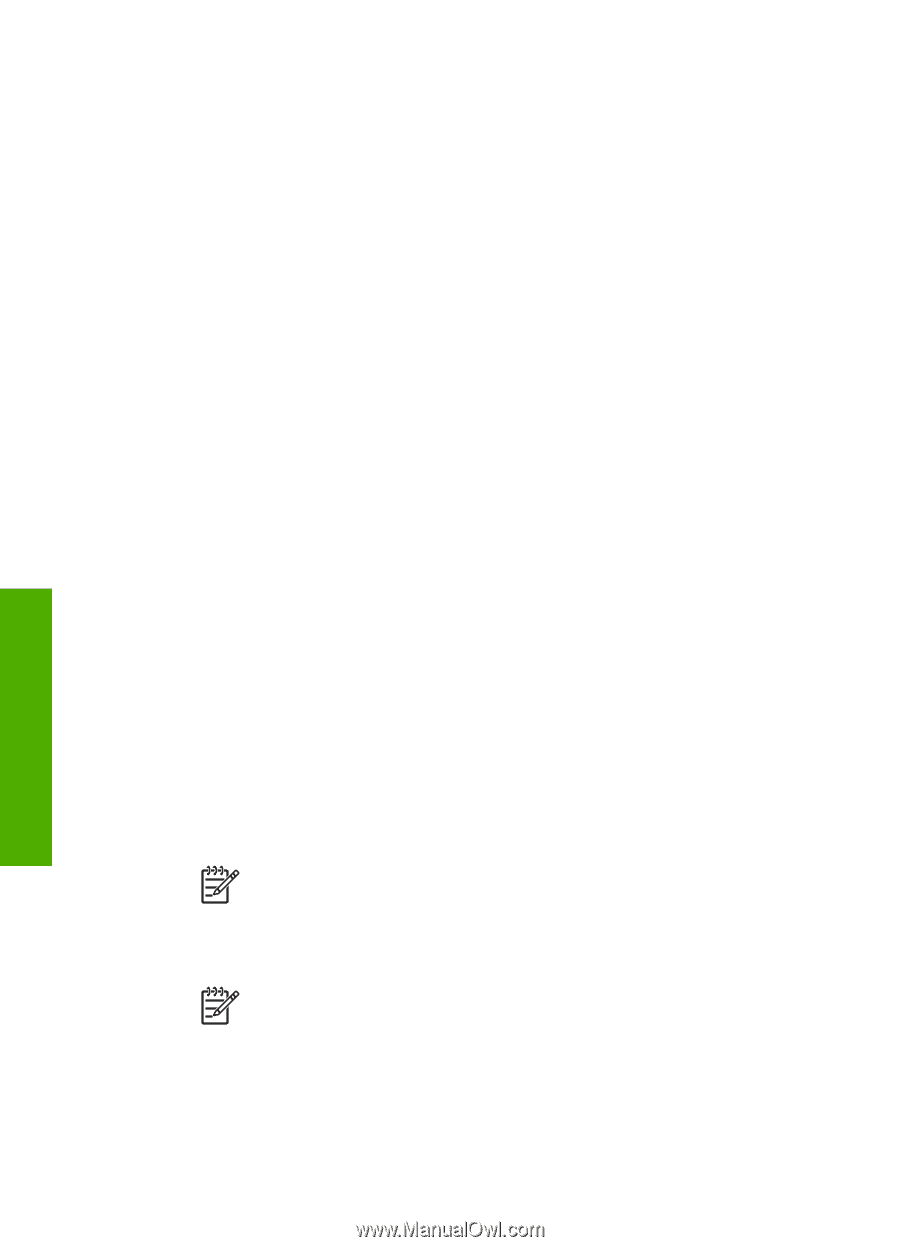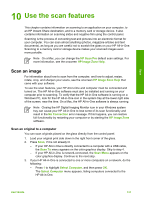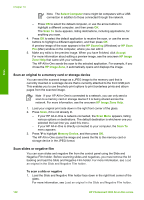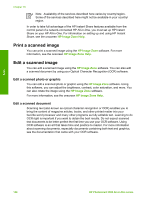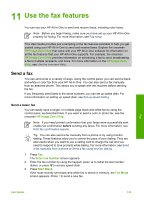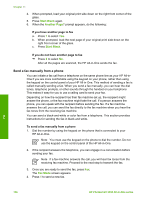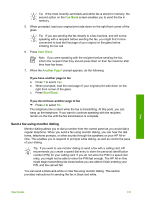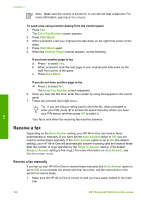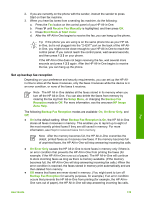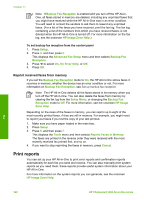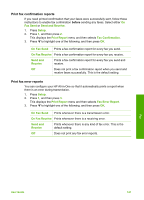HP 3310 User Guide - Page 139
Send a fax manually from a phone, Start Black, Another Fax Mode
 |
UPC - 829160970424
View all HP 3310 manuals
Add to My Manuals
Save this manual to your list of manuals |
Page 139 highlights
Chapter 11 4. When prompted, load your original print side down on the right front corner of the glass. 5. Press Start Black again. 6. When the Another Page? prompt appears, do the following: If you have another page to fax a. Press 1 to select Yes. b. When prompted, load the next page of your original print side down on the right front corner of the glass. c. Press Start Black. If you do not have another page to fax ➔ Press 2 to select No. After all the pages are scanned, the HP All-in-One sends the fax. Send a fax manually from a phone You can initiate a fax call from a telephone on the same phone line as your HP All-inOne if you are more comfortable using the keypad on your phone, rather than using the keypad on the control panel of your HP All-in-One. This method of sending a fax is called manually sending a fax. When you send a fax manually, you can hear the dial tones, telephone prompts, or other sounds through the handset on your telephone. This makes it easy for you to use a calling card to send your fax. Depending on how the recipient has their fax machine set up, the recipient might answer the phone, or the fax machine might take the call. If a person answers the phone, you can speak with the recipient before sending the fax. If a fax machine answers the call, you can send the fax directly to the fax machine when you hear the fax tones from the receiving fax machine. You can send a black-and-white or color fax from a telephone. This section provides instructions for sending the fax in black and white. To send a fax manually from a phone 1. Dial the number by using the keypad on the phone that is connected to your HP All-in-One. Note You must use the keypad on the phone to dial the number. Do not use the keypad on the control panel of the HP All-in-One. 2. If the recipient answers the telephone, you can engage in a conversation before sending your fax. Note If a fax machine answers the call, you will hear fax tones from the receiving fax machine. Proceed to the next step to transmit the fax. 3. Once you are ready to send the fax, press Fax. The Fax Mode screen appears. 4. Press 1 to send a new fax. Fax 136 HP Photosmart 3300 All-in-One series