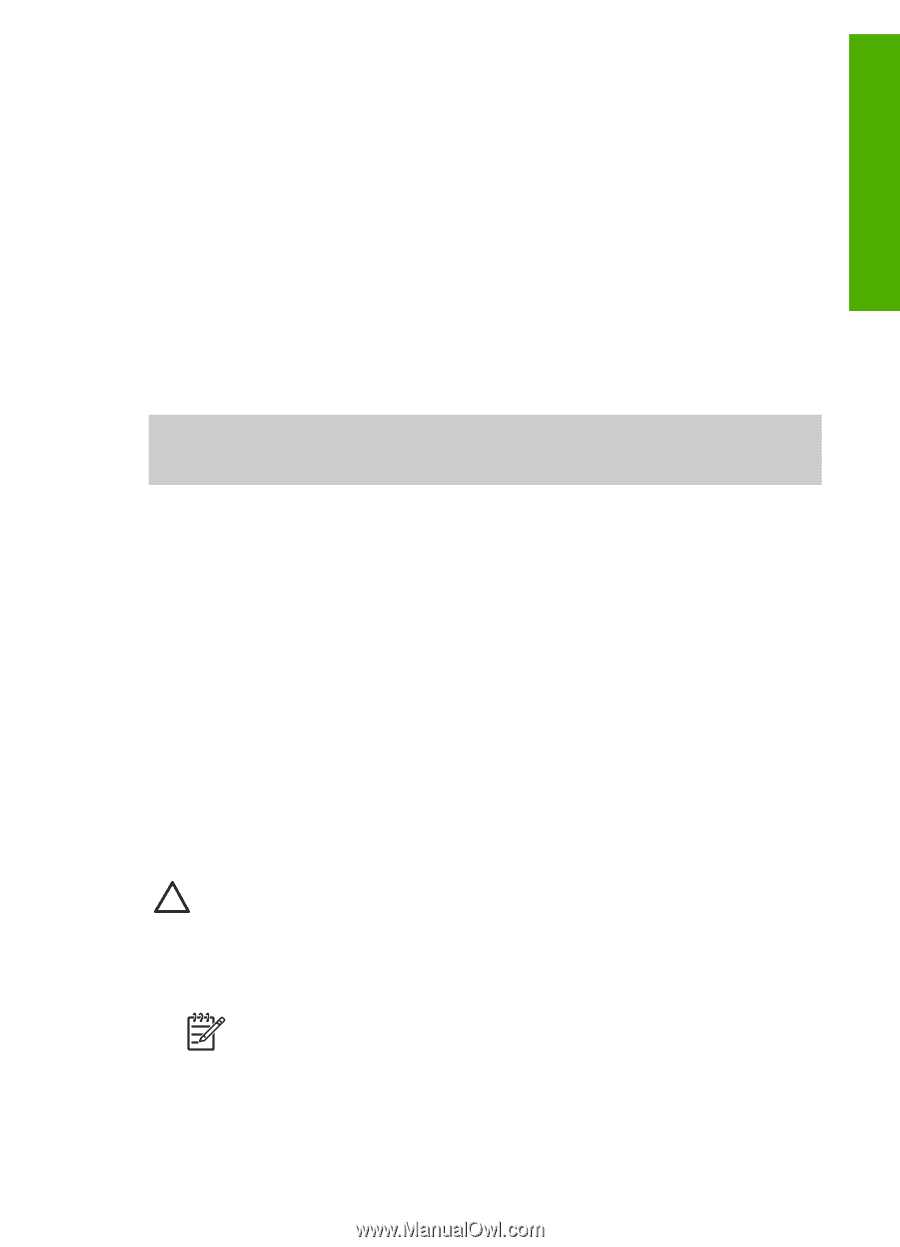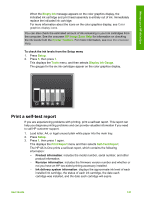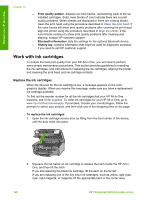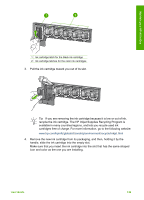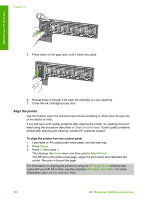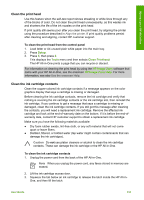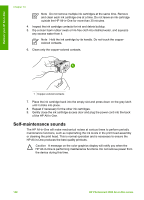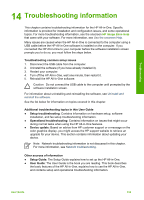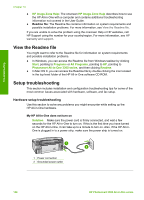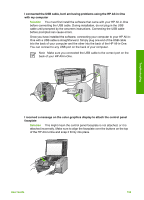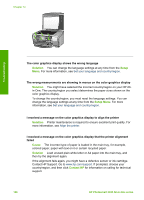HP 3310 User Guide - Page 154
Clean the print head, Clean the ink cartridge contacts, Setup, Tools, HP Image Zone - color problem
 |
UPC - 829160970424
View all HP 3310 manuals
Add to My Manuals
Save this manual to your list of manuals |
Page 154 highlights
Maintain your HP All-in-One Clean the print head Use this feature when the self-test report shows streaking or white lines through any of the blocks of color. Do not clean the print head unnecessarily, as this wastes ink and shortens the life of the ink nozzles on the print head. If print quality still seems poor after you clean the print head, try aligning the printer using the procedure described in Align the printer. If print quality problems persist after cleaning and aligning, contact HP customer support. To clean the print head from the control panel 1. Load letter or A4 unused plain white paper into the main tray. 2. Press Setup. 3. Press 5, then press 2. This displays the Tools menu and then selects Clean Printhead. The HP All-in-One prints a page that you can recycle or discard. For information on cleaning the print head by using the HP Image Zone software that came with your HP All-in-One, see the onscreen HP Image Zone Help. For more information, see also Use the onscreen Help. Clean the ink cartridge contacts Clean the copper-colored ink cartridge contacts if a message appears on the color graphics display that says a cartridge is missing or damaged. Before cleaning the ink cartridge contacts, remove the ink cartridge and verify that nothing is covering the ink cartridge contacts or the ink cartridge slot, then reinstall the ink cartridge. If you continue to get a message that says a cartridge is missing or damaged, clean the ink cartridge contacts. If you still get this message after cleaning the contacts, you will need a replacement ink cartridge. Remove the affected ink cartridge and look at the end-of-warranty date on the bottom. If it is before the end-ofwarranty date, contact HP customer support to obtain a replacement ink cartridge. Make sure you have the following materials available: ● Dry foam rubber swabs, lint-free cloth, or any soft material that will not come apart or leave fibers. ● Distilled, filtered, or bottled water (tap water might contain contaminants that can damage the ink cartridges). Caution Do not use platen cleaners or alcohol to clean the ink cartridge contacts. These can damage the ink cartridge or the HP All-in-One. To clean the ink cartridge contacts 1. Unplug the power cord from the back of the HP All-in-One. Note When you unplug the power cord, any faxes stored in memory are erased. 2. Lift the ink cartridge access door. 3. Squeeze the tab below an ink cartridge to release the latch inside the HP All-in- One, and then lift the latch. User Guide 151