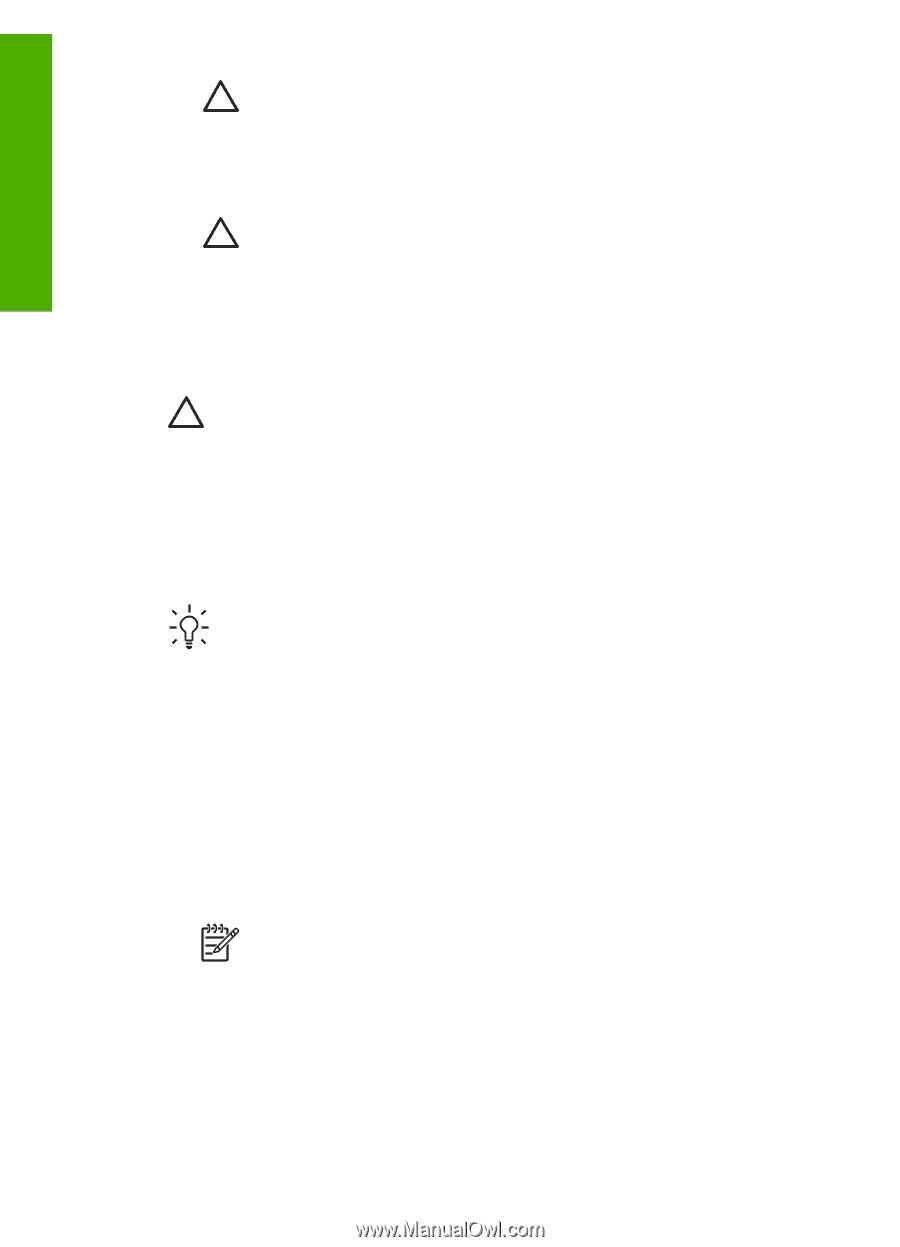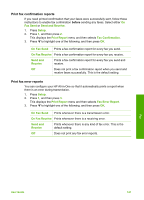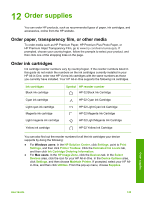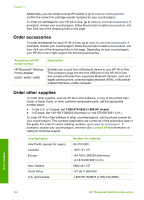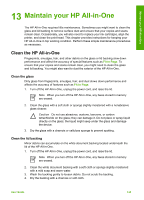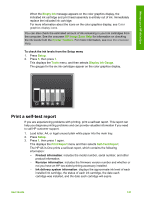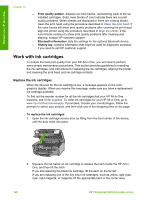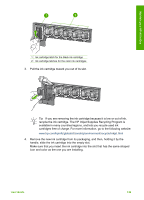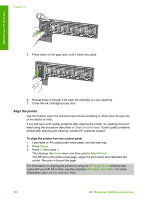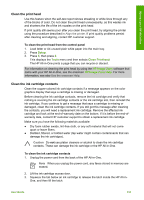HP 3310 User Guide - Page 149
Clean the exterior, Check the estimated ink levels - photosmart ink system failure
 |
UPC - 829160970424
View all HP 3310 manuals
Add to My Manuals
Save this manual to your list of manuals |
Page 149 highlights
Maintain your HP All-in-One Chapter 13 Caution Do not use paper-based wipes, as these might scratch the backing. 5. If further cleaning is needed, repeat the previous steps using isopropyl (rubbing) alcohol, and wipe the backing thoroughly with a damp cloth to remove any residual alcohol. Caution Be careful not to spill alcohol on the glass or painted parts of the HP All-in-One, as this might damage the device. Clean the exterior Use a soft cloth or slightly moistened sponge to wipe dust, smudges, and stains off the case. The interior of the HP All-in-One does not require cleaning. Keep fluids away from the control panel and the interior of the HP All-in-One. Caution To avoid damage to painted parts of the HP All-in-One, do not use alcohol or alcohol-based cleaning products on the control panel, lid, or other painted parts of the device. Check the estimated ink levels You can easily check the ink supply level to determine how soon you might need to replace an ink cartridge. The ink supply level shows an estimate of the amount of ink remaining in the ink cartridges. Tip You can also print a self-test report to see if your ink cartridges might need to be replaced. For more information, see Print a self-test report. To check the ink levels from the idle screen on the color graphics display ➔ Look for six icons at the bottom of the color graphics display. The icons represent the ink level remaining in each of the six color ink cartridges: black, yellow, light cyan (blue), dark cyan, light magenta (pink), and dark magenta. To see a larger, more accurate view of the ink levels, display the ink gauge from the Setup menu. For more information, see To check the ink levels from the Setup menu. If you are using an ink cartridge containing non-HP ink, a question mark appears instead of the ink drop in the icon for that cartridge. The HP All-in-One cannot detect the amount of ink remaining in ink cartridges that contain non-HP ink. Note HP cannot guarantee the quality or reliability of non-HP ink. Printer service or repairs required as a result of printer failure or damage attributable to the use of non-HP ink will not be covered under warranty. If an icon shows a hollow ink drop, the ink cartridge represented by that color icon has very little ink remaining and will need to be changed soon. You might be able to continue printing for a short period of time with ink remaining in the print head assembly. Replace the ink cartridge when the Replace Soon warning message appears on the color graphics display. 146 HP Photosmart 3300 All-in-One series