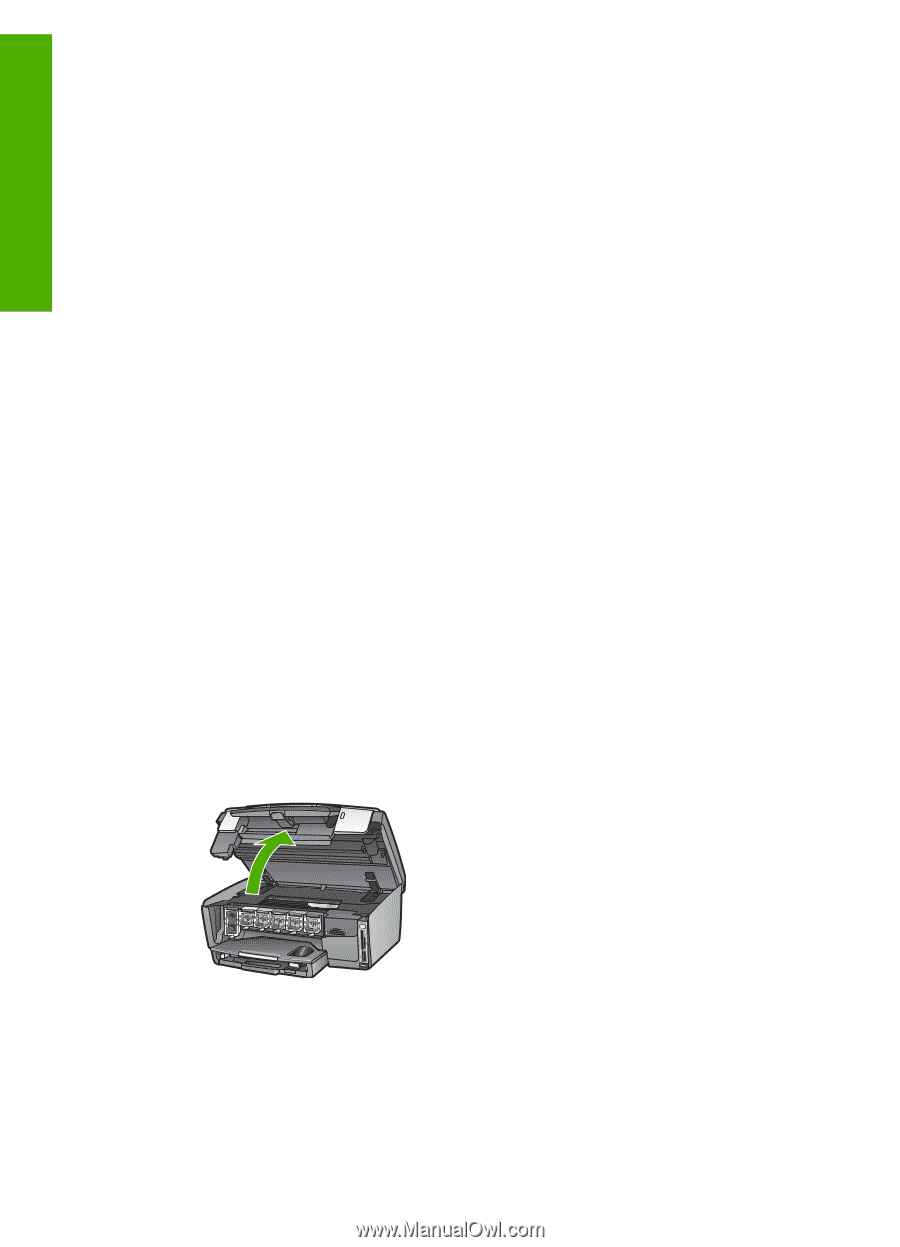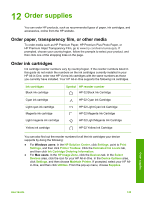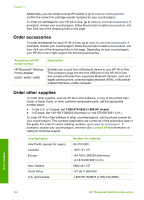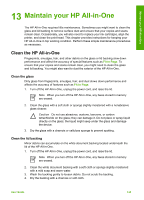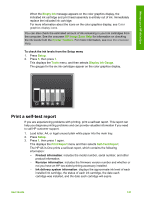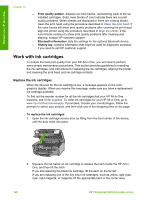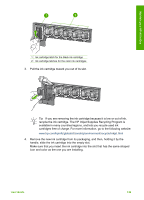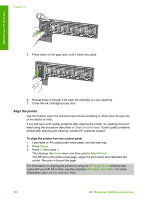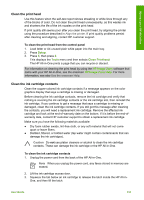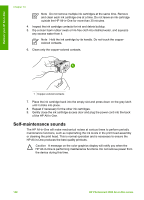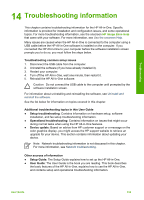HP 3310 User Guide - Page 151
Work with ink cartridges, Replace the ink cartridges - printer ink
 |
UPC - 829160970424
View all HP 3310 manuals
Add to My Manuals
Save this manual to your list of manuals |
Page 151 highlights
Maintain your HP All-in-One Chapter 13 - Print quality pattern: displays six color blocks, representing each of the six installed cartridges. Solid, even blocks of color indicate there are no print quality problems. When streaks are displayed or there are missing blocks, clean the print head using the procedure described in Clean the print head. If the color blocks still show print quality problems after cleaning the print head, align the printer using the procedure described in Align the printer. If the color blocks continue to show print quality problems after cleaning and aligning, contact HP customer support. - Bluetooth information: lists the settings for the optional Bluetooth device. - History log: contains information that might be used for diagnostic purposes if you need to call HP customer support. Work with ink cartridges To ensure the best print quality from your HP All-in-One, you will need to perform some simple maintenance procedures. This section provides guidelines for handling the ink cartridges, and instructions for replacing the ink cartridges, aligning the printer, and cleaning the print head and ink cartridge contacts. Replace the ink cartridges When the ink level for the ink cartridge is low, a message appears on the color graphics display. When you receive this message, make sure you have a replacement ink cartridge available. To find out the reorder number for all the ink cartridges that your HP All-in-One supports, see Order supplies. To order ink cartridges for your HP All-in-One, go to www.hp.com/learn/suresupply. If prompted, choose your country/region, follow the prompts to select your product, and then click one of the shopping links on the page. To replace the ink cartridges 1. Open the ink cartridge access door by lifting from the front center of the device, until the door locks into place. 2. Squeeze the tab below an ink cartridge to release the latch inside the HP All-inOne, and then lift the latch. If you are replacing the black ink cartridge, lift the latch on the far left. If you are replacing one of the five color ink cartridges, such as yellow, light cyan, cyan, light magenta, or magenta, lift the appropriate latch in the center area. 148 HP Photosmart 3300 All-in-One series