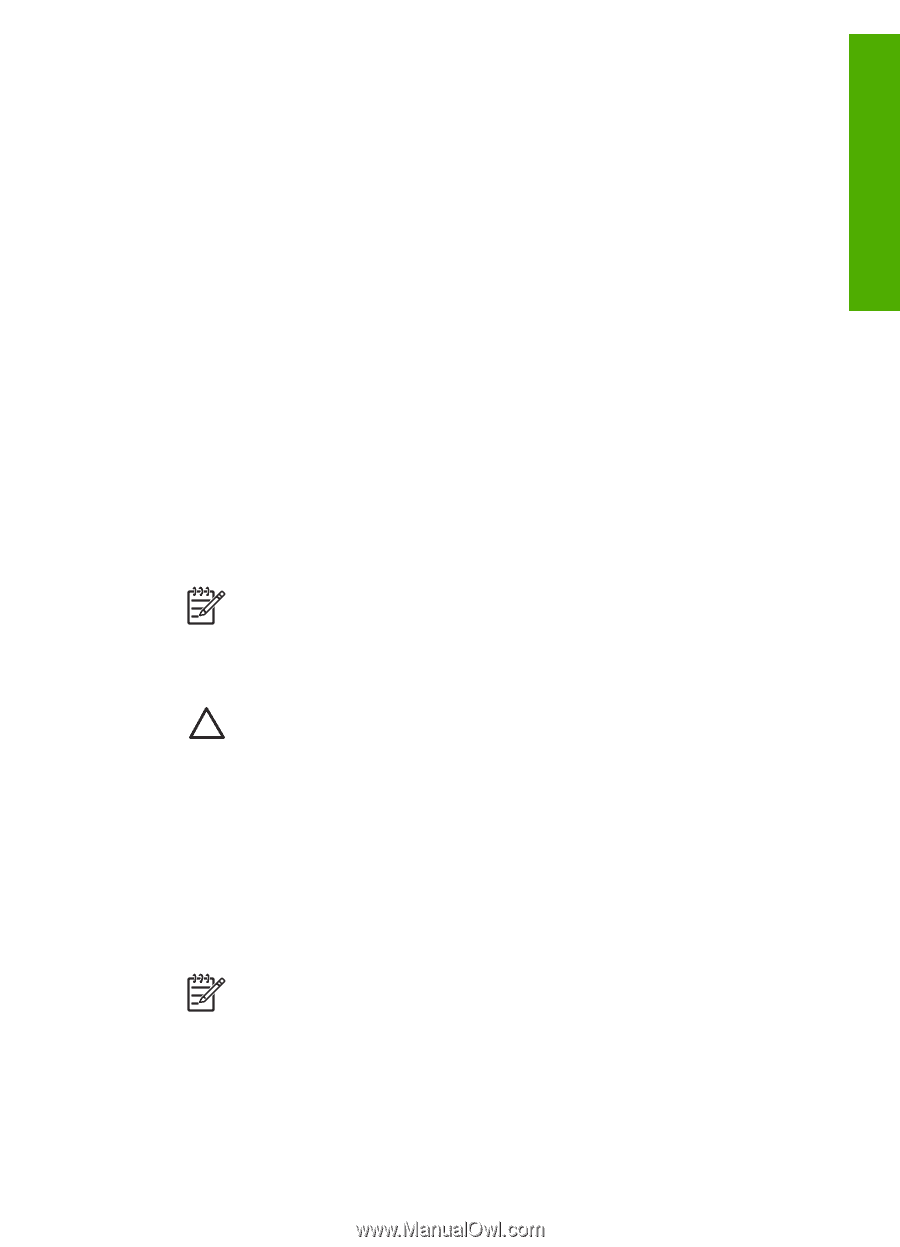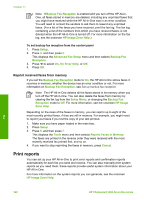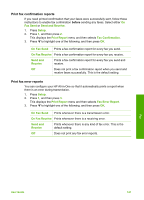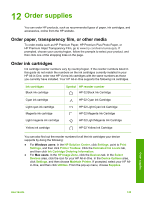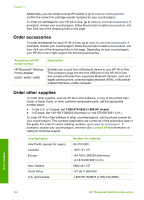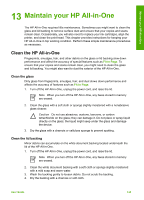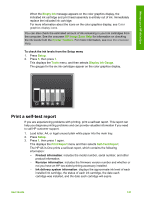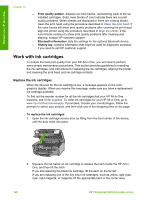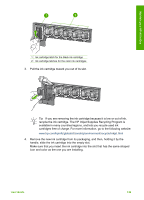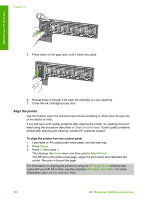HP 3310 User Guide - Page 148
Maintain your HP All-in-One, Clean the HP All-in-One, Clean the glass, Clean the lid backing - ink cartridges
 |
UPC - 829160970424
View all HP 3310 manuals
Add to My Manuals
Save this manual to your list of manuals |
Page 148 highlights
Maintain your HP All-in-One 13 Maintain your HP All-in-One The HP All-in-One requires little maintenance. Sometimes you might want to clean the glass and lid backing to remove surface dust and ensure that your copies and scans remain clear. Occasionally, you will also need to replace your ink cartridges, align the printer, and clean the print head. This chapter provides instructions for keeping your HP All-in-One in top working condition. Perform these simple maintenance procedures as necessary. Clean the HP All-in-One Fingerprints, smudges, hair, and other debris on the glass or lid backing slow down performance and affect the accuracy of special features such as Fit to Page. To ensure that your copies and scans remain clear, you might need to clean the glass and lid backing. You might also want to dust the exterior of the HP All-in-One. Clean the glass Dirty glass from fingerprints, smudges, hair, and dust slows down performance and affects the accuracy of features such as Fit to Page. 1. Turn off the HP All-in-One, unplug the power cord, and raise the lid. Note When you turn off the HP All-in-One, any faxes stored in memory are erased. 2. Clean the glass with a soft cloth or sponge slightly moistened with a nonabrasive glass cleaner. Caution Do not use abrasives, acetone, benzene, or carbon tetrachloride on the glass; they can damage it. Do not place or spray liquid directly on the glass; the liquid might seep under the glass and damage the device. 3. Dry the glass with a chamois or cellulose sponge to prevent spotting. Clean the lid backing Minor debris can accumulate on the white document backing located underneath the lid of the HP All-in-One. 1. Turn off the HP All-in-One, unplug the power cord, and raise the lid. Note When you turn off the HP All-in-One, any faxes stored in memory are erased. 2. Clean the white document backing with a soft cloth or sponge slightly moistened with a mild soap and warm water. 3. Wash the backing gently to loosen debris. Do not scrub the backing. 4. Dry the backing with a chamois or soft cloth. User Guide 145