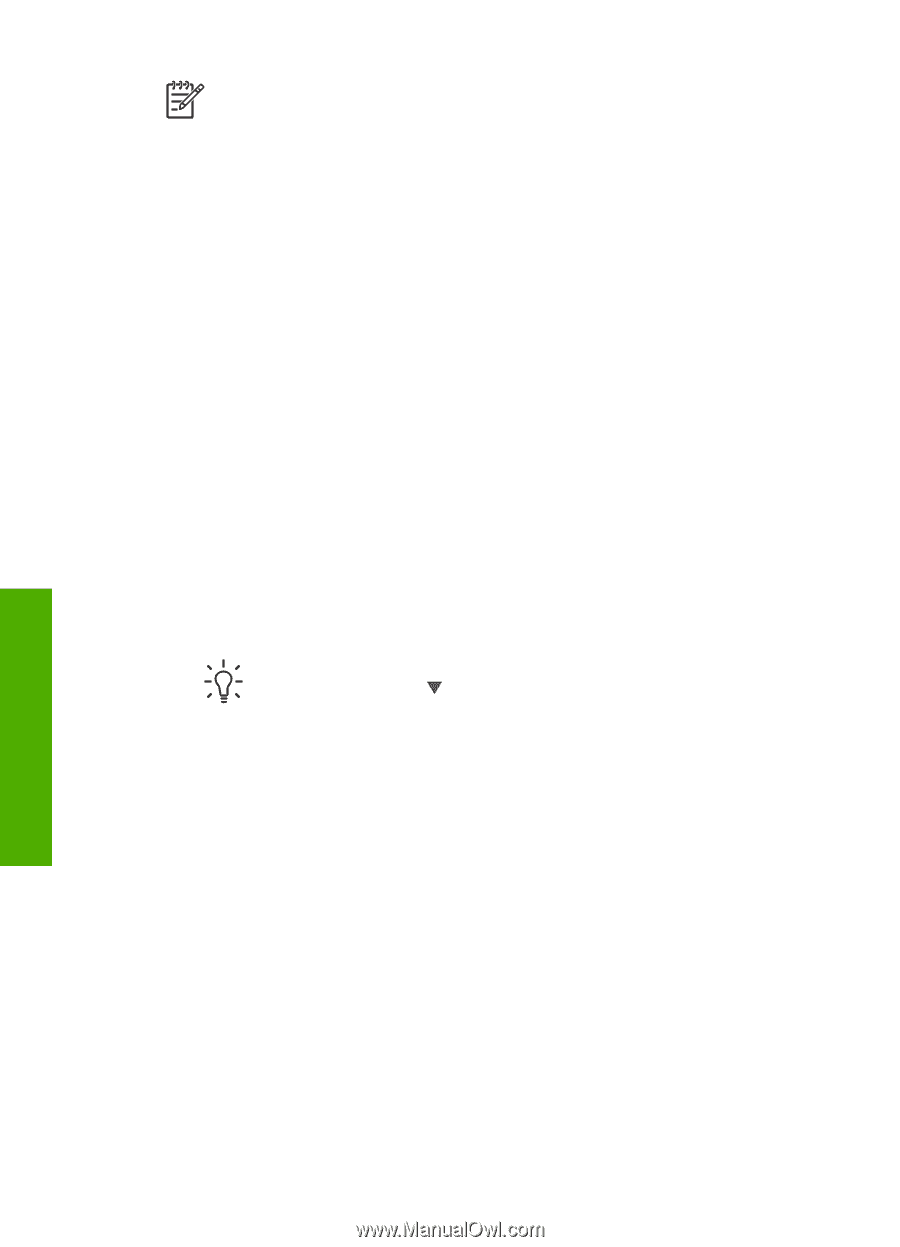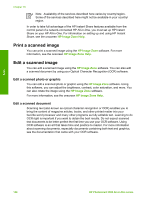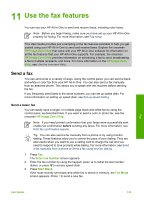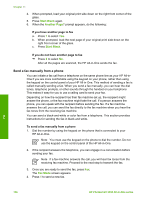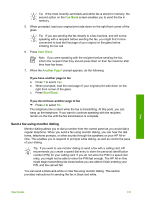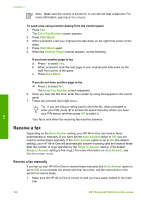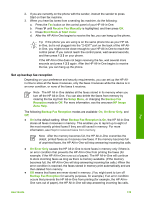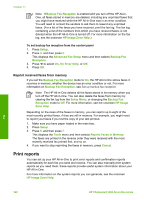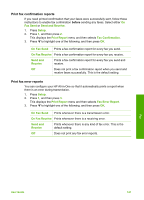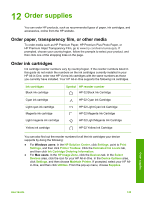HP 3310 User Guide - Page 141
Receive a fax, Receive a fax manually
 |
UPC - 829160970424
View all HP 3310 manuals
Add to My Manuals
Save this manual to your list of manuals |
Page 141 highlights
Chapter 11 Note Make sure the volume is turned on, or you will not hear a dial tone. For more information, see Adjust the volume. To send a fax using monitor dialing from the control panel 1. Press Fax. The Enter Fax Number screen appears. 2. Press Start Black. 3. When prompted, load your original print side down on the right front corner of the glass. 4. Press Start Black again. 5. When the Another Page? prompt appears, do the following: If you have another page to fax a. Press 1 to select Yes. b. When prompted, load the next page of your original print side down on the right front corner of the glass. c. Press Start Black. If you do not have another page to fax ➔ Press 2 to select No. The Enter Fax Number screen reappears. 6. Once you hear the dial tone, enter the number by using the keypad on the control panel. 7. Follow any prompts that might occur. Tip If you are using a calling card to send the fax, when prompted to enter your PIN, press to access the speed dial entry where you have your PIN stored, and then press OK to select it. Your fax is sent when the receiving fax machine answers. Receive a fax Depending on the Auto Answer setting, your HP All-in-One can receive faxes automatically or manually. If you have set the Auto Answer option to Off, you will need to receive faxes manually. If the Auto Answer option is set to On (the default setting), your HP All-in-One will automatically answer incoming calls and receive faxes after the number of rings specified by the Rings to Answer setting. (The default Rings to Answer setting is five rings.) For more information on Auto Answer, see Set the answer mode. Receive a fax manually If you set up your HP All-in-One to receive faxes manually (the Auto Answer option is set to Off) or you answer the phone and hear fax tones, use the instructions in this section to receive faxes. 1. Make sure the HP All-in-One is turned on and you have paper loaded in the main tray. Fax 138 HP Photosmart 3300 All-in-One series