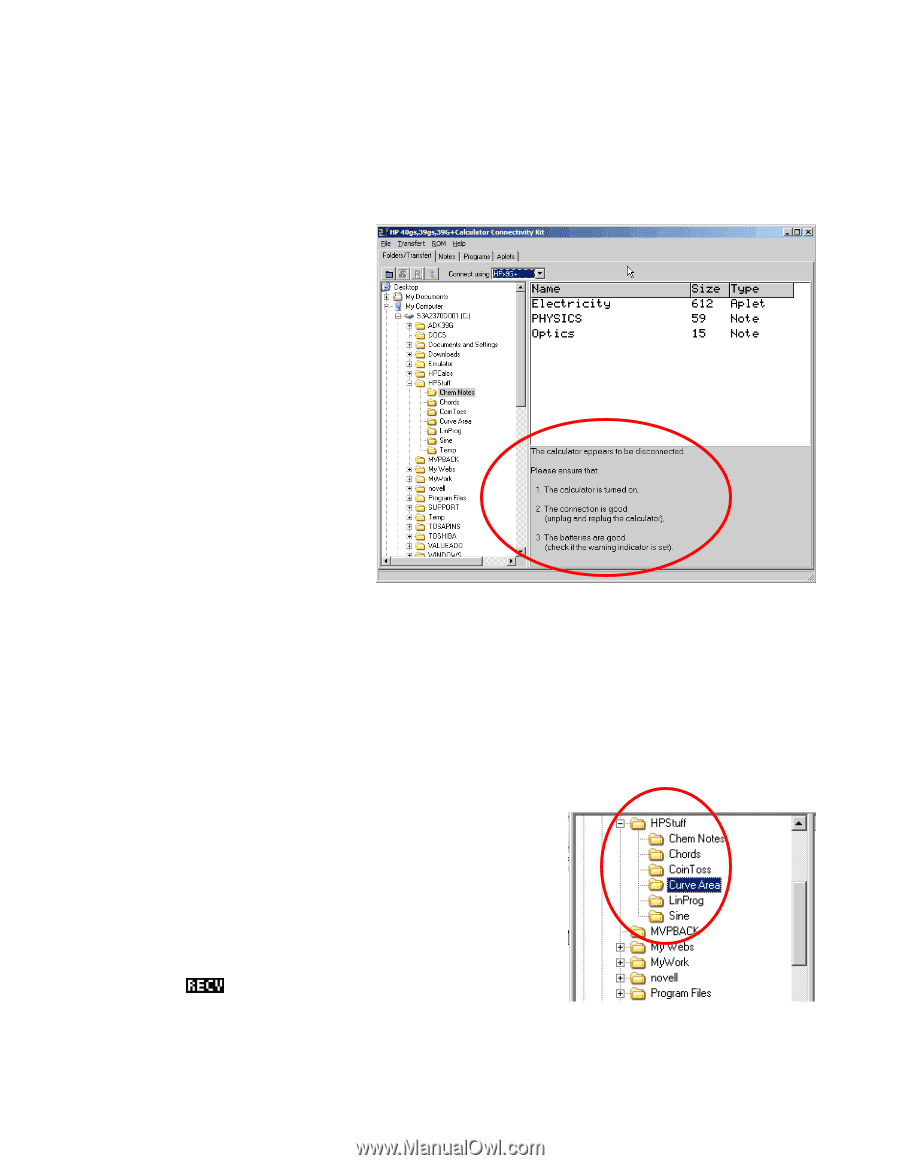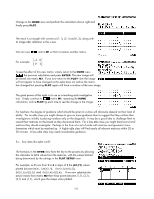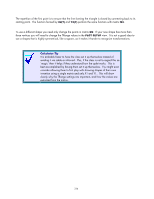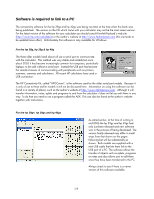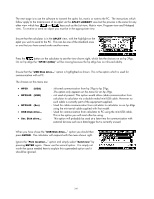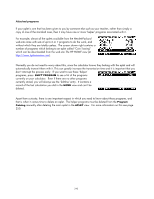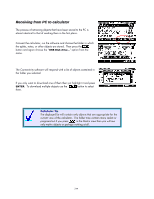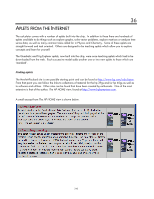HP 40gs HP 39gs_40gs_Mastering The Graphing Calculator_English_E_F2224-90010.p - Page 240
problems may occur with low battery power even before the Low Battery Indicator appears above
 |
UPC - 882780045217
View all HP 40gs manuals
Add to My Manuals
Save this manual to your list of manuals |
Page 240 highlights
Before beginning you should install the Connectivity software. This can be found on the CD that came with your calculator but it is best to download a fresh version from the web so as to obtain the most recent version (see page 237). Begin by plugging the cable into the mini-USB ports at the top of the calculator. The other end plugs into any vacant USB port on the PC. Make sure you are using the correct cable and the correct port (see the previous page). As you can see in the screen capture to the right, before you connect the calculator a message is displayed to indicate that there is no connection. When you plug the calculator in you should find that this message disappears. If it doesn't then there are a number of possibilities. i) Your calculator may not be turned on. There's an obvious solution to this problem! ii) The connection may not have properly been established. Try turning the calculator off and then on. Try closing the program and re-starting it with the calculator already turned on. Sometimes it can take up to 10 seconds for the connection to stabilize. iii) The batteries may not be sufficiently fresh. Communication with the PC uses a lot of power and problems may occur with low battery power even before the Low Battery Indicator appears above the screen on the calculator. You should also be aware that even supposedly new batteries can be faulty if they have been sitting on the supermarket shelf for years before you bought them! Always purchase the best quality. You now need to make a choice which folder you want to use to contain your saved your aplet (or note or...). This is done by simply clicking on the folder you want to use. It is a very good idea to set up some kind of logical structure to hold your aplets and notes. It is possible to simply dump them all in one folder but this will cause problems if the number of items rises above 40 or 50 simply because it increases the time involved in the communications process (the PC sends a complete list to the calculator each time you ). A better idea is to create separate folders for different topics as shown here. 240