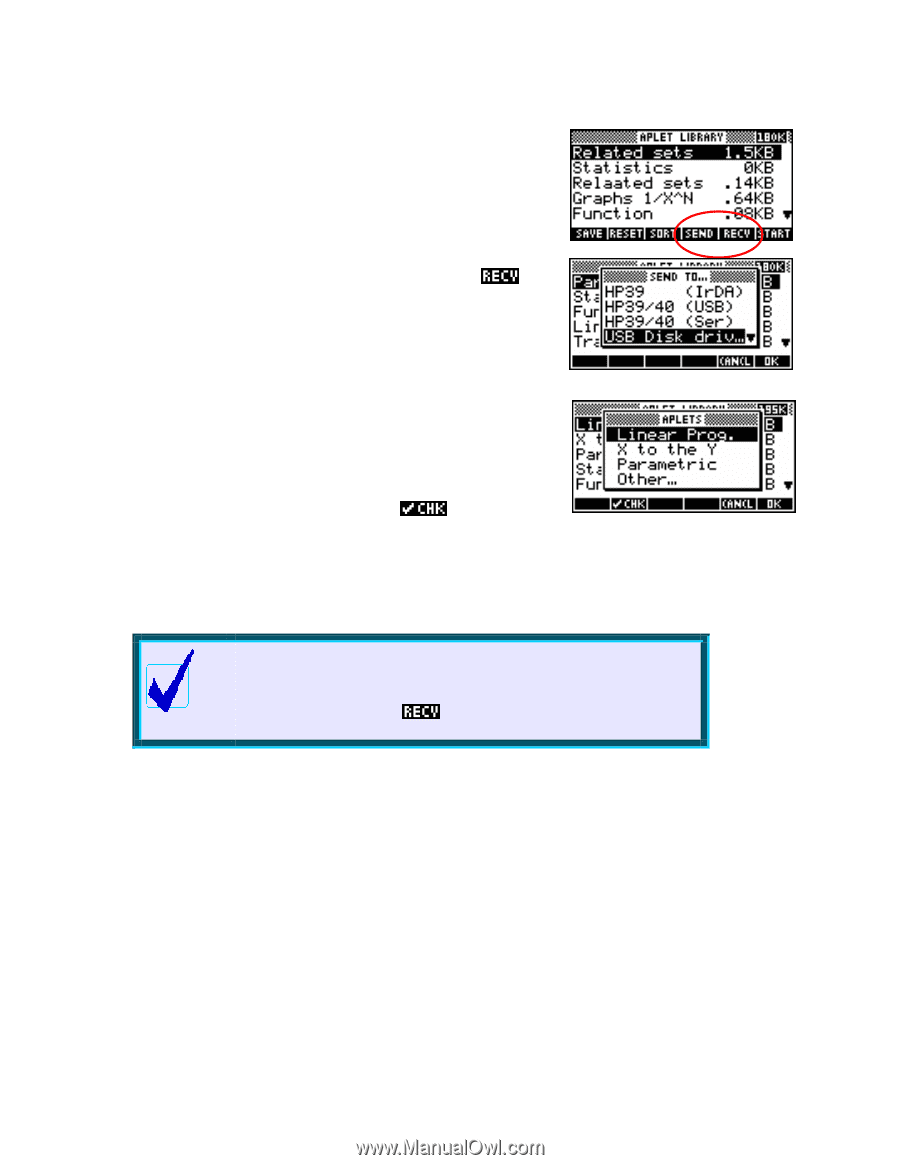| Section |
Page |
| Title Page |
1 |
| Introduction |
7 |
| The hp 39gs vs. the hp 40gs |
7 |
| Getting Started |
9 |
| Some Keyboard Examples |
10 |
| Keys & Notation Conventions |
11 |
| The SHIFT and ALPHA keys |
11 |
| The ALPHA key |
11 |
| The Screen keys |
12 |
| Pop-up menus & short-cuts |
12 |
| Everything revolves around Aplets! |
14 |
| The Finance aplet (see page 155) |
14 |
| The Function aplet (see page 46) |
14 |
| The Inference aplet (see page 141) |
14 |
| The Linear Solver aplet (see page 150 ) |
14 |
| The Parametric aplet (see page 92) |
14 |
| The Polar aplet (see page 98) |
14 |
| The Quadratic Explorer aplet (see page 159) |
14 |
| The Sequence aplet (see page 99) |
15 |
| The Solve aplet (see page 105) |
15 |
| The Statistics aplet (see page 114 & 123) |
15 |
| The Triangle Solve aplet (see page 152 ) |
15 |
| The Trig Explorer aplet (see page 162) |
15 |
| Some typical aplet views |
15 |
| The HOME view |
18 |
| What is the HOME view? |
18 |
| Exploring the keyboard |
19 |
| The screen keys |
19 |
| Aplet related keys |
19 |
| The arrow keys |
19 |
| The SYMB, PLOT and NUM keys |
20 |
| Intro to the VIEWS menu |
21 |
| The VARS key |
22 |
| The SETUP views |
23 |
| The MODES view |
24 |
| Numeric formats |
24 |
| The ANS key |
26 |
| The negative key |
26 |
| The CHARS key |
26 |
| The DEL and CLEAR keys |
27 |
| Angle and Numeric settings |
28 |
| Memory Management |
30 |
| The MEMORY MANAGER view |
30 |
| Downloaded aplets & memory |
31 |
| The GRAPHICS MANAGER |
32 |
| The LIBRARY MANAGER |
32 |
| Fractions on the hp 39gs and hp 40gs |
33 |
| Pitfalls in Fraction mode |
35 |
| The HOME History |
37 |
| COPYing calculations |
37 |
| Clearing the History |
37 |
| SHOWing results |
38 |
| Storing and Retrieving Memories |
39 |
| Referring to other aplets from the HOME view. |
40 |
| A brief introduction to the MATH Menu |
41 |
| Resetting the calculator |
42 |
| Summary |
45 |
| The Function Aplet |
46 |
| Choose the aplet |
46 |
| The SYMB view |
47 |
| The XT button |
47 |
| ing your function |
47 |
| The NUM view |
48 |
| The PLOT view |
48 |
| Auto Scale |
49 |
| The PLOT SETUP view |
50 |
| Detail vs. Faster |
50 |
| Simultaneous |
51 |
| Connect |
51 |
| Axes |
51 |
| Labels |
51 |
| Grid |
51 |
| The default axis settings |
52 |
| The Bar |
52 |
| The MENU toggle |
52 |
| The Menu Bar functions |
53 |
| Trace |
53 |
| Defn |
53 |
| Goto |
54 |
| The Zoom Sub-menu |
55 |
| Center |
55 |
| In/Out |
55 |
| Box… |
55 |
| X-Zoom In/Out x4 and Y-Zoom In/Out x4 |
56 |
| Square |
56 |
| Auto Scale, Decimal, Integer and Trig |
56 |
| The FCN menu |
57 |
| Root |
57 |
| Intersection |
58 |
| Slope |
58 |
| Signed area… |
59 |
| Definite integrals |
59 |
| Tracing the integral in PLOT |
60 |
| Areas between and under curves |
61 |
| Extremum |
61 |
| The Expert: Working with Functions Effectively |
62 |
| Finding a suitable set of axes |
62 |
| Composite functions |
64 |
| Using functions in the HOME view |
65 |
| Differentiating |
66 |
| Circular functions |
67 |
| Trig functions |
69 |
| Retaining calculated values |
70 |
| The NUM view revisited |
70 |
| NumStart & NumStep |
70 |
| Automatic vs. Build Your Own |
71 |
| ZOOM |
71 |
| Integration: The definite integral using the function |
72 |
| Integration: The algebraic indefinite integral |
73 |
| A caveat when integrating symbolically… |
74 |
| Integration: The definite integral using PLOT variables |
75 |
| Piecewise defined functions |
77 |
| ‘Nice’ scales |
78 |
| Nice scales in the PLOT-TABLE view |
79 |
| Use of brackets in functions |
79 |
| Problems when evaluating limits |
80 |
| Gradient at a point as the limit of the slope of a chord |
83 |
| Finding and accessing polynomial roots |
84 |
| The VIEWS menu |
85 |
| Plot-Detail |
86 |
| Plot-Table |
87 |
| Nice table values |
88 |
| Overlay Plot |
88 |
| Auto Scale |
89 |
| Decimal, Integer & Trig |
89 |
| Downloaded Aplets from the Internet |
91 |
| Curve Areas |
91 |
| Linear Programming |
91 |
| Sine Define |
91 |
| Periodic Table |
91 |
| The Parametric Aplet |
92 |
| Choose XRng, YRng & TRng |
92 |
| The effect of TRng |
93 |
| TStep controls smoothness |
93 |
| The Expert: Vector Functions |
95 |
| Fun and games |
95 |
| Example 1 |
95 |
| Example 2 |
95 |
| Example 2 |
95 |
| Vectors |
96 |
| Example 1 |
96 |
| Example 2 |
97 |
| The Polar Aplet |
98 |
| Choose XRng, YRng & Rng |
98 |
| Step and smoothness |
98 |
| Changing the default for Step |
98 |
| Circular circles |
98 |
| The Sequence Aplet |
99 |
| Recursive or non-recursive |
99 |
| First, second & general terms |
99 |
| Convenient screen keys provided |
100 |
| The Expert: Sequences & Series |
102 |
| Defining a generalized GP and the sum to n terms for it. |
102 |
| Solving sequence problems |
102 |
| Modeling loans |
104 |
| The Solve Aplet |
105 |
| Equations vs. expressions |
105 |
| Entering the equation |
105 |
| Solving for a missing value |
106 |
| The INFO report |
106 |
| Multiple solutions and the initial guess |
107 |
| Example 1 |
107 |
| Example 2 |
107 |
| Graphing in Solve |
107 |
| Transferring approximate solutions |
108 |
| Referring to functions from other aplets |
108 |
| Example 3 |
108 |
| Example 4 |
109 |
| A detailed explanation of PLOT in Solve |
110 |
| The meaning of messages |
112 |
| The Expert: Examples for Solve |
113 |
| Easy problems |
113 |
| Harder problems |
113 |
| The Statistics Aplet - Univariate Data |
114 |
| Uni-variate vs. Bi-variate data |
114 |
| Clearing data |
114 |
| Sorting data |
115 |
| The STATS key |
115 |
| Functions of columns |
115 |
| Registering columns as ‘in use’ |
116 |
| Working with frequency tables |
116 |
| Auto scale |
116 |
| Plot Setup options |
117 |
| Box and whisker graphs |
117 |
| The effect of HRng |
118 |
| Grouped data & HWidth |
118 |
| Centering columns in the histogram |
119 |
| The Expert: Simulations & random numbers |
120 |
| New columns as functions of old |
120 |
| Simulating Dice |
120 |
| Simulation of a normal die |
121 |
| Simulating Random Variables |
121 |
| The Statistics Aplet - Bivariate Data |
123 |
| Uni vs. Bi-variate data |
123 |
| Clearing data |
123 |
| Sorting paired columns |
124 |
| Entering data as ordered pairs |
124 |
| Adjusting the symbols used to plot points |
124 |
| The cursor |
125 |
| Specifying the fit model |
125 |
| Multiple data sets |
125 |
| Choosing from available fit models |
126 |
| The User Defined model |
127 |
| Connected data |
127 |
| Two Variable Statistics |
128 |
| Showing the line of best fit |
129 |
| A caveat for bivariate data |
130 |
| Predicting using PREDY |
130 |
| Predicting using the PLOT view |
131 |
| RelErr as a measure of non-linear fit |
131 |
| The Expert: Manipulating columns & eqns |
133 |
| New columns as functions of old |
133 |
| Using values from in calculations |
133 |
| Obtaining coefficients from the fit model |
135 |
| Finding Fit Coefficients |
135 |
| Correct interpretation of the PREDX function |
136 |
| Assigning rank orders to sets of data |
137 |
| Using Stats to find equations from point data |
138 |
| The Inference Aplet |
141 |
| Hypothesis test: T-Test 1- |
141 |
| Confidence interval: T-Int 1- |
143 |
| Hypothesis test: T-Test - |
144 |
| Hypothesis test: Z-Test 1- |
145 |
| The Expert: Chi2 tests & Frequency tables |
147 |
| Using the Chi2 test on a frequency table |
147 |
| Importing from a frequency table |
148 |
| The Linear Solver Aplet |
150 |
| Example 1 |
150 |
| Example 2 |
150 |
| Example 3 |
151 |
| The Triangle Solve Aplet |
152 |
| Example 1 |
152 |
| Example 2 |
153 |
| Example 3 |
154 |
| The Finance Aplet |
155 |
| Parameters |
155 |
| Ordinary compound interest |
156 |
| Annuities |
157 |
| Loan calculations |
157 |
| Amortization |
158 |
| The Quad Explorer Teaching Aplet |
159 |
| Objectives |
159 |
| Choosing the level |
159 |
| GRAPH mode |
159 |
| SYMB mode |
160 |
| Test mode |
160 |
| The Trig Explorer Teaching Aplet |
162 |
| Objectives |
162 |
| SIN vs. COS |
162 |
| SYMB vs. GRPH mode |
162 |
| The PLOT mode |
163 |
| The SYMB mode |
163 |
| The MATH menus |
165 |
| Accessing the MATH menu commands |
166 |
| The PHYS menu commands |
168 |
| Chemistry |
168 |
| Physics |
168 |
| Quantum Physics |
168 |
| The MATH menu commands |
169 |
| The ‘Real’ group of functions |
170 |
| CEILING(<num>) |
170 |
| DEGRAD(<deg>) |
170 |
| FLOOR(<num>) |
170 |
| FNROOT(<expression>,<variable>,<guess>) |
171 |
| FRAC(<num>) |
171 |
| HMS (<dd.mmss>) |
172 |
| HMS(<num>) |
172 |
| INT(<num>) |
173 |
| MANT(<num>) |
173 |
| MAX(num1,num2) |
173 |
| MIN(num1,num2) |
174 |
| <num> MOD <divisor> |
174 |
| % function(<num1>,<num2>) |
174 |
| %CHANGE(<num1>,<num2>) |
175 |
| %TOTAL(<num1>,<num2>) |
175 |
| RADDEG(<radian_measure>) |
175 |
| ROUND(<num>,<dec.pts>) |
176 |
| SIGN(<num>) |
176 |
| TRUNCATE(<num>) |
177 |
| XPON(<num>) |
177 |
| The ‘Stat-Two’ group of functions |
178 |
| PREDY(<x-value>) |
178 |
| PREDX(<y-value>) |
178 |
| The ‘Symbolic’ group of functions |
179 |
| The = ‘function’ |
179 |
| ISOLATE(<expression>,<var-name>) |
179 |
| LINEAR?(<expression>,<var.name>) |
180 |
| QUAD(<expression>,<var.name>) |
180 |
| QUOTE(<var_name>) |
181 |
| The | function written as: <expression> | (var1=valu |
181 |
| The ‘Tests’ group of functions |
182 |
| The ‘Trigonometric’ & ‘Hyperbolic’ groups of functions |
182 |
| COT, SEC etc |
182 |
| EXP(<num>) |
183 |
| ALOG(<num>) |
183 |
| EXPM1(<num>) |
183 |
| LNP1(<num>) |
184 |
| The ‘Calculus’ group of functions |
184 |
| (<num>,<num>,<expression>,<var_name>) |
184 |
| <var_name>(<expression>) |
184 |
| TAYLOR(<expression>,<var_name>,<num>) |
185 |
| The ‘Complex’ group of functions |
186 |
| ABS(<real>) or ABS(<complex>) |
187 |
| SIGN(<real>) or SIGN(<complex>) |
187 |
| ARG(<complex>) or ARG(<vector>) |
187 |
| CONJ(<complex>) |
188 |
| IM(<complex>) |
188 |
| and RE(complex) |
188 |
| The ‘Constant’ group of functions |
189 |
| The ‘Convert’ group of functions |
189 |
| The ‘List’ group of functions |
190 |
| CONCAT(<list1>, <list2>) |
190 |
| LIST(<list>) |
190 |
| MAKELIST(<expression>,<var_name>,<num>,<num>,<num>) |
190 |
| LIST(<list>) |
191 |
| POS(<list>,<num>) |
191 |
| SIZE(<list>) or SIZE(<matrix>) |
192 |
| LIST(<list>) |
192 |
| REVERSE(<list>) |
192 |
| SORT({list}) |
192 |
| The ‘Loop’ group of functions |
193 |
| ITERATE(<expression>,<var_name>,<num>,<num>) |
193 |
| RECURSE |
194 |
| (<var_name>,<num>,<num>,<expression>) |
194 |
| The ‘Matrix’ group of functions |
195 |
| COLNORM(<matrix>) |
195 |
| COND(<matrix>) |
195 |
| CROSS([vector],[vector]) |
195 |
| DET(<matrix>) |
196 |
| DOT([vector],[vector]) |
196 |
| EIGENVAL(<matrix>) |
196 |
| EIGENVV(<matrix>) |
196 |
| IDENTMAT(<size>) |
196 |
| INVERSE(<matrix>) |
197 |
| LQ(<matrix>) |
197 |
| LSQ(<matrix1>,<matrix2>) |
198 |
| LU(<matrix>) |
198 |
| MAKEMAT(<expression>,<rows>,<columns>) |
198 |
| QR(<matrix>) |
198 |
| RANK(<matrix>) |
198 |
| ROWNORM(<matrix>) |
199 |
| RREF(<matrix>) |
199 |
| SCHUR(<matrix>) |
200 |
| SIZE(<list>) or SIZE(<matrix>) |
200 |
| SPECNORM(<matrix>) |
200 |
| SPECRAD(<matrix>) |
200 |
| SVD(<matrix>) |
201 |
| SVL(<matrix>) |
201 |
| TRACE(<matrix>) |
201 |
| TRN(matrix) |
201 |
| The ‘Polynomial’ group of functions |
202 |
| POLYCOEF([root1,root2,…]) |
202 |
| POLYEVAL([coeff1,coeff2,…],value) |
202 |
| POLYFORM(<expression>,<var_name>) |
203 |
| POLYROOT([coeff1,coeff2,…]) |
204 |
| The ‘Probability’ group of functions |
205 |
| COMB(<n>,<r>) |
205 |
| The ! function |
205 |
| PERM(<n>,<r>) |
206 |
| RANDOM |
206 |
| RANDSEED(<number>) |
206 |
| UTPN(<mean>,<variance>,<value>) |
207 |
| UTPC(<degrees>,<value>) |
208 |
| UTPF(<numerator>,<denominator>,<value>) |
208 |
| UTPT(<degrees>,<value>) |
208 |
| Working with Matrices |
209 |
| The MATRIX Catalog |
209 |
| Matrix calculations in the HOME view |
210 |
| Solving a system of equations |
211 |
| Finding an inverse matrix |
213 |
| The dot product |
214 |
| Working with Lists |
215 |
| The list variables |
215 |
| Operations on lists |
215 |
| Statistical columns as lists |
215 |
| List functions |
216 |
| Editing a list |
216 |
| Operations on elements |
216 |
| Working with Notes & the Notepad |
217 |
| Aplet notes vs. independent notes |
217 |
| Independent Notes and the Notepad Catalog |
219 |
| Transferring notes using IR |
219 |
| Editing software |
219 |
| Creating a Note |
220 |
| Locking ALPHA mode |
220 |
| The CHARS view |
221 |
| Corrupting notes |
221 |
| Working with Sketches |
222 |
| Adding text to a sketch |
222 |
| The DRAW menu |
223 |
| DOT+ |
223 |
| LINE |
223 |
| BOX |
223 |
| CIRCLE |
224 |
| Cut and paste images |
224 |
| Storing to a GROB |
224 |
| Using the VAR key to paste |
224 |
| Simple Animations |
225 |
| Capturing the PLOT screen |
225 |
| Copying & Creating aplets on the calculator |
226 |
| Different models use different methods to communicate |
227 |
| Sending/Receiving via the infra-red link or cable. |
228 |
| Creating a copy of a Standard aplet. |
230 |
| Copying and adding to the Function aplet |
230 |
| Copying and adding to the Stats aplet |
231 |
| Some examples of saved aplets |
232 |
| The Triangles aplet |
232 |
| The Prob. Distributions aplet |
232 |
| The Transformer aplet |
234 |
| Storing aplets & notes to the PC |
237 |
| Overview |
237 |
| Software is required to link to a PC |
238 |
| For the hp 38g, hp 39g & hp 40g |
238 |
| For the hp 39g+, hp 39gs and hp 40gs |
238 |
| Both models use the same cable |
239 |
| Sending from calculator to PC |
239 |
| Time out |
242 |
| Attached programs |
243 |
| Receiving from PC to calculator |
244 |
| Aplets from the Internet |
245 |
| Finding aplets |
245 |
| The HP39DIR files |
246 |
| Organizing your collection |
247 |
| Using downloaded aplets |
249 |
| Deleting downloaded aplets from the calculator |
250 |
| Capturing screens using the Connectivity Kit |
251 |
| Capturing into the Sketch view |
251 |
| Editing Notes using the Connectivity Software |
252 |
| Programming the hp 39gs & hp 40gs |
255 |
| The design process |
255 |
| An overview |
255 |
| Choosing the parent aplet |
256 |
| Working with Software vs Working on the Calculator |
256 |
| Naming conventions |
256 |
| Planning the VIEWS menu |
257 |
| The SETVIEWS command |
259 |
| Special entries in the SETVIEWS command |
260 |
| The ‘Start’ entry |
261 |
| Example aplet #1 – Displaying info |
262 |
| Example aplet #2 – The Transformer Aplet |
268 |
| Designing aplets on a PC |
270 |
| Example program “Log X (base b)” |
270 |
| Example aplet #3 – Transformer revisited |
272 |
| Example aplet #4 – The Linear Explorer aplet |
274 |
| Analysing the aplet |
276 |
| Alternatives to HP Basic Programming |
281 |
| The sRPL programming language |
281 |
| The HPG-CC Programming language |
282 |
| Flash ROM |
284 |
| Programming Commands |
286 |
| The Aplet commands |
286 |
| CHECK n, UNCHECK n |
286 |
| SELECT <name> |
286 |
| SETVIEWS <prompt>;<program>;<view number> |
286 |
| The Branch commands |
287 |
| IF <test> THEN <true clause> [ELSE <false clause>] END |
287 |
| CASE <if clauses> …END: |
287 |
| IFFERR <statements> THEN <statements> [ELSE <statements>] EN |
287 |
| RUN <program name> |
288 |
| STOP |
288 |
| The Drawing commands |
289 |
| ARC <x-center>;<y-center>;<radius>;<start angle>;<end angle> |
289 |
| BOX <x1>;<y1>;<x2>;<y2> |
289 |
| ERASE |
289 |
| FREEZE |
289 |
| LINE <x1>;<y1>;<x2>;<y2> |
289 |
| PIXON <x>;<y> and PIXOFF <x>;<y> |
289 |
| TLINE <x1>;<y1>;<x2>;<y2> |
290 |
| The Graphics commands |
291 |
| The Loop commands |
291 |
| FOR <variable> = <start value> TO � <end value> [STEP <incr |
291 |
| DO <statements> UNTIL <test clause> END |
291 |
| WHILE <test clause> REPEAT <statements> END |
291 |
| BREAK |
292 |
| The Matrix commands |
292 |
| EDITMAT <matrix var> |
292 |
| REDIM <matrix var>;<size> |
292 |
| The Print commands |
293 |
| PRDISPLAY |
293 |
| PRHISTORY |
293 |
| PRVAR <variable> |
293 |
| The Prompt commands |
294 |
| BEEP <frequency>;<duration> |
294 |
| CHOOSE <variable>;<title>;<menu option1>;…. |
294 |
| DISP <line number>;<expression> |
295 |
| DISPXY <xpos>;<ypos>;<font>;<expression> |
295 |
| DISPTIME |
296 |
| GETKEY <variable> |
296 |
| INPUT <variable>;<title>;<prompt>;<message>;<default value> |
296 |
| MSGBOX <expression> |
296 |
| PROMPT <variable> |
296 |
| WAIT <duration> |
297 |
| Appendix A: Some Worked Examples |
298 |
| Finding the intercepts of a quadratic |
298 |
| Method 1 - Using the QUAD function in HOME. |
298 |
| Method 2 - Using the Function aplet. |
298 |
| Method 3 - Using the POLYROOT function |
299 |
| Finding complex solutions to a complex equation |
299 |
| Method 1 - Using the QUAD function |
299 |
| Method 2 - Using POLYROOT |
299 |
| Method 3 - Using the CAS on the hp 40gs |
299 |
| Finding critical points and graphing a polynomial |
300 |
| Solving simultaneous equations. |
302 |
| Method 1 - Graphing the lines |
302 |
| Method 2 - Using a matrix |
302 |
| Method 3 - Using the Linear Solver aplet |
303 |
| Expanding polynomials |
304 |
| Exponential growth |
305 |
| Solution of matrix equations |
307 |
| Finding complex roots |
308 |
| Complex Roots on the hp 40gs |
309 |
| Analyzing vector motion and collisions |
310 |
| Circular Motion and the Dot Product |
311 |
| Inference testing using the Chi2 test |
312 |
| Appendix B: Teaching or Learning Calculus |
314 |
| Investigating the graphs of y=xn for n an integer |
314 |
| Domains and Composite Functions |
315 |
| Gradient at a Point |
317 |
| Gradient Function |
318 |
| The Chain Rule |
319 |
| Optimization |
319 |
| Area Under Curves |
320 |
| Fields of Slopes and Curve Families |
320 |
| Inequalities |
321 |
| Rectilinear Motion |
321 |
| Limits |
321 |
| Piecewise Defined Functions |
322 |
| Sequences and Series |
322 |
| Transformations of Graphs |
323 |
| Appendix C: The CAS on the hp 40gs |
324 |
| Introduction |
324 |
| What is a CAS? |
324 |
| What is the difference between the hp 39g, hp 40g, hp 39g+ a |
326 |
| Using the CAS |
327 |
| The current variable |
327 |
| Defining new variables |
328 |
| Entering and editing an expression |
328 |
| Special characters |
333 |
| Special editing commands – Undo, multi-select & swap |
334 |
| In-line editing mode |
335 |
| Cursor mode |
335 |
| Changing Font |
336 |
| Erasing, copying, cutting and pasting |
336 |
| The CAS HOME History |
337 |
| Viewing results |
337 |
| The PUSH and POP commands |
338 |
| Pasting to an aplet |
338 |
| Evaluating algebraic expressions |
339 |
| Examples using the CAS |
341 |
| Example 1: Simplifying a fraction with working |
341 |
| Example 2: Simplifying surds |
342 |
| Example 3: Using lim |
343 |
| Example 4: Factorizing expressions |
345 |
| Example 5: Solving equations |
346 |
| Example 6: Solving simultaneous equations |
346 |
| Example 7: Solving a simultaneous integration |
348 |
| Example 8: Defining a user function |
350 |
| Example 9: Investigation of a complex function |
352 |
| Example 10: First order linear differential equation |
357 |
| The CAS menus |
358 |
| The Screen menus |
358 |
| The MATH menu |
359 |
| The CMDS menu |
360 |
| On-line help |
361 |
| Configuring the CAS |
362 |
| Approximate vs. Exact mode |
363 |
| Num. Factor mode |
364 |
| Complex vs. Real mode |
364 |
| Verbose vs. nonverbose mode |
364 |
| Step-by-step mode |
364 |
| Increasing-powers mode |
365 |
| Rigorous setting |
365 |
| Simplify non-rational setting |
365 |

 1
1 2
2 3
3 4
4 5
5 6
6 7
7 8
8 9
9 10
10 11
11 12
12 13
13 14
14 15
15 16
16 17
17 18
18 19
19 20
20 21
21 22
22 23
23 24
24 25
25 26
26 27
27 28
28 29
29 30
30 31
31 32
32 33
33 34
34 35
35 36
36 37
37 38
38 39
39 40
40 41
41 42
42 43
43 44
44 45
45 46
46 47
47 48
48 49
49 50
50 51
51 52
52 53
53 54
54 55
55 56
56 57
57 58
58 59
59 60
60 61
61 62
62 63
63 64
64 65
65 66
66 67
67 68
68 69
69 70
70 71
71 72
72 73
73 74
74 75
75 76
76 77
77 78
78 79
79 80
80 81
81 82
82 83
83 84
84 85
85 86
86 87
87 88
88 89
89 90
90 91
91 92
92 93
93 94
94 95
95 96
96 97
97 98
98 99
99 100
100 101
101 102
102 103
103 104
104 105
105 106
106 107
107 108
108 109
109 110
110 111
111 112
112 113
113 114
114 115
115 116
116 117
117 118
118 119
119 120
120 121
121 122
122 123
123 124
124 125
125 126
126 127
127 128
128 129
129 130
130 131
131 132
132 133
133 134
134 135
135 136
136 137
137 138
138 139
139 140
140 141
141 142
142 143
143 144
144 145
145 146
146 147
147 148
148 149
149 150
150 151
151 152
152 153
153 154
154 155
155 156
156 157
157 158
158 159
159 160
160 161
161 162
162 163
163 164
164 165
165 166
166 167
167 168
168 169
169 170
170 171
171 172
172 173
173 174
174 175
175 176
176 177
177 178
178 179
179 180
180 181
181 182
182 183
183 184
184 185
185 186
186 187
187 188
188 189
189 190
190 191
191 192
192 193
193 194
194 195
195 196
196 197
197 198
198 199
199 200
200 201
201 202
202 203
203 204
204 205
205 206
206 207
207 208
208 209
209 210
210 211
211 212
212 213
213 214
214 215
215 216
216 217
217 218
218 219
219 220
220 221
221 222
222 223
223 224
224 225
225 226
226 227
227 228
228 229
229 230
230 231
231 232
232 233
233 234
234 235
235 236
236 237
237 238
238 239
239 240
240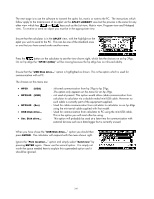 241
241 242
242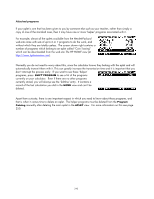 243
243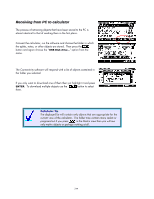 244
244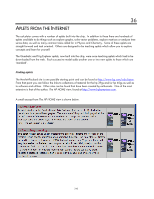 245
245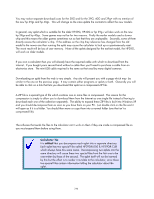 246
246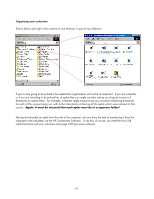 247
247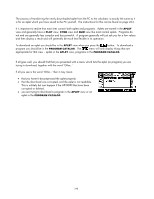 248
248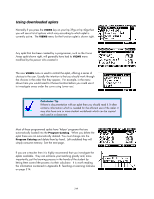 249
249 250
250 251
251 252
252 253
253 254
254 255
255 256
256 257
257 258
258 259
259 260
260 261
261 262
262 263
263 264
264 265
265 266
266 267
267 268
268 269
269 270
270 271
271 272
272 273
273 274
274 275
275 276
276 277
277 278
278 279
279 280
280 281
281 282
282 283
283 284
284 285
285 286
286 287
287 288
288 289
289 290
290 291
291 292
292 293
293 294
294 295
295 296
296 297
297 298
298 299
299 300
300 301
301 302
302 303
303 304
304 305
305 306
306 307
307 308
308 309
309 310
310 311
311 312
312 313
313 314
314 315
315 316
316 317
317 318
318 319
319 320
320 321
321 322
322 323
323 324
324 325
325 326
326 327
327 328
328 329
329 330
330 331
331 332
332 333
333 334
334 335
335 336
336 337
337 338
338 339
339 340
340 341
341 342
342 343
343 344
344 345
345 346
346 347
347 348
348 349
349 350
350 351
351 352
352 353
353 354
354 355
355 356
356 357
357 358
358 359
359 360
360 361
361 362
362 363
363 364
364 365
365 366
366