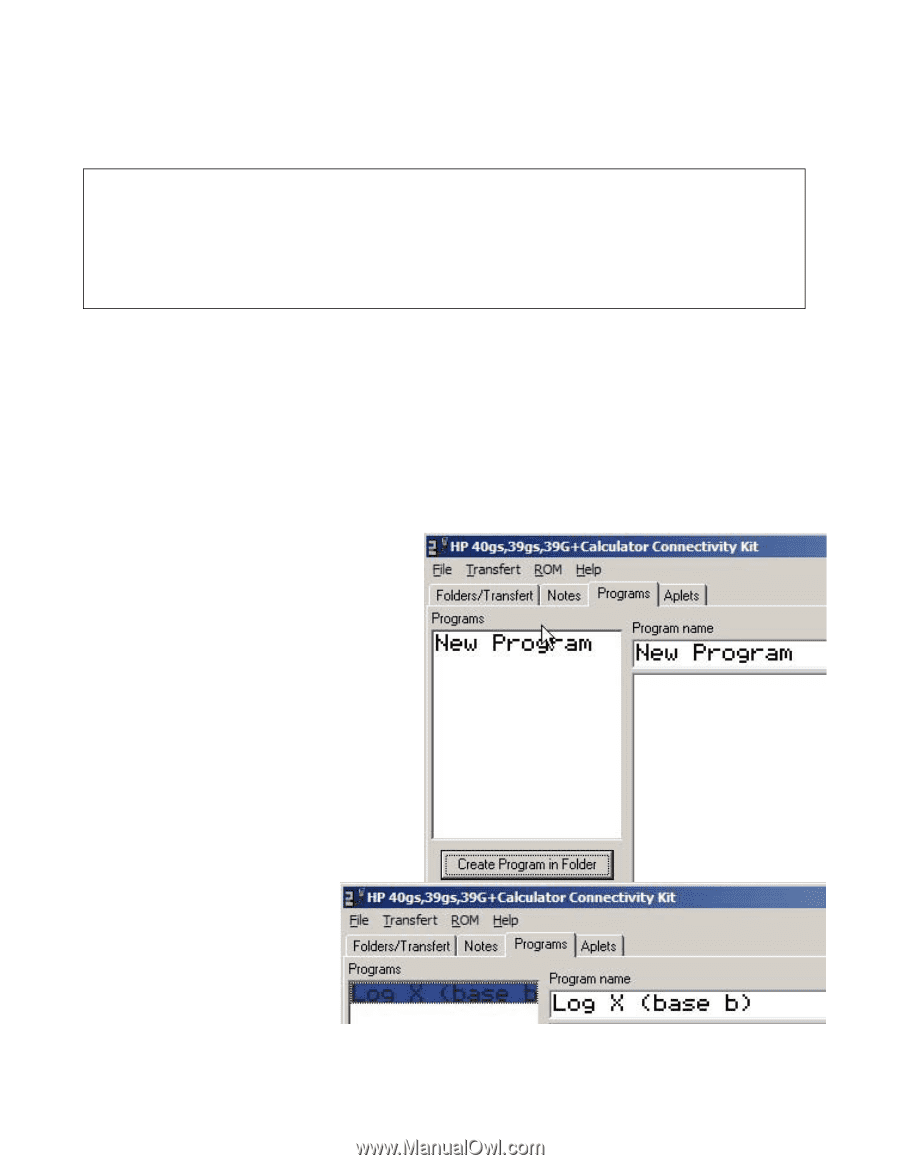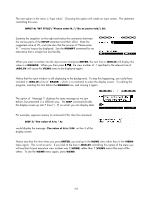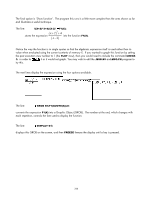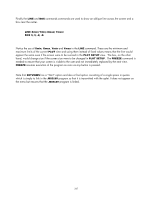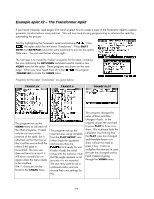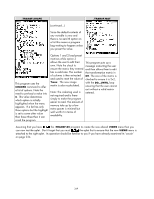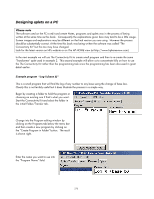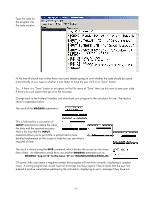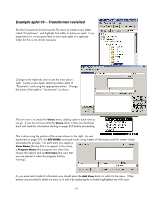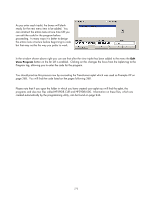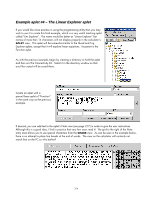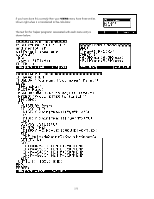HP 40gs HP 39gs_40gs_Mastering The Graphing Calculator_English_E_F2224-90010.p - Page 270
Designing aplets on a PC, Example program “Log X (base b)”, Please note
 |
UPC - 882780045217
View all HP 40gs manuals
Add to My Manuals
Save this manual to your list of manuals |
Page 270 highlights
Designing aplets on a PC Please note The software used on the PC to edit and create Notes, programs and aplets was in the process of being written at the same time as this book. Consequently the explanations given here may tend to be a little vauge. Screen images and explanations may be different on the final version you are using. However the process should be substantially correct. At the time this book was being written the sofware was called "The Connectivity Kit" but this too may have changed. Look for the latest version on HPs website or on The HP HOME view (at http://www.hphomeview.com). In the next example we will use The Connectivity Kit to create small program and then to re-create the same 'Transformer' aplet used in example 2. This second example will allow us to concentrate fully on how to use the The Connectivity Kit rather than the programming task since the programming has been discussed in great detail earlier. Example program "Log X (base b)" This is a small program that will find the log of any number to any base using the change of base law. Clearly this is not terribly useful but it does illustrate the process in a simple way. Begin by creating a folder to hold the program or choosing an existing one if that's what you want. Start the Connectivity Kit and select the folder in the initial Folder/Transfer tab. Change into the Program editing window by clicking on the Programs tab below the menu bar and then create a new program by clicking on the "Create Program in Folder" button. The result is shown right. Enter the name you want to use into the "Program Name" field. 270