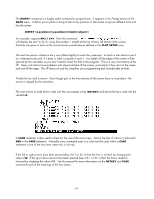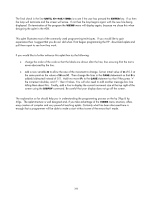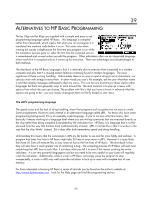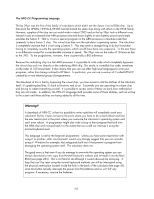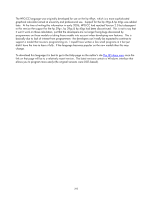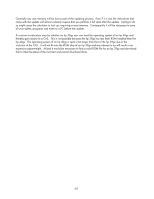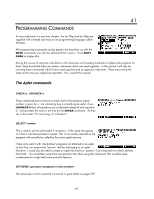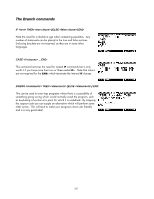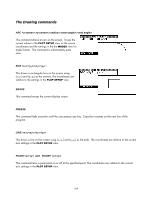HP 40gs HP 39gs_40gs_Mastering The Graphing Calculator_English_E_F2224-90010.p - Page 284
Flash ROM, A ROM chip contains Read Only - calculator best price
 |
UPC - 882780045217
View all HP 40gs manuals
Add to My Manuals
Save this manual to your list of manuals |
Page 284 highlights
40 FLASH ROM Unlike all their predecessors, the hp 39gs & hp 40gs contain flash ROM. A ROM chip contains "Read Only Memory" and is used to contain data which must be preserved even when the batteries are removed. For this reason a ROM chip is always used to contain the operating system for the calculator. Data that you create, on the other hand, is stored in RAM ("Random Access Memory") and this memory lasts only as long as power is supplied to it. RAM data is lost when you remove the batteries or do a complete reset. In normal ROM the contents of the chip are burned in at the factory and can't be altered. The difference with the hp 39gs & hp 40gs is that the ROM used is a 'flash' ROM. This is a special chip where, although the contents are preserved when the batteries are removed or a reset is performed, the contents are not frozen permanently. Clearly this is far more useful than normal ROM but it is only recently that the price of flash ROM has come down to the point where it can be used in calculators. The advantage of flash ROM is that it means that the operating system of the calculator can be updated if it turns out to contain bugs that HP didn't spot before it was released, or if HP wants to add new features to the operating system. The hp 39gs & hp 40gs still contain a small amount of traditional ROM that can't be altered, but this contains little more than information the calculator needs on how to reboot itself and how to load a new operating system into the flash ROM when it becomes available. Any updates to the calculator's ROM can always be found on HP's website at http://www.hp.com/calculators and information on them will also be found at the author's website The HP Home view at http://www.hphomeview.com. At the time when this text was written no updates had been released. The process of performing an update is somewhat similar to that of downloading an aplet. It is accomplished using the Connectivity software (see right). Full instructions will be given in the package that you will download from HP but the process is outlined briefly below. One stage requires three hands and it is best to have a friend to help! • Choose the file containing the new ROM using the menu option on the Connectivity software. • Disconnect the cable from the calculator. • While holding down both the and buttons, perform a reset on the calculator by gently inserting an unbent paper clip into the hole on the back of the calculator in order to press the button inside. This may require two people to do. • From the menu that appears, choose option 1 to download a new ROM • From the next menu, choose option 1 to download via USB • Click on the OK button on the PC to initiate the download. The process is not quick but requires at the very most half an hour. 284