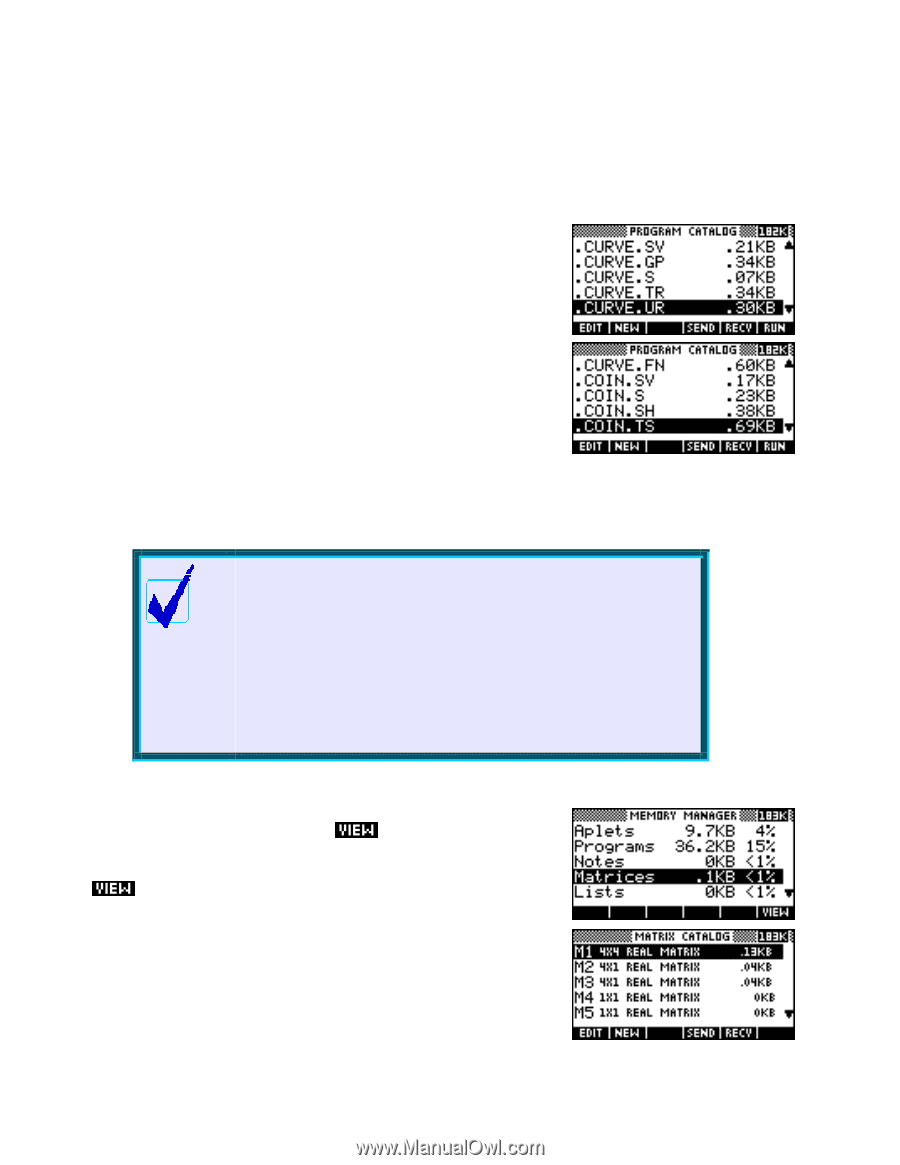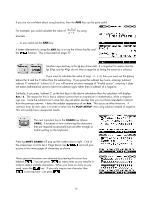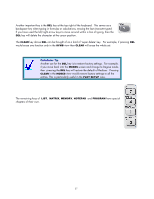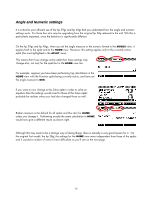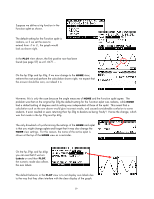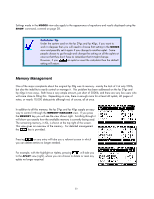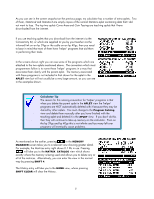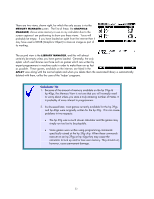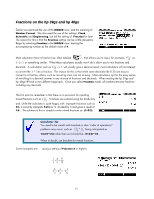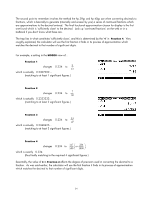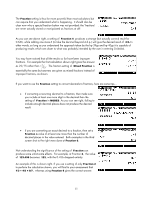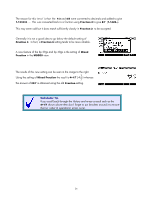HP 40gs HP 39gs_40gs_Mastering The Graphing Calculator_English_E_F2224-90010.p - Page 31
Downloaded aplets & memory, Statistics2, Curve Area, Coin Tossing, Matrices, History - 40g manual
 |
UPC - 882780045217
View all HP 40gs manuals
Add to My Manuals
Save this manual to your list of manuals |
Page 31 highlights
As you can see in the screen snapshot on the previous page, my calculator has a number of extra aplets. Two of them, Statistics2 and Statistics3 are simply copies of the normal Statistics aplet containing data that I did not want to lose. The top two aplets Curve Area and Coin Tossing are teaching aplets that I have downloaded from the internet. Downloaded aplets & memory If you use teaching aplets that you download from the internet via the Connectivity Kit, or which are supplied to you by your teacher via the infra-red link on an hp 39gs or the cable on an hp 40gs, then you need to bear in mind that most of them have 'helper' programs that aid them in performing their tasks. In the screens shown right you can see some of the programs which are attached to the two aplets mentioned above. The convention which most programmers follow is to name these 'helper' programs in a way that associates them clearly with the parent aplet. The memory associated with these programs is not included in that shown for the aplet in the APLET view but will not usually be a very large amount, as you can see in the examples shown. Calculator Tip The reason for this naming convention for 'helper' programs is that when you delete the parent aplet in the APLET view the 'helper' programs are NOT automatically deleted with it because they may be shared by other aplets. You must change to the Program Catalog view and delete them manually after you have finished with the teaching aplet and deleted it in the APLET view. If you don't do this then they will continue to take up memory on the calculator. Even on the hp 39gs and hp 40gs this is not infinite and too many left over programs will eventually cause problems. As mentioned on the earlier, pressing in the MEMORY MANAGER screen takes you to a relevent view showing greater detail. For example, the Matrices entry right shows 0.1 Kb in use. Pressing will take you to the MATRIX CATALOG view which shows exactly where the memory is being used and allows you to delete any or all of the matrices. Alternatively, you can enter the view in the normal way by pressing SHIFT 4. The History entry will take you to the HOME view, where pressing SHIFT CLEAR will clear the History. 31