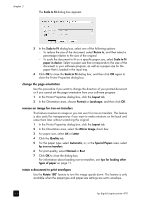HP 410 HP Digital Copier printer 410 - (English) Printing Guide - Page 27
preview your document before printing, Show hp Preview
 |
UPC - 844844844303
View all HP 410 manuals
Add to My Manuals
Save this manual to your list of manuals |
Page 27 highlights
use printing features Each page of your original will become a separate 2x2, 3x3, or 4x4 poster. For example, if you have a one-page original and you select 3x3, you will get 9 pages; if you select 3x3 for a two-paged original, 18 pages will print. You can confirm the poster settings you select by viewing the preview image. 3 Click OK to close the dialog box. preview your document before printing The HP Preview option enables you to view an image preview of your document before printing your pages. This is useful when you want to make sure that margin settings, page orientation, and other print settings are correct before printing. To generate previews of the pages in the current document: 1 Depending on the software program you are using, use one of the following paths to select the Printer Properties dialog box: - Click File, Print, select hp digital copier 410, and then select Properties or Preferences. - Click File, Print, Setup, select hp digital copier 410, and then select Properties or Preferences. 2 Change the settings you want in the Printer Properties dialog box. 3 Click the Features tab. 4 Select the Show hp Preview check box, and then click OK. You are returned to the Print dialog box. 5 Click OK or Print to print your document. Before your pages print, the HP Preview window appears. From the HP Preview window, you can choose to: • print to the hp digital copier printer • cancel the print job • adjust the print settings • save the page previews for future reference printing guide 23