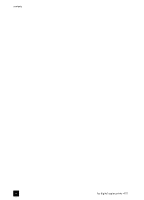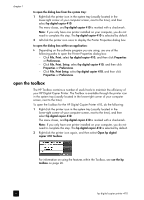HP 410 HP Digital Copier printer 410 - (English) Printing Guide - Page 9
uninstall and reinstall software, open the printer properties dialog box - digital copier
 |
UPC - 844844844303
View all HP 410 manuals
Add to My Manuals
Save this manual to your list of manuals |
Page 9 highlights
set up printing uninstall and reinstall software Caution! This is the only way to completely remove the HP Digital Copier Printer software from your computer. Using any other method may fail. The following steps uninstall then reinstall the HP Digital Copier Printer software on your computer: 1 Disconnect the USB cable from your HP Digital Copier Printer. Caution! You must complete this step first. If you do not disconnect the copier/printer from your computer, the software will not uninstall completely. You will need to follow this procedure again after disconnecting the printer. 2 Close all virus protection programs and other software running on your computer. 3 Insert the CD that came with your copier/printer into your computer's CD-ROM drive. Note: If you have misplaced the CD that came with your copier/printer, you can download the software from the Internet at: http://www.hp.com/support 4 From the Windows Start menu, select Run, and then click Browse. 5 Navigate to your CD-ROM drive, then locate and double-click the file labeled uninstall_dc410.bat. 6 When the uninstall feature finishes, restart your computer. Tip: This step takes several minutes to complete, even though your system may look like it is idle and the cursor is ready. The uninstall process occurs in the background after restart. Do not interrupt the process or reconnect the HP Digital Copier Printer for a minimum of five minutes. 7 After a minimum of five minutes, reconnect your HP Digital Copier Printer to your computer with the USB cable. The New Hardware Wizard appears. 8 Reinstall the software according to the instructions for your operating system in install on Windows 98, 98SE, Me, or 2000 on page 2, or install on Windows XP on page 3. open the printer properties dialog box There are three main ways to open the Printer Properties dialog box. You can open it from the Windows Start menu, the system tray, or within an application. to open the dialog box from the Windows Start menu: 1 Choose one of the following methods: - From the Windows Start menu, select Settings, Printers. - For Windows XP, navigate from the Start menu to Printers and Faxes. 2 Right-click hp digital copier 410, and select Properties; or, for Windows XP, select Printing Preferences. printing guide 5