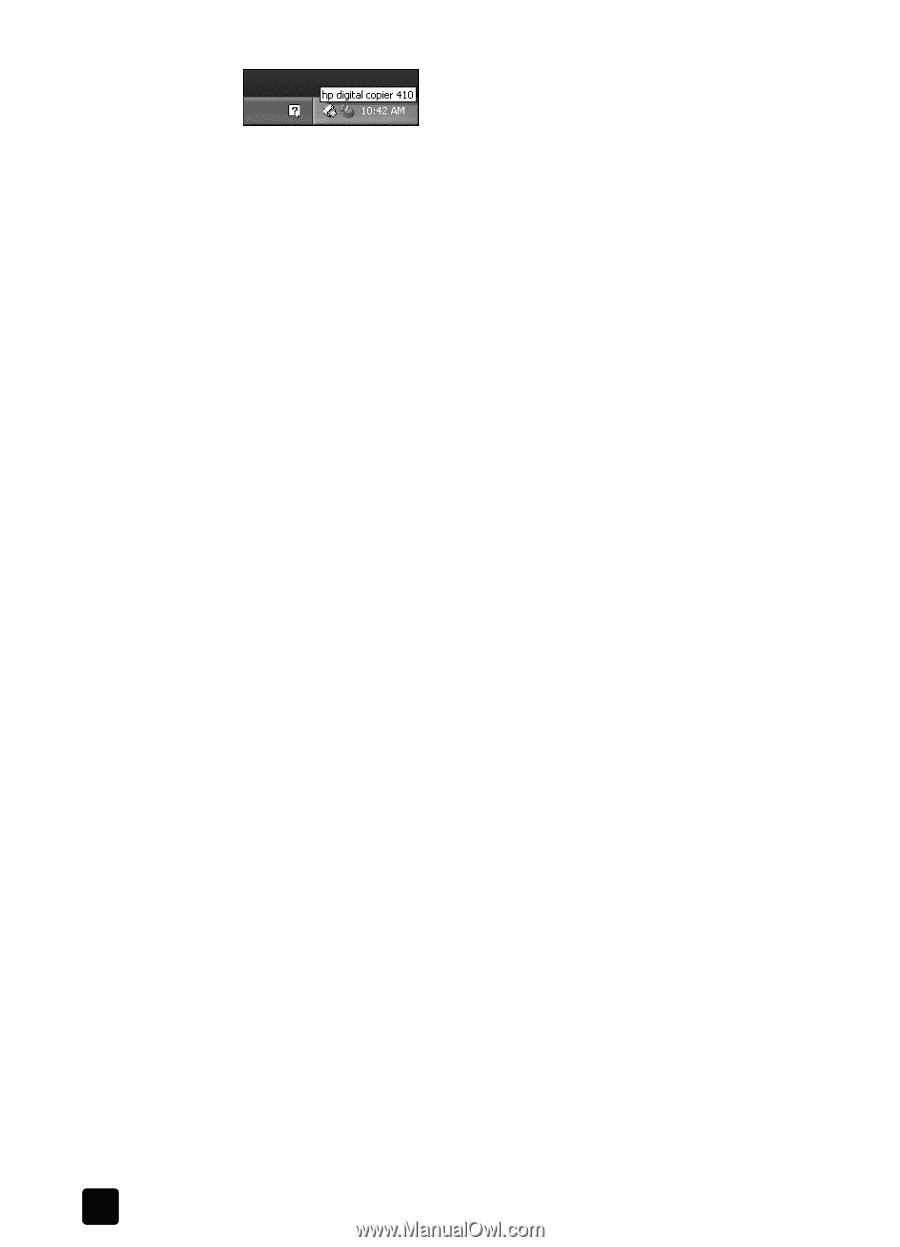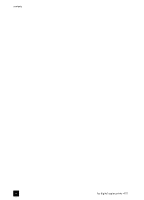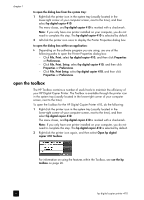HP 410 HP Digital Copier printer 410 - (English) Printing Guide - Page 8
add a printer, Windows opens the Add New Hardware wizard. See - copier
 |
UPC - 844844844303
View all HP 410 manuals
Add to My Manuals
Save this manual to your list of manuals |
Page 8 highlights
chapter 1 You are now ready to print from your computer to your HP Digital Copier Printer. add a printer If you choose not to install the HP Digital Copier Printer software on your computer with the New Hardware Wizard when you first connect the copier/ printer to your computer, you can install it later with the Add a Printer utility. 1 Depending on the operating system you are using, use one of the following paths to open the Add Printer Wizard: - From the Windows Start menu, select Settings, Printers, and then double-click Add Printer. - For Windows XP, navigate from the Start menu to Printers and Faxes, and then click Add a printer. 2 Click Next. 3 Select to install a local printer, and then click Next. - If you select Automatically detect and install my Plug and Play printer, Windows opens the Add New Hardware wizard. See install on Windows 98, 98SE, Me, or 2000 on page 2 or install on Windows XP on page 3 for more information. - If you do not select Automatically detect and install my Plug and Play printer, continue to step 4. 4 Click Use the following port, select the port where you connected your copier/printer, and then click Next. 5 Click Have Disk. The Install from Disk dialog box appears. 6 Insert the CD that came with your copier/printer into your computer's CD-ROM drive. 7 Select your computer's CD-ROM drive from the drop-down menu, and then click OK. Windows searches until it identifies a valid print driver on the CD. 8 Select hp digital copier 410, and then click Next. 9 Click Yes if you want to make the HP Digital Copier Printer 410 the default printer on your computer, and then click Next. 10 Click Do not share this printer, and then click Next. 11 Click Yes if you want to print a test page, and then click Next. 12 Click Finish. Wait while Windows copies additional files. This may take a few minutes. Caution! The installation is not complete until the Add Printer Wizard closes. This may take several minutes. During this time, the computer may not appear to be working. However, the installation will fail if you try to use the copier/printer or turn it off before the installation is complete. 4 hp digital copier printer 410