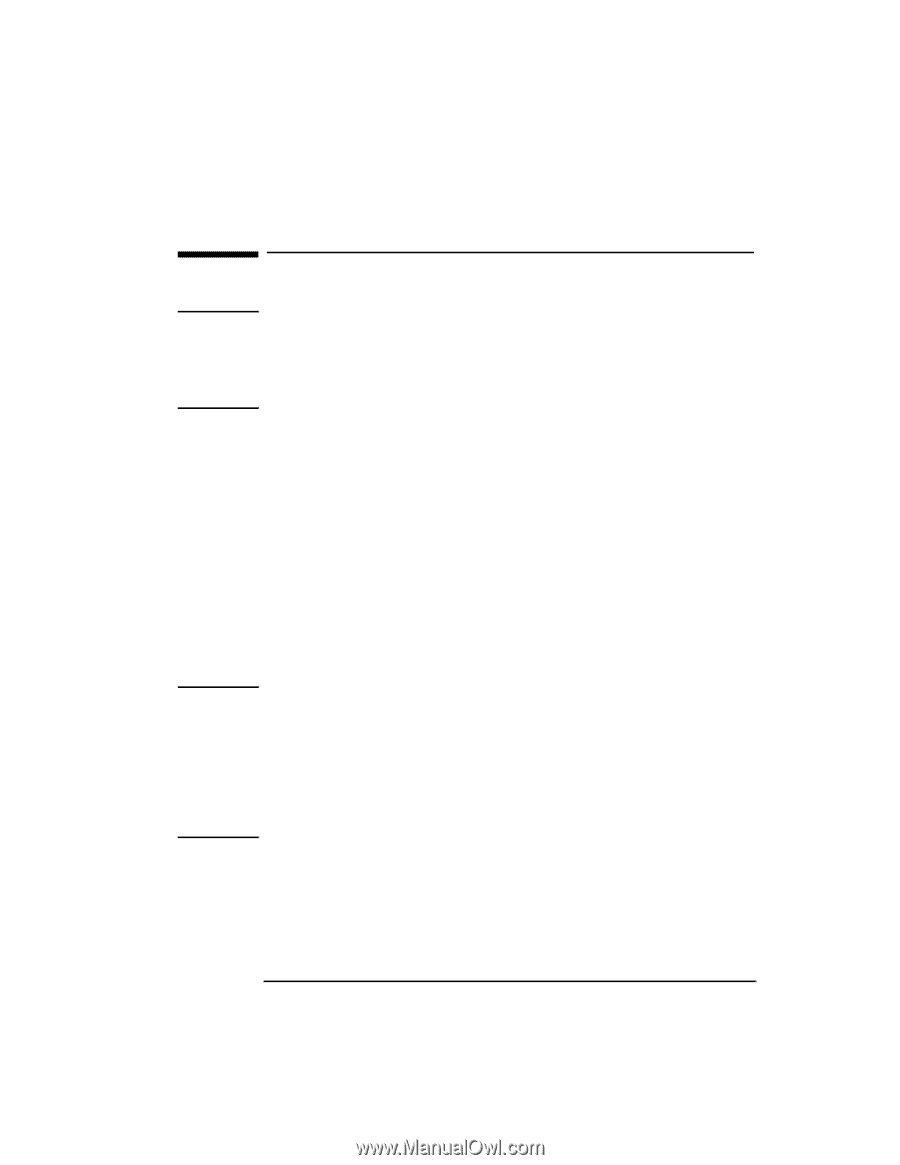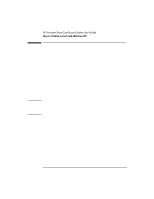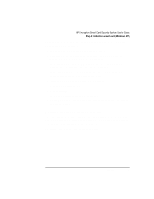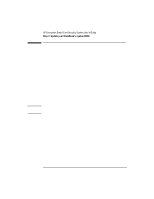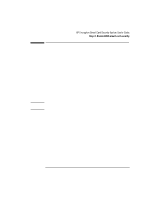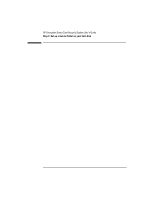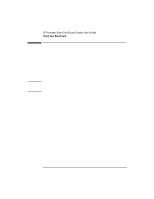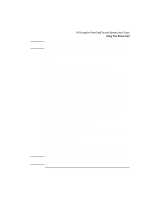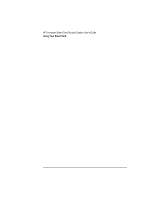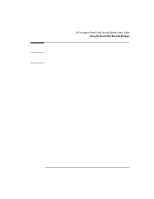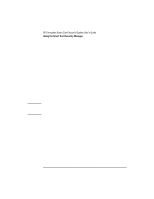HP 4150 HP Encryption Smart Card System - User Guide - Page 11
Step 6: Make a recovery file - case
 |
UPC - 725184276088
View all HP 4150 manuals
Add to My Manuals
Save this manual to your list of manuals |
Page 11 highlights
Step 6: Make a recovery file Note HP strongly recommends you make a new encrypted recovery file of your smart card data now and also whenever you change a smart card password. This recovery file will allow you to recreate your smart card (and, more importantly, access your computer) if the card is lost, stolen, or damaged. You can keep old recovery files in case you need to create an old card. Even if you created a recovery file earlier, you should make another one now to ensure it includes all the latest information entered up to this point. To make a recovery file of your smart card: 1. Click Start, Programs, HP Security System, Smart Card Security Manager to run the Smart Card Security Manager. 2. Click the Smart Card tab. 3. Insert a formatted floppy disk in the floppy drive. 4. In the Recovery section, click Create and follow the instructions. The recovery file is encrypted and saved on the floppy disk. 5. Store the floppy disk in a safe place. Note Memorize the recovery file password! You will not be able recreate your smart card from the recovery file if you forget the password. You may wish to make a note of the password on a piece of paper and keep it in a safe place, such as a safety deposit box. Do not save the recovery file on your OmniBook's hard disk because you will not be able to access the file without your smart card. Furthermore, the recovery file may be accessible to others, which can pose a security risk. English 11