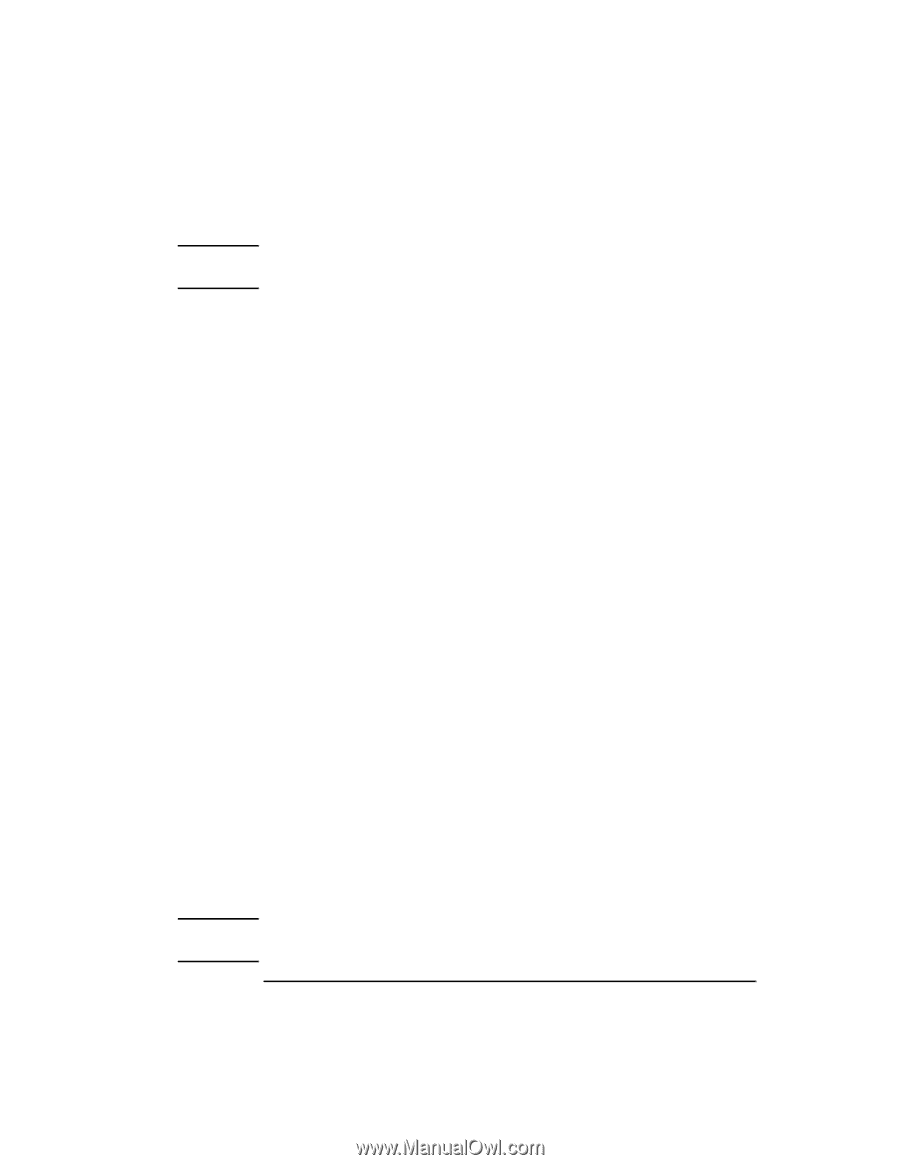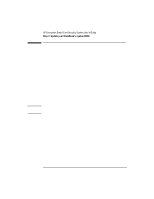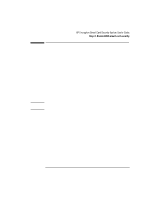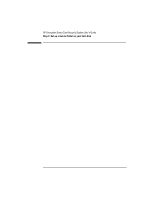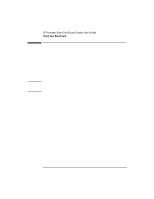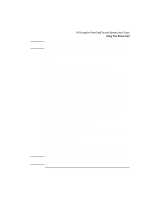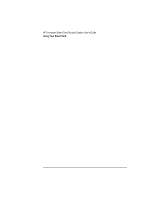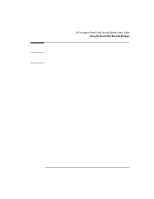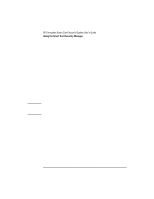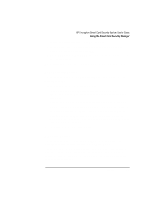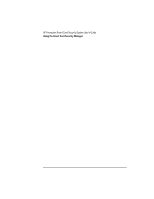HP 4150 HP Encryption Smart Card System - User Guide - Page 13
Using the Secure Folder
 |
UPC - 725184276088
View all HP 4150 manuals
Add to My Manuals
Save this manual to your list of manuals |
Page 13 highlights
Note Do not leave the OmniBook unattended in MS-DOS mode. The Smart Card Security System is inactive in this mode. If you don't have a Smart Card BIOS, the normal BIOS password provides security. Using the Secure Folder By default, your Secure folder is located in C:\Private. After you have inserted your smart card and correctly entered your PIN, you can create directories and files within the Secure folder in exactly the same way as outside the Secure folder. The following guidelines apply. Storing existing files in the Secure folder Use your application or Windows Explorer to Save as or Copy to the Secure folder. Windows NT will also allow you to move files using drag and drop. Note that Save as can and Copy to will leave a copy of your document in the unsecure part of your hard disk, which presents a potential security risk. If you move files out of your Secure folder they are decrypted. Using an existing file in the Secure folder Use your application to Open and then Save or Save as files stored in your Secure folder just like you would files in any other folder. Files are encrypted when they're saved. Deleting a file in the Secure folder Use Shift+Delete to permanently delete files from your Secure folder and not send them to the Recycle Bin. Note Do not use Delete to remove files from your Secure folder because this would decrypt the files and place them in the Recycle Bin. English 13