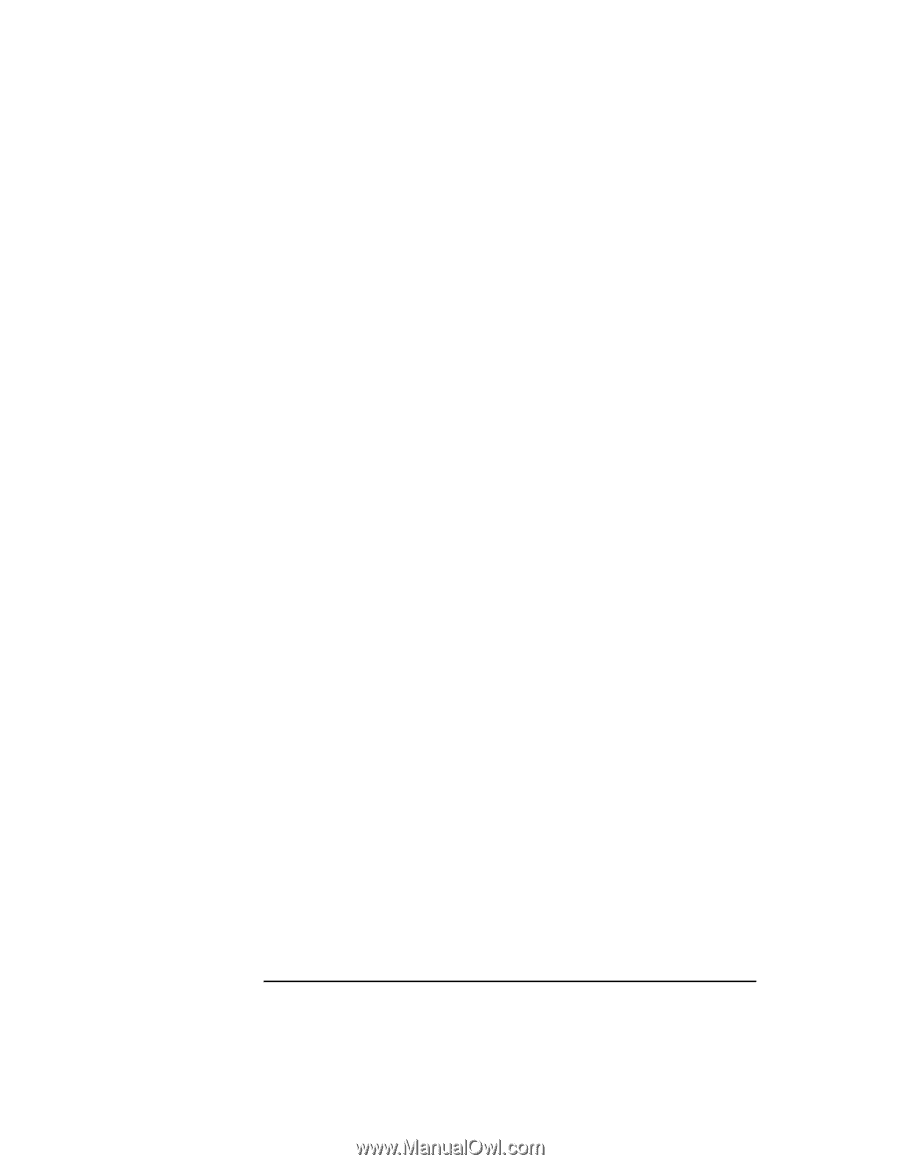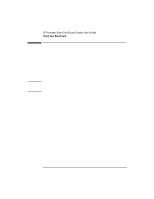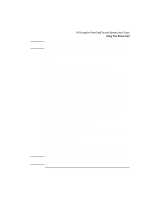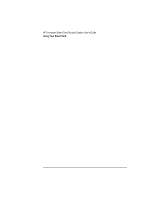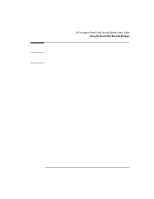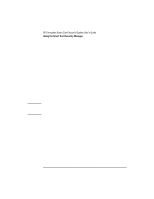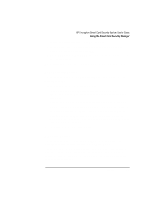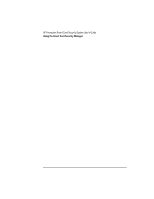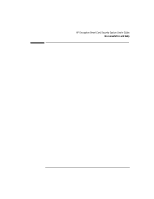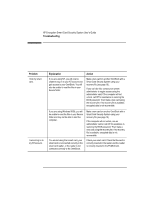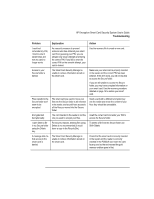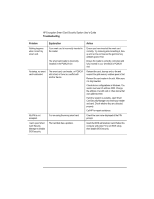HP 4150 HP Encryption Smart Card System - User Guide - Page 17
BIOS Password Options, NT Logon Options
 |
UPC - 725184276088
View all HP 4150 manuals
Add to My Manuals
Save this manual to your list of manuals |
Page 17 highlights
7. Ensure the correct recovery file name is selected. 8. Enter the recovery file's password (the one you entered when you created the recovery file) and click OK. 9. On the NT Logon or Win 95/98 tab, restore the card-removal setting you changed above. The original smart card contents will be restored to the new smart card. BIOS Password Options To see these options, click the BIOS Password tab in the Smart Card Security Manager. These options allow you to do the following: • Enable or disable BIOS smart card security. This is a BIOS administrator option. Note that disabling this option clears all BIOS passwords. • Change the BIOS administrator or user password stored in the BIOS. • Store or change a BIOS password on a smart card. Note that changing your card's password will make it unable to unlock your computer. • Change whether the smart card's PIN must be entered to boot the OmniBook. For ease of use, leave this option disabled. The PIN is still required to start Windows NT. See the online help for more information. NT Logon Options To see these options, click on the NT Logon tab in the Smart Card Security Manager. This tab appears only for Windows NT. These options allow you to add and remove Windows NT accounts from your smart card. This means you can use your smart card to log on to several different Windows NT accounts, as well as change the password for any of these accounts. English 17