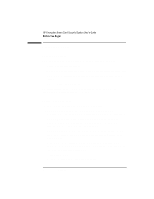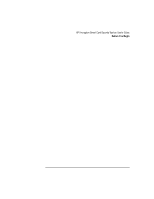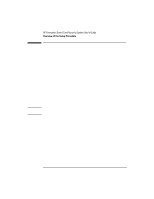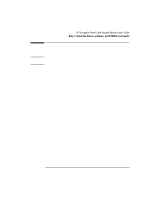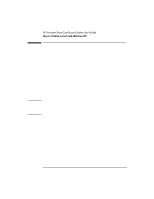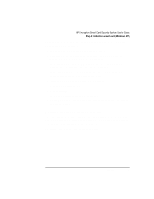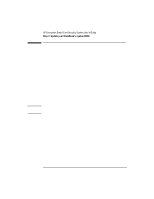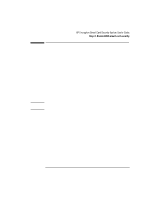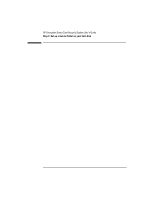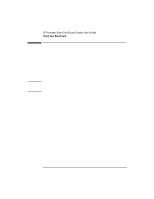HP 4150 HP Encryption Smart Card System - User Guide - Page 7
Multiple Accounts on a Single Smart Card
 |
UPC - 725184276088
View all HP 4150 manuals
Add to My Manuals
Save this manual to your list of manuals |
Page 7 highlights
Once you have initialized the first smart card, you can initialize further cards at any time as follows: 1. Log on to your OmniBook using your smart card. 2. Click Start, Programs, HP Security System, Smart Card Security Manager to run the Smart Card Security Manager. 3. For Windows NT, click the NT Logon tab, then click Options. Change the "On card removal" setting to "Continue." For Windows 95/98, click the Win95/98 tab. Disable the option "Launch screen saver on smart card removal." 4. Insert an uninitialized smart card into the reader. 5. Click the Smart Card tab. 6. Click Initialize. 7. Follow the instructions to initialize the card. 8. On the NT Logon or Win 95/98 tab, restore the card-removal setting you changed above. Multiple Accounts on a Single Smart Card You can create multiple NT logon accounts on a single card. Each account has its own user name, password and domain. This means you can access several different accounts with one smart card. For further information, refer to the online help. English 7