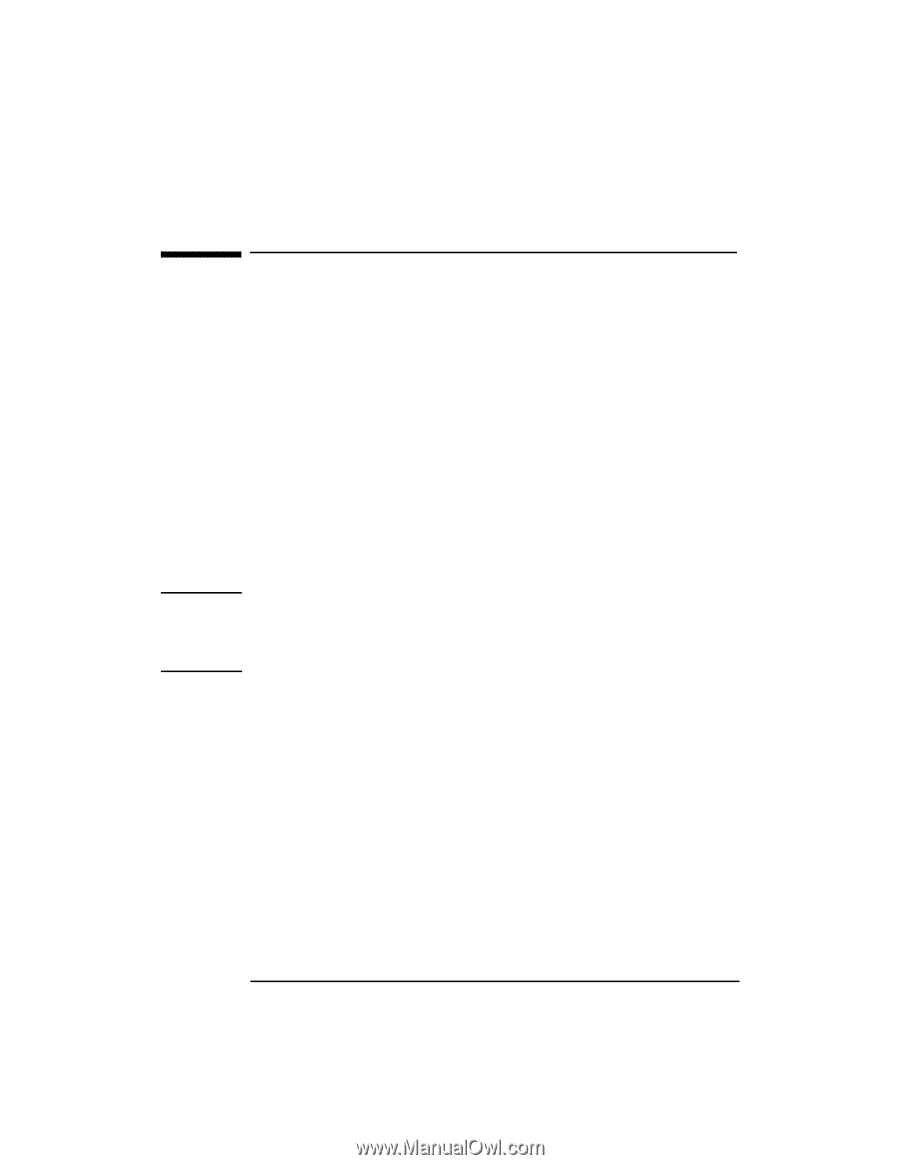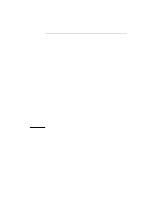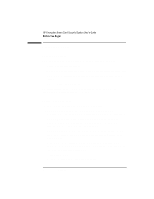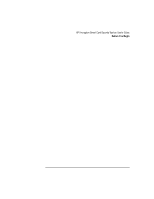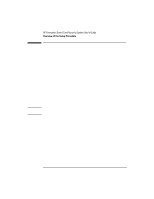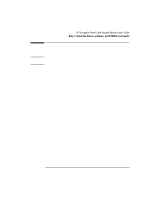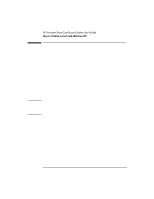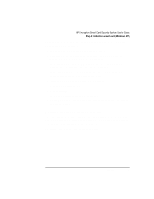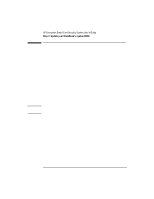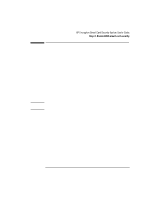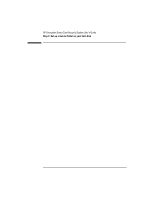HP 4150 HP Encryption Smart Card System - User Guide - Page 6
Step 2: Initialize a smart card Windows NT
 |
UPC - 725184276088
View all HP 4150 manuals
Add to My Manuals
Save this manual to your list of manuals |
Page 6 highlights
Step 2: Initialize a smart card (Windows NT) For Windows 95/98, go to "Step 3" on page 8. A smart card can be initialized only after the software has been installed and your OmniBook has been restarted (Step 1). 1. For Windows NT, if you have just installed the software and your OmniBook has been restarted, you will be asked to insert an uninitialized smart card into the card reader. Insert the card face-up and so the end nearest the gold memory emblem goes in first. 2. Enter the card holder's name and a PIN (personal identification number). The name is permanent and can not be changed. The PIN must be exactly eight digits long and contain only numbers. You must enter the PIN twice for verification. 3. Click OK. Note Memorize your PIN! You will not be able to use your smart card to gain access to your OmniBook if you forget the PIN. You may wish to write the PIN on a piece of paper and keep it in a safe place, such as a safety deposit box. 4. Enter the NT logon name, password, and domain name, followed by the card's PIN. 5. Click OK. The smart card is now ready for use. Initializing Further Smart Cards You can initialize as many cards as you want. Each authorized user can have their own smart card with user name and PIN. Two blank uninitialized smart cards are provided with the Smart Card Security System. 6 English