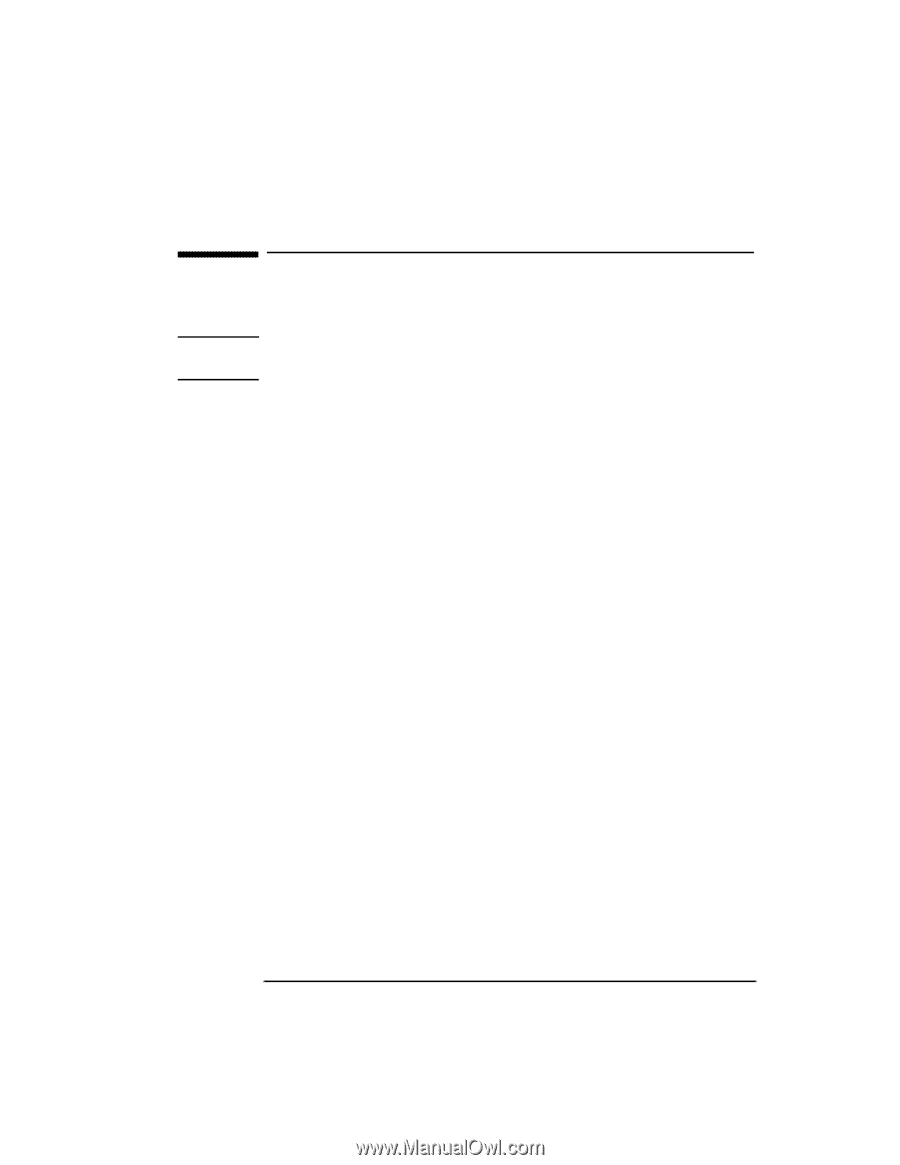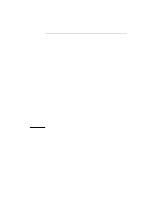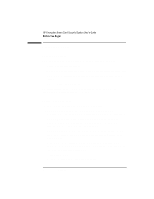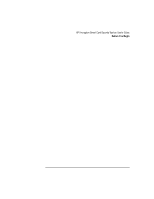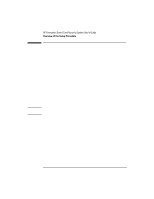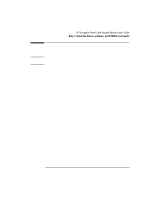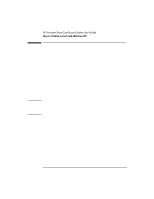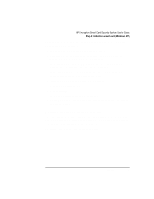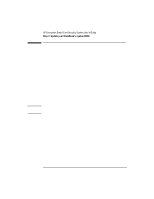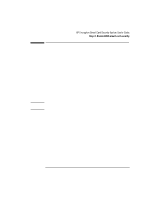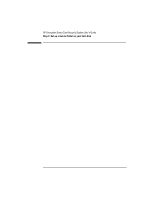HP 4150 HP Encryption Smart Card System - User Guide - Page 5
Step 1: Install the drivers, software, and PCMCIA card, reader
 |
UPC - 725184276088
View all HP 4150 manuals
Add to My Manuals
Save this manual to your list of manuals |
Page 5 highlights
Step 1: Install the drivers, software, and PCMCIA card reader Caution Do not insert your smart card reader until instructed to do so by the installation program. 1. Start your OmniBook (for Windows NT, log on as Administrator) and wait for your Windows desktop to display. 2. Insert the Smart Card Security System CD. If your CD-ROM drive is configured to "autorun", the smart card installation process will begin automatically. If it is not, use Windows Explorer to browse the CD contents and double-click the file setup.exe in the root directory to run the installation. 3. Click "Install HP Encryption Smart Card Security System" to start the setup. 4. When the installation process asks you to install the PCMCIA card reader, make sure the label is facing up. For Windows NT, if Service Pack 4 (SP4) is not installed, the system will prompt you to let it be installed from the Smart Card Security System CD. Your Secure folder will be C:\Private by default, but may be changed during installation if desired. Your OmniBook will be restarted when the installation is complete. English 5