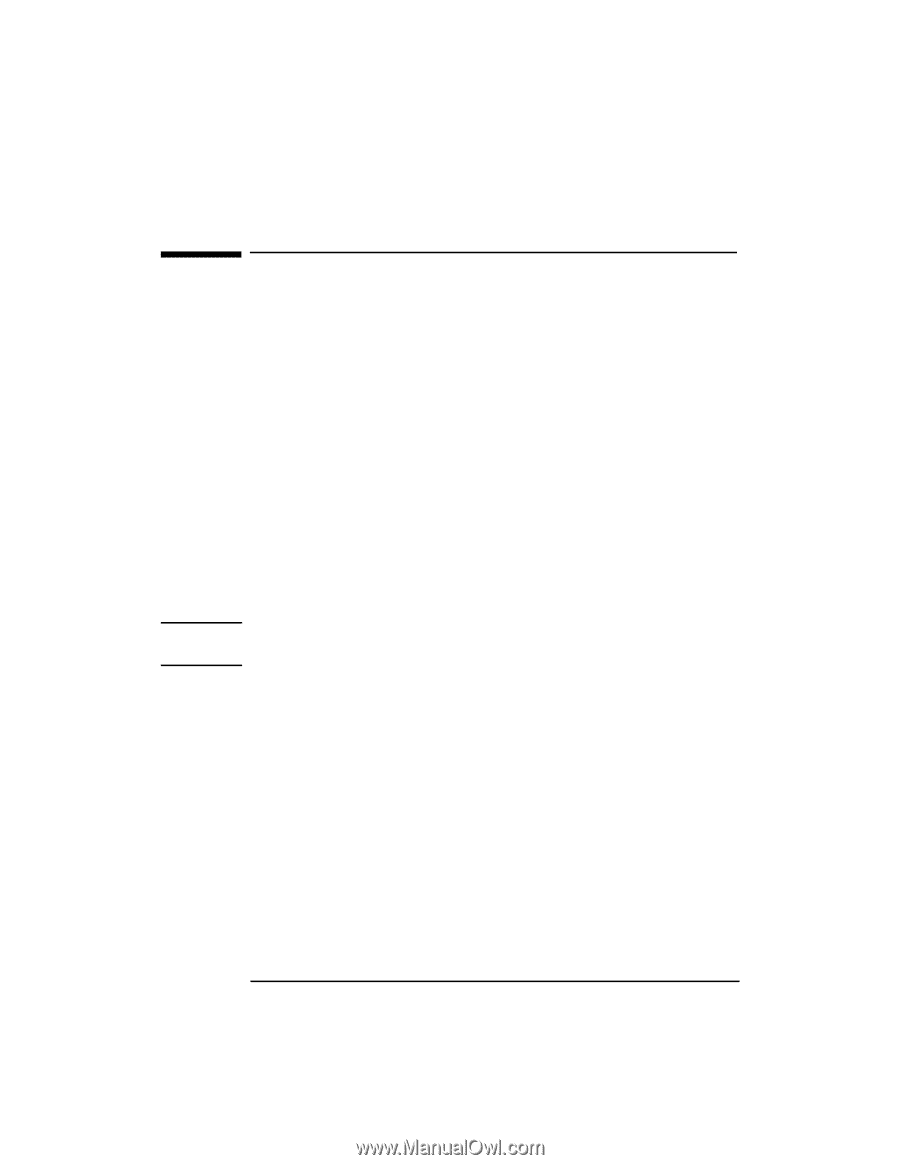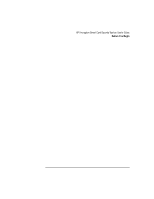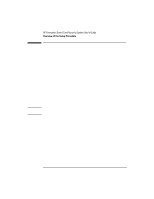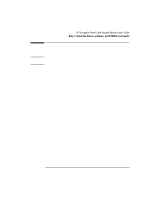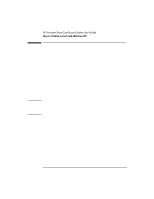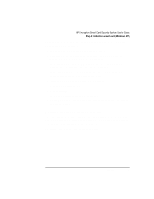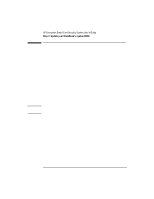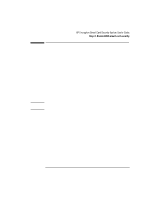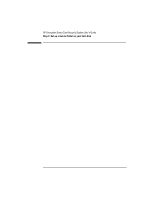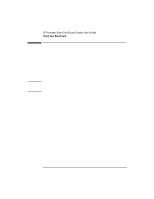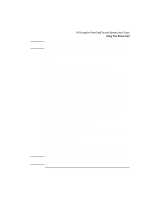HP 4150 HP Encryption Smart Card System - User Guide - Page 8
Step 3: Update your OmniBook's system BIOS - omnibook display screen
 |
UPC - 725184276088
View all HP 4150 manuals
Add to My Manuals
Save this manual to your list of manuals |
Page 8 highlights
Caution Step 3: Update your OmniBook's system BIOS For an OmniBook 900 or 4150 with a BIOS version earlier than 2.20, or for an OmniBook with a Smart Card BIOS available on the OmniBook website, www.hp.com/omnibook, update the BIOS to support BIOS security features. To determine your BIOS version, reboot the computer and press F2 when you see the HP logo-the first screen of BIOS Setup shows the BIOS version. Skip these steps if your BIOS is a Smart Card BIOS or if none is available for your model. Follow these steps to update your BIOS: 1. Start Windows Explorer. 2. Insert the Smart Card Security System CD and run setup.exe. 3. In the Smart Card Setup window, click the "Smart Card BIOS Update" option. Your OmniBook must be on ac power during BIOS update because a power loss will completely disable your OmniBook computer. 4. Follow the displayed instructions to create a BIOS update floppy and update the BIOS. 8 English