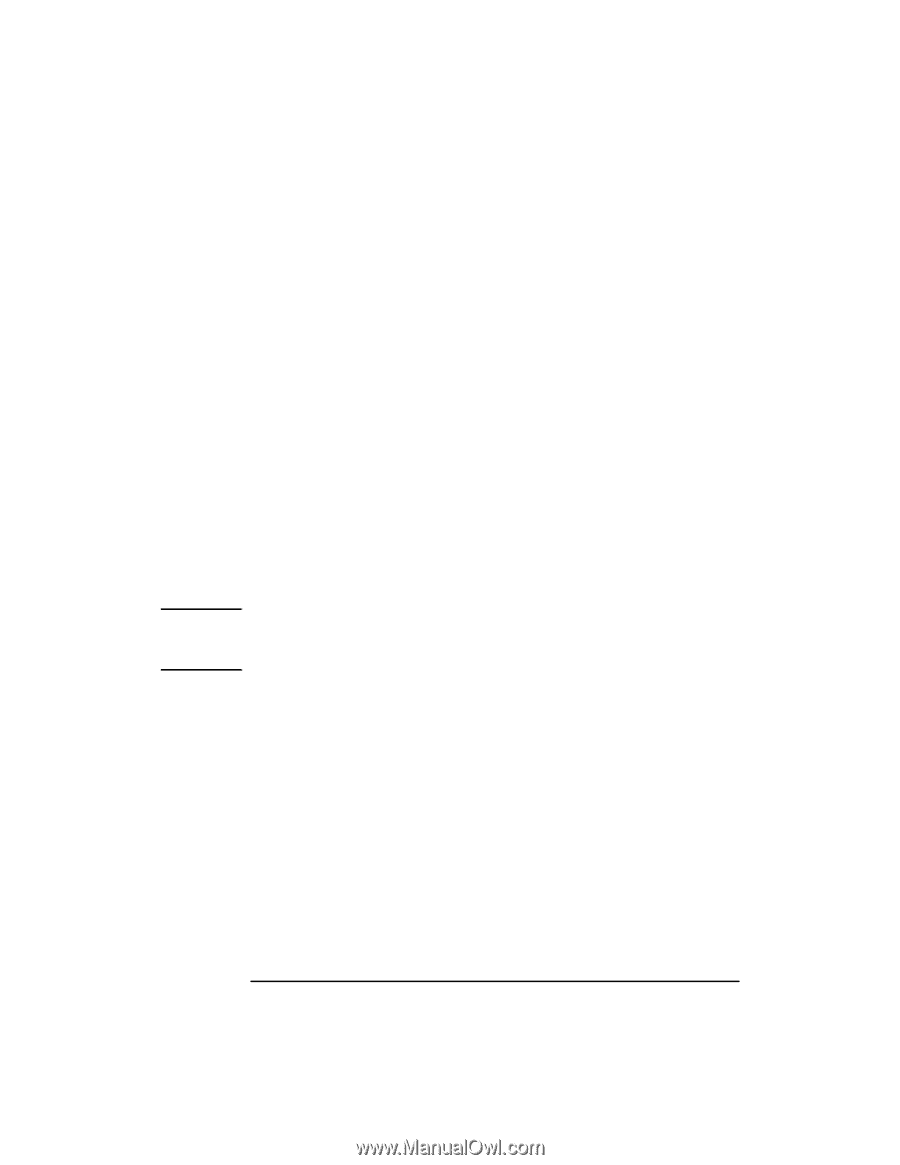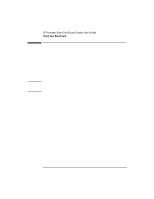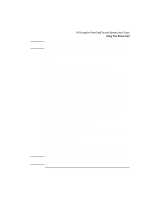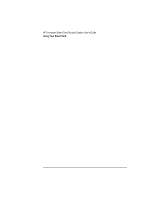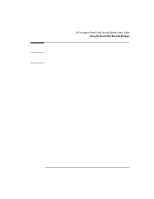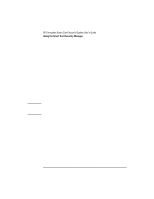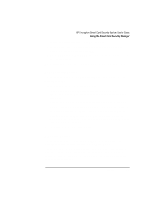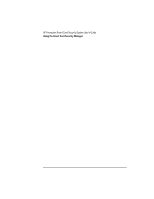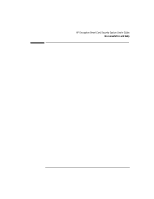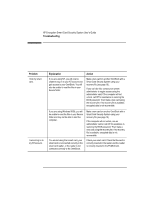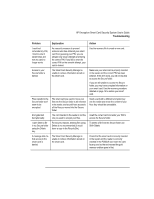HP 4150 HP Encryption Smart Card System - User Guide - Page 16
Create a Recovery File, Restore a Smart Card
 |
UPC - 725184276088
View all HP 4150 manuals
Add to My Manuals
Save this manual to your list of manuals |
Page 16 highlights
Create a Recovery File It is strongly recommended that you create a recovery file after creating a new smart card or changing a smart card's data. The recovery file will allow you to recreate your smart card if it is lost or stolen. Refer to page 11 for instructions. Restore a Smart Card You can create a duplicate smart card from a recovery file. This is especially useful if your card was lost or stolen, or if you simply want to create a backup smart card, ready for use. Before starting, you will need: • Access to a computer that has the Smart Card Security System reader and software installed. • The floppy disk containing the recovery file. • An uninitialized OmniBook smart card. You can't use a disabled card. Note If you use a smart card that is not blank, the original contents of the card (such as logon name, password, and encryption key) will be deleted during the recovery process. The card's user name and PIN will not change. To restore a smart card: 1. Click Start, Programs, HP Security System, Smart Card Security Manager to run the Smart Card Security Manager. 2. For Windows NT, click the NT Logon tab, then click Options. Change the "On card removal" setting to "Continue." For Windows 95/98, click the Win95/98 tab. Disable the option "Launch screen saver on smart card removal." 3. Click the Smart Card tab. 4. Insert the floppy disk containing the recovery file in the floppy drive. 5. Insert the smart card into the reader. 6. In the Recovery section, click Restore. 16 English