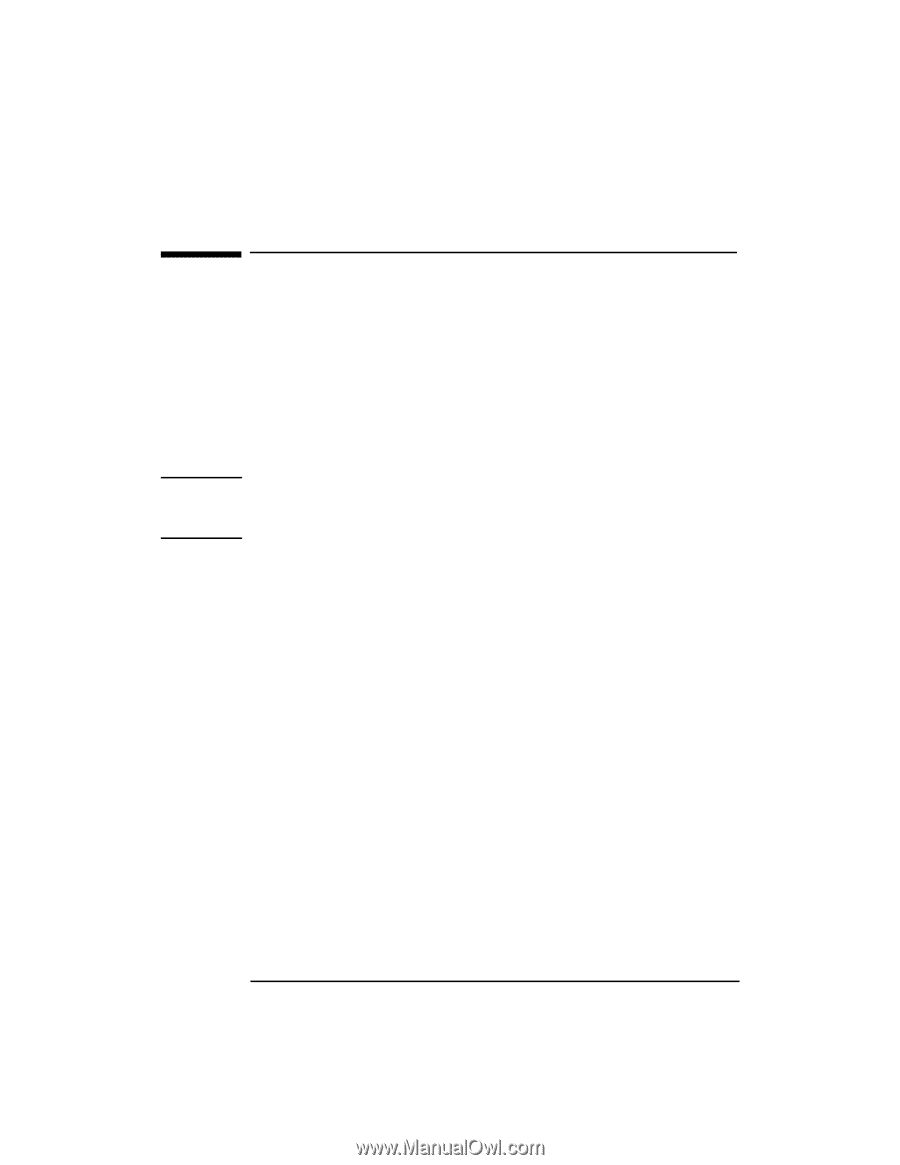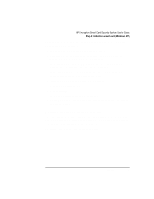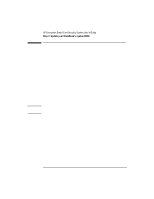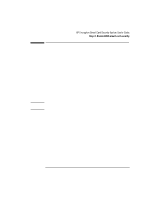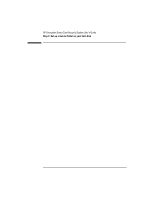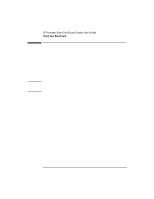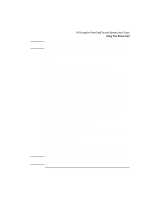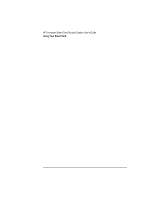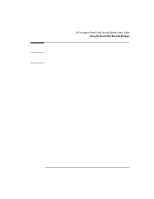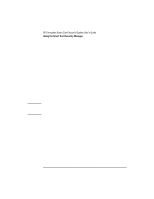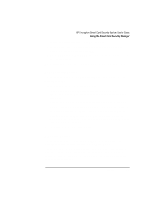HP 4150 HP Encryption Smart Card System - User Guide - Page 12
Using Your Smart Card - omnibook bios password removal
 |
UPC - 725184276088
View all HP 4150 manuals
Add to My Manuals
Save this manual to your list of manuals |
Page 12 highlights
Using Your Smart Card When properly set up, the HP Smart Card Security System ensures only users with your smart card and the correct PIN (personal identification number) can use your OmniBook. See page 15 for setup options. Starting or Logging On To Your OmniBook To start or log on to your OmniBook, insert your smart card into the reader and enter your PIN if prompted. Note If the PIN is entered incorrectly seven times, the smart card will be automatically locked (disabled) to ensure the OmniBook's security. Once disabled, the smart card is permanently unusable and should be discarded. If you don't have a smart card BIOS, the normal BIOS password and NT logon provide security. Logging Off or Locking Your OmniBook To lock your OmniBook, remove your card from the reader. The OmniBook will automatically lock-if the Smart Card Security Manager is configured to do this. Or you can allow the secure screen saver to activate. For Windows NT users, the NT logon options can be changed only by the administrator. Undocking Your OmniBook or Resuming From Suspend To undock your OmniBook or resume from suspend, you must insert the smart card into the reader and enter your PIN. Note that you cannot undock your OmniBook while in MS-DOS mode. First exit back to Windows, then undock. 12 English