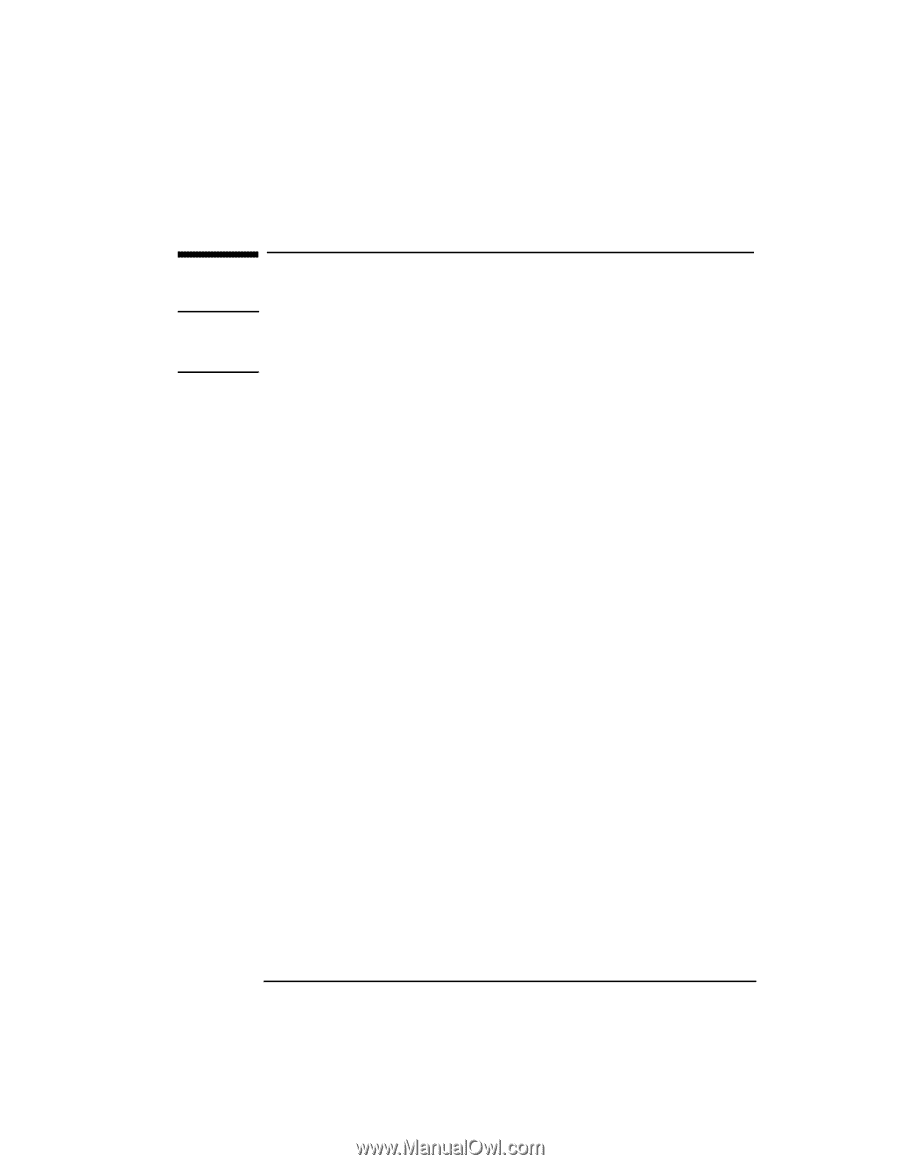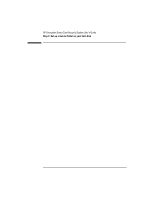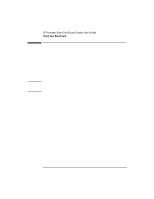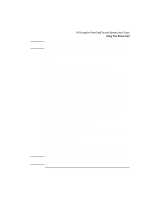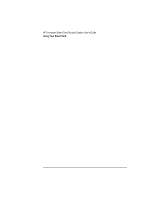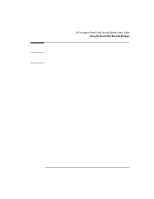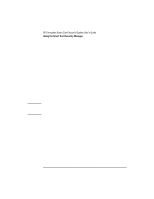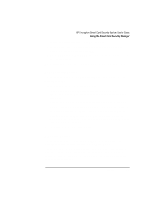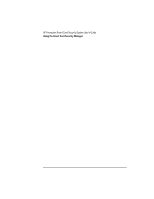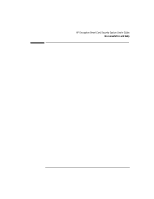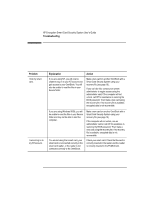HP 4150 HP Encryption Smart Card System - User Guide - Page 15
Using the Smart Card Security Manager
 |
UPC - 725184276088
View all HP 4150 manuals
Add to My Manuals
Save this manual to your list of manuals |
Page 15 highlights
Using the Smart Card Security Manager Note HP recommends that you not change the default administrator settings in the Smart Card Security Manager unless you are familiar with NT logon practices. At the desktop, access the Smart Card Security Manager by clicking Start, Programs, HP Security System, Smart Card Security Manager. Smart Card Options To see the following options, click the Smart Card tab in the Smart Card Security Manager. Initialize a Smart Card A smart card must be initialized before it can be used. This option is activated only if the administrator settings in the Smart Card Security Manager allow it. Refer to page 6 for instructions. Change a Smart Card's PIN You can change your smart card's PIN (Personal Identification Number). The PIN must be exactly eight digits long and can contain only numbers. To change the PIN: 1. Run the Smart Card Security Manager and click the Smart Card tab. 2. Click Change PIN. 3. Enter the old PIN, then the desired PIN (twice). 4. Click OK. English 15