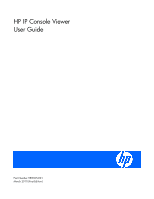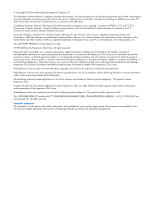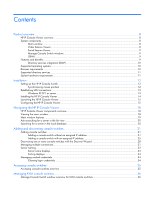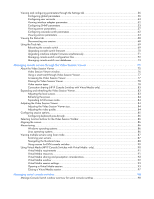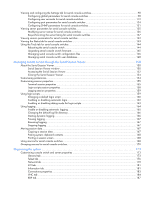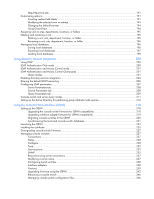HP 4x1Ex32 HP IP Console Viewer User Guide
HP 4x1Ex32 Manual
 |
View all HP 4x1Ex32 manuals
Add to My Manuals
Save this manual to your list of manuals |
HP 4x1Ex32 manual content summary:
- HP 4x1Ex32 | HP IP Console Viewer User Guide - Page 1
HP IP Console Viewer User Guide Part Number 585305-001 March 2010 (First Edition) - HP 4x1Ex32 | HP IP Console Viewer User Guide - Page 2
, Inc. All rights reserved. Intended audience This document is for the person who installs, administers, and troubleshoots servers and storage systems. HP assumes you are qualified in the servicing of computer equipment and trained in recognizing hazards in products with hazardous energy levels. - HP 4x1Ex32 | HP IP Console Viewer User Guide - Page 3
Supported directory services...11 System hardware requirements ...11 Installation ...12 Setting up the HP IP Console Switch ...12 Synchronizing mouse pointers ...12 Establishing LAN connections ...13 Windows XP SP1 or newer ...13 Installing the HP IP Console Viewer ...14 Launching the HP IP Console - HP 4x1Ex32 | HP IP Console Viewer User Guide - Page 4
servers using Scan mode ...87 Scanning your servers...87 Navigating the thumbnail view ...88 Using macros for KVM console switches 90 Using Virtual Media (HP IP Console Switches with Virtual Media only 90 Virtual Media requirements ...91 Virtual Media resources ...91 Virtual Media sharing and - HP 4x1Ex32 | HP IP Console Viewer User Guide - Page 5
Status tab for serial console switches 143 Using the Tools tab for serial console switches 144 Rebooting the serial console switch 144 Upgrading serial console switch firmware 145 Managing serial console switch configuration files 146 Managing serial console switch user databases 148 Managing - HP 4x1Ex32 | HP IP Console Viewer User Guide - Page 6
Query types 201 Query modes...201 Enabling directory services integration ...204 Entering the default LDAP license key ...206 Configuring LDAP parameters...207 Server Parameters tab...208 Search Parameters tab ...208 Query Parameters tab...209 Console switch and server query modes ...211 Setting up - HP 4x1Ex32 | HP IP Console Viewer User Guide - Page 7
databases...252 Setting virtual media options ...257 Troubleshooting ...259 Troubleshooting chart ...259 Certificate errors ...261 Microsoft operating systems 273 HP IP Console Switch directory services integration setup tutorial 276 HP IP Console Switch directory service setup 276 Hardware - HP 4x1Ex32 | HP IP Console Viewer User Guide - Page 8
you with a single point of access for all your servers. From the HP IP Console Viewer, you can easily perform tasks, such as installing and managing KVM console switches, installing and managing serial console switches, launching a Video Session Viewer to a server or launching a telnet/SSH session - HP 4x1Ex32 | HP IP Console Viewer User Guide - Page 9
functions that are similar to those of the HP IP Console Viewer software. However, the OBWI does not require a software installation. Instead, you use a supported browser ("Browser requirements" on page 10) to launch the OBWI directly from the console switch. Any servers that are connected to the - HP 4x1Ex32 | HP IP Console Viewer User Guide - Page 10
-based networks. • Serial console switch support The HP IP Console Viewer enables you to install and manage serial console switches. You can also launch a Serial Session Viewer to view connected serial devices. Directory services integration (LDAP) Directory services integration, using LDAP, offers - HP 4x1Ex32 | HP IP Console Viewer User Guide - Page 11
Supported directory services Microsoft® Active Directory on: • Windows Server 2003 • Windows Server 2008 System hardware requirements The following is a list of the hardware requirements for running the HP IP Console Viewer on the supported operating systems. Configurations with less than the - HP 4x1Ex32 | HP IP Console Viewer User Guide - Page 12
HP IP Console Switch Before installing the HP IP Console Viewer, see the following sections to be sure that you have all the items necessary for proper installation and that you synchronize your mouse pointers. 1. Adjust the mouse acceleration on each server to none. 2. Install the console switch - HP 4x1Ex32 | HP IP Console Viewer User Guide - Page 13
click OK. Establishing LAN connections To connect an HP IP Console Switch to a network: NOTE: Although 10Base-T Ethernet can be used, HP recommends a dedicated, switched 100Base-T network (or better) for improved performance. HP IP Console Switches with Virtual Media are capable of 1G. Connect the - HP 4x1Ex32 | HP IP Console Viewer User Guide - Page 14
Installing the HP IP Console Viewer IMPORTANT: To ensure that you have the latest software, see the HP website (http://www.hp.com/go/kvm). To install the HP IP Console Viewer on Windows® operating systems: 1. Insert the HP IP Console Viewer CD in to the CD-ROM drive. If AutoPlay is supported and - HP 4x1Ex32 | HP IP Console Viewer User Guide - Page 15
support AutoPlay, set the default drive to the CD-ROM drive letter, and execute the following command to start the install program: :\WIN32\SETUP.EXE 2. Follow the on-screen instructions. To install the HP IP Console Viewer on Linux operating systems: 1. Insert the HP IP Console Switch - HP 4x1Ex32 | HP IP Console Viewer User Guide - Page 16
services integration (on page 200)." Serial console switches can be configured for internal authentication, LDAP authentication, and also RADIUS authentication. For more information, see "Configuring authentication parameters for serial console switches (on page 103)." 8. After one HP IP Console - HP 4x1Ex32 | HP IP Console Viewer User Guide - Page 17
select between launching an SSH or plaintext session, and are given the option to save your preference for future sessions launched during this HP IP Console Viewer session. To clear your preference select the Tools>Clear Login Credentials menu option. 12. To adjust the resolution, select View>Auto - HP 4x1Ex32 | HP IP Console Viewer User Guide - Page 18
window, the Manage Console Switch window, the Video Session Viewer component, and Serial Session Viewer component. After you launch the HP IP Console Viewer, the main window appears. The main window enables you to view, access, manage, and create custom groupings for all the supported units in the - HP 4x1Ex32 | HP IP Console Viewer User Guide - Page 19
Group view List view Status bar Selected view Function Provides the title of the HP IP Console Viewer Contains six menus (File, Edit, View, Tools, Window, and Help) Contains four tabs (Console Switches, Servers, Sites, and Folders) Contains a tree view representing the groups that are selected from - HP 4x1Ex32 | HP IP Console Viewer User Guide - Page 20
box, and enter the search information. 3. Click Search. 4. Review the results of your search. -orClick Clear Results to display the entire list again. Navigating the HP IP Console Viewer 20 - HP 4x1Ex32 | HP IP Console Viewer User Guide - Page 21
IP address has not yet been assigned, you must manually add the console switch. If you are installing multiple console switches, HP recommends using the Discover Wizard. If you are installing a single console switch, HP recommends using the New Console Switch Wizard. NOTE: For KVM console switches - HP 4x1Ex32 | HP IP Console Viewer User Guide - Page 22
The New Console Switch Wizard appears. 2. Click Next. The Product Type window appears. Adding and discovering console switches 22 - HP 4x1Ex32 | HP IP Console Viewer User Guide - Page 23
3. Select a product from the product list. The IP Address window appears. 4. To indicate that the HP IP Console Switch does not have an IP address assigned, select No, and then click Next. The Network Address window appears. Adding and discovering console switches 23 - HP 4x1Ex32 | HP IP Console Viewer User Guide - Page 24
gateway for the console switch, and then click Next. The HP IP Console Viewer searches for the console switch and interface adapter IDs and server names associated with the particular console switch. The Found window appears. 6. Click Next. If a cascade legacy analog console switch attached to an - HP 4x1Ex32 | HP IP Console Viewer User Guide - Page 25
Finish to exit and return to the main window. The console switch appears in the list view. Adding a console switch with an assigned IP address 1. Select File>New>Console Switch, or click New Console Switch. The New Console Switch Wizard window appears. 2. Click Next. The Product Type window appears - HP 4x1Ex32 | HP IP Console Viewer User Guide - Page 26
3. Select a product from the product list, and click Next. The IP Address window appears. 4. To Indicate that the HP IP Console Switch has an IP address assigned to it, select Yes, and then click Next. The Locate IP Console Switch window appears. Adding and discovering console switches 26 - HP 4x1Ex32 | HP IP Console Viewer User Guide - Page 27
the HP IP Console Switch IP address or DNS name, and then click Next. The IP Console Viewer searches for the console switch and all interface adapter IDs and server names associated with the particular console switch. The Found window appears. 6. Click Next. If a cascade legacy analog console switch - HP 4x1Ex32 | HP IP Console Viewer User Guide - Page 28
Discovering one or more console switches with the Discover Wizard 1. Select Tools>Discover. The Discover Wizard window appears. Adding and discovering console switches 28 - HP 4x1Ex32 | HP IP Console Viewer User Guide - Page 29
to search on the network in the From Address and the To Address fields. Use the IP address dot notation: xxx.xxx.xxx.xxx. o Select Use IPv6 subnet, and then enter a valid IPv6 subnet prefix in Address/Prefix-Length notation to search an IPv6 subnet. Adding and discovering console switches 29 - HP 4x1Ex32 | HP IP Console Viewer User Guide - Page 30
the total number specified by the range and the number of IP console switches found. o If one or more new console switches are discovered, the Select Console Switches window appears. From this window, you can select the console switches to add to the local database. Continue to step 6. Adding and - HP 4x1Ex32 | HP IP Console Viewer User Guide - Page 31
window appears. Click Finish to exit. You must manually add the console switch. For more information, see "Adding a console switch without an assigned IP address (on page 21)." 5. Select one or more console switches to add from the Console Switches Found box, and then click the > button to - HP 4x1Ex32 | HP IP Console Viewer User Guide - Page 32
KVM console switch interface adapter must be set to the same name. You can rename the interface adapter, or serial port, through the Servers category in the Manage Console Switch window. To rename an interface adapter through the HP IP Console Viewer: 1. Access the console switch ("Accessing console - HP 4x1Ex32 | HP IP Console Viewer User Guide - Page 33
managed. Because there can be more than one name associated with a single server, one on the KVM console switch or serial console switch, and one in the HP IP Console Viewer, the HP IP Console Viewer uses the following rules to determine which name appears: • The main window shows only the servers - HP 4x1Ex32 | HP IP Console Viewer User Guide - Page 34
by that column header in descending order. Managing cached credentials To access KVM console switches, serial console switches, and servers, you must first enter a user name and password (credentials). The HP IP Console Viewer uses credential caching, which captures credentials upon first use and - HP 4x1Ex32 | HP IP Console Viewer User Guide - Page 35
the same HP IP Console Viewer session, the login dialog does not display unless authentication or authorization fails or you clear the login credentials. 4. Click OK. The Manage Console Switch window appears. For information on managing console switches, see "Managing KVM console switches (on page - HP 4x1Ex32 | HP IP Console Viewer User Guide - Page 36
sessions, and execute a variety of control functions, such as rebooting and upgrading your KVM console switch. The Manage Console Switch window consists of three tabs: • Settings tab for KVM console switches ("Viewing and configuring parameters through the Settings tab" on page 36) • Status tab - HP 4x1Ex32 | HP IP Console Viewer User Guide - Page 37
(read-only), LAN Speed, DNS Servers, and Bootp settings. You can change the console switch name in the SNMP category. The DNS servers can be used to find domain controllers during LDAP authentication and authorization operations, but HP recommends using IP addresses. Managing KVM console switches 37 - HP 4x1Ex32 | HP IP Console Viewer User Guide - Page 38
of the console switch. The value cannot be a loopback address. If there is no gateway address, enter 0.0.0.0. d. In the DNS Servers fields, enter the address in IP dot notation of up to three DNS servers. 3. Click Apply to save any changes without exiting. -or- Managing KVM console switches 38 - HP 4x1Ex32 | HP IP Console Viewer User Guide - Page 39
the console switch will wait for activity before transferring keyboard and mouse control from the primary user to the secondary user. NOTE: The highest encryption level will be used, based on the following order (highest to lowest): • 128-bit encryption • 3DES • DES Managing KVM console switches 39 - HP 4x1Ex32 | HP IP Console Viewer User Guide - Page 40
For more information on connection sharing, see "Video session types (on page 78)." Managing KVM console switches 40 - HP 4x1Ex32 | HP IP Console Viewer User Guide - Page 41
setting affects the showing of the reserved setting in the Virtual Media. If this feature is enabled, KVM sharing is not allowed while there is a reserved Virtual Media session. If you select Allow Reserved Sessions by this setting. This setting is enabled by default. Managing KVM console switches 41 - HP 4x1Ex32 | HP IP Console Viewer User Guide - Page 42
, see "HP IP Console Switch directory services integration setup tutorial console switch. Passwords are only in the directory server. For more information on LDAP, see "Using directory services integration (on page 200)." • LDAP Authentication and Access Control Managing KVM console switches - HP 4x1Ex32 | HP IP Console Viewer User Guide - Page 43
"Using directory services integration (on page 200)." Configuring user accounts The Users category enables you to configure user accounts. There are two types of user accounts: internal and external. Internal accounts, such as Local Authentication accounts, reside within the console switch, while - HP 4x1Ex32 | HP IP Console Viewer User Guide - Page 44
the lockout functionality of the directory service is used. • When LDAP Authentication and Access Control mode is enabled, the user names and access rights are stored in and managed from the Active Directory. A user can be assigned one of two access levels: Console Switch Administrator or User. The - HP 4x1Ex32 | HP IP Console Viewer User Guide - Page 45
Reboot Upgrade Administer user accounts Configure port settings Monitor server status Server device access Server resync Console Switch Administrator Yes Yes Yes Yes Yes Yes Yes Yes User No No No No No button is enabled only when Access Level=User is selected. Managing KVM console switches 45 - HP 4x1Ex32 | HP IP Console Viewer User Guide - Page 46
be the same as the display name in the active directory. 3. Click Add to add a new user. The Add User dialog box appears. -or- Managing KVM console switches 46 - HP 4x1Ex32 | HP IP Console Viewer User Guide - Page 47
right column, and click Remove. 4. Repeat steps 2 and 3 until the right column represents the appropriate server access for the assigned user, and click OK. Managing KVM console switches 47 - HP 4x1Ex32 | HP IP Console Viewer User Guide - Page 48
it remains locked until the number of hours specified in the Duration field has elapsed, the console switch is power cycled, or an administrator unlocks the local account using the Unlock function on this panel your active directory administrator for further details. Managing KVM console switches 48 - HP 4x1Ex32 | HP IP Console Viewer User Guide - Page 49
Unlocking an account 1. Select Users. Managing KVM console switches 49 - HP 4x1Ex32 | HP IP Console Viewer User Guide - Page 50
Enable Lock-outs. 3. Click Apply, and then click OK. NOTE: Disabling Security Lock-out has no effect on users who are already locked out. Managing KVM console switches 50 - HP 4x1Ex32 | HP IP Console Viewer User Guide - Page 51
OK. Override Admin Override Admin is the one account that can be used to get into the console switch from a network, even if the local accounts are locked or do not exist or if LDAP Admin account authenticates only locally to the console switch and the directory. Managing KVM console switches 51 - HP 4x1Ex32 | HP IP Console Viewer User Guide - Page 52
adapter parameters The Interface Adapters category displays a list of interface adapters attached to the HP IP Console Switch and their statuses, as well as the port, interface adapter ID, type, and the attached servers. 1. Select Interface Adapter. 2. Click Language. Managing KVM console switches 52 - HP 4x1Ex32 | HP IP Console Viewer User Guide - Page 53
support. When you select the SNMP category for the first time, the Manage Console Switch window retrieves the SNMP parameters from the console switch Console Switch window uses SNMP within a secure tunnel to manage console switches. IP addresses are authorized to read and write to the console switch - HP 4x1Ex32 | HP IP Console Viewer User Guide - Page 54
the HP IP Console Viewer can view or manage the console switch. Configuring general SNMP parameters 1. Select SNMP. 2. Select Enable SNMP to configure the console switch to protect access to the console switch. The values can be up to 64 characters in length. Managing KVM console switches 54 - HP 4x1Ex32 | HP IP Console Viewer User Guide - Page 55
Trap Destination dialog box appears. 2. Enter the IP address of the trap destination. 3. Click OK to add the trap destination. To modify a trap destination: 1. Select an entry in the Trap Destination list, and click Modify. The Trap Destination dialog box appears. Managing KVM console switches 55 - HP 4x1Ex32 | HP IP Console Viewer User Guide - Page 56
switch. You can select Enable All or Disable All to easily select or clear the entire list. NOTE: The CPQKVM.MIB file is provided on the HP IP Console Viewer CD to be used with HP Systems Insight Manager or other SNMP management stations to properly receive SNMP traps. Managing KVM console switches - HP 4x1Ex32 | HP IP Console Viewer User Guide - Page 57
When you select the Servers category for the first time, the Manage Console Switch window retrieves the servers that exist in the HP IP Console Viewer database and information on how the servers are connected to the selected console switch. The Servers category enables you to view the list of newly - HP 4x1Ex32 | HP IP Console Viewer User Guide - Page 58
3. Click Modify. The pop-up window lists the current name of the server as stored in both the console switch and the client database (not necessarily the same). 4. Enter the new name of the server in the New that you want to change. 7. Click Apply to save any changes. Managing KVM console switches 58 - HP 4x1Ex32 | HP IP Console Viewer User Guide - Page 59
IP Console Viewer clients, save your resynchronized local database, and load it into the other HP IP Console Viewer clients to ensure consistency. 1. Click Resync. The Welcome to the Resync Console Switch Wizard window appears. 2. Click Next. The Warning window appears. Managing KVM console switches - HP 4x1Ex32 | HP IP Console Viewer User Guide - Page 60
Next. A progress bar appears, indicating that the console switch information is being reviewed. If no cascade switches attached to any interface adapters were detected, then the Completing the Resync Console Switch Wizard page appears. Click Finish to exit. -or- Managing KVM console switches 60 - HP 4x1Ex32 | HP IP Console Viewer User Guide - Page 61
. If the type you are looking for is not available, you can add it by clicking Add. For more information, see the "Configuring cascade switch parameters (on page 62)." 6. Click Next. The Completing the Resync Console Wizard window appears. 7. Click Finish to exit. Managing KVM console switches 61 - HP 4x1Ex32 | HP IP Console Viewer User Guide - Page 62
parameters The Cascade Switches category enables you to view, modify, and add cascade switch information into the HP IP Console Viewer database. The Assign Cascade Switch list displays only interface adapter IDs currently attached to a cascade switch in the database. Managing KVM console switches 62 - HP 4x1Ex32 | HP IP Console Viewer User Guide - Page 63
window retrieves the firmware versions from the console switch itself. The Hardware subcategory displays the version information for the console switch itself. The Interface Adapter subcategory enables you to view and load all the interface adapters in the system. Managing KVM console switches 63 - HP 4x1Ex32 | HP IP Console Viewer User Guide - Page 64
Viewing hardware version parameters The Hardware subcategory displays the version information for the console switch itself. Managing KVM console switches 64 - HP 4x1Ex32 | HP IP Console Viewer User Guide - Page 65
HP IP Console Switches with Virtual Media, you can set the console switch to upgrade the interface adapter firmware automatically. 1. Select Interface Adapters. 2. Enable the Enable Auto-Upgrade for all Interface Adapters checkbox. 3. Click Apply, and then click OK. Manually KVM console switches 65 - HP 4x1Ex32 | HP IP Console Viewer User Guide - Page 66
overwrite the current version of firmware in the interface adapter. HP recommends using the Tools tab to upgrade your interface adapter firmware for cascade switches and that resetting the interface adapter might result in the need to reboot the attached server. Managing KVM console switches 66 - HP 4x1Ex32 | HP IP Console Viewer User Guide - Page 67
appears and enables you to configure options for use that are available on the console switch firmware. The HP IP Console Switches with Virtual Media and the HP Serial Console Servers (serial console switches) have the LDAP Authentication option enabled by default. The Licensed Options window lists - HP 4x1Ex32 | HP IP Console Viewer User Guide - Page 68
current active user connections and unlock user accounts by using the Status tab in the Manage Console Switch window. You can view the length of time users have been connected, the server names . -orClick No to exit without completing the disconnect command. Managing KVM console switches 68 - HP 4x1Ex32 | HP IP Console Viewer User Guide - Page 69
any console switch operations. Attempting to access servers during the boot process might cause system errors that require a hardware reboot. To reboot the console switch: 1. Click Tools. 2. Click Reboot Console Switch. A reboot warning appears. 3. Click Yes. Managing KVM console switches 69 - HP 4x1Ex32 | HP IP Console Viewer User Guide - Page 70
console switch operations. Upgrading console switch firmware You can upgrade the console switch tab of the Manage Console Switch window, but have not process requires that the console switch be rebooted. If 2. Click Upgrade Console Switch Firmware. The Upgrade Console Switch Firmware dialog box - HP 4x1Ex32 | HP IP Console Viewer User Guide - Page 71
If you enabled TFTP Server, enter the TFTP Server IP Address where the firmware is located, the firmware file name, and directory location. 4. Click Upgrade. The Upgrade button front of the type cannot be selected if all the interface adapters have current firmware. Managing KVM console switches 71 - HP 4x1Ex32 | HP IP Console Viewer User Guide - Page 72
"Managing serial console switch user databases. ("Managing serial console switch user databases" on page 148)" Saving a console switch configuration database The Save Configuration tool saves the console switch database from the console switch to a file on the system running the HP IP Console Viewer - HP 4x1Ex32 | HP IP Console Viewer User Guide - Page 73
HP IP Console Viewer to the console switch. The database file can be restored to either the console switch from which it was saved or to another console switch of the same type. This eliminates the need to manually configure a new console switch. To restore a configuration file to a console switch - HP 4x1Ex32 | HP IP Console Viewer User Guide - Page 74
console switch console switch HP IP Console Viewer to the console switch. The database file can be restored to either the console switch from which it was saved or to another console switch of the same type. This eliminates the need to manually configure users on a new console switch console switch - HP 4x1Ex32 | HP IP Console Viewer User Guide - Page 75
Managing remote servers through the Video Session Viewer About the Video Session Viewer After you have connected to a server, the server desktop appears in a separate window called the Video Session Viewer. You see both the local and the server cursor. You might need to align these cursors if they - HP 4x1Ex32 | HP IP Console Viewer User Guide - Page 76
Video Session Viewer window Item 1 2 3 4 5 6 Description Title bar-Displays the name of the server you are viewing To access the menu bar, place your cursor in the middle bottom of the title bar. Menu bar-Enables you to access features Server desktop-Enables you to interact with the server through - HP 4x1Ex32 | HP IP Console Viewer User Guide - Page 77
Session. -orRight-click the server name, and select Launch KVM Session. -orSelect a server, and press Enter. The Video Session Viewer launches in a new window. NOTE: If this is the first unit access of the HP IP Console Viewer session, you might be prompted for a user name and password. Requests for - HP 4x1Ex32 | HP IP Console Viewer User Guide - Page 78
are outlined in the following table. Session type Normal KVM Scanning Exclusive (HP IP Console Switches with Virtual Media only) Digital share: active (primary) (HP IP Console Switches with Virtual Media only) Description You are conducting a normal KVM session that is not exclusive but is not - HP 4x1Ex32 | HP IP Console Viewer User Guide - Page 79
share: active (secondary) (HP IP Console Switches with Virtual Media only) Digital share: passive (HP IP Console Switches with Virtual Media only) Stealth (HP IP Console Switches with Virtual Media only) Description You can view and interact with the target server while sharing the KVM session with - HP 4x1Ex32 | HP IP Console Viewer User Guide - Page 80
can still terminate your session. Using digital share mode (HP IP Console Switches with Virtual Media only) Multiple users can view and interact a server. -orSelect a server, and click Launch KVM Session. -orRight-click a server, and select Launch KVM Session. -orSelect a server, and press Enter. - HP 4x1Ex32 | HP IP Console Viewer User Guide - Page 81
preemption mode (HP IP Console Switches with Virtual Switch Administrator in the preceding preemption scenarios. To preempt a local user: 1. Click Servers. 2. Double-click the server in the Unit list. -orSelect the server, and click Launch KVM Session. -orRight-click the server. Select Launch KVM - HP 4x1Ex32 | HP IP Console Viewer User Guide - Page 82
HP IP Console Switches Console Switch. -orSelect a console switch, and press Enter. 3. Select Settings. 4. Select Sessions. 5. Select Stealth Connections in Connection Sharing. To monitor a server in stealth mode: 1. Click Server. 2. Double-click the server. -orSelect the server, and click Launch KVM - HP 4x1Ex32 | HP IP Console Viewer User Guide - Page 83
Connection sharing (HP IP Console Switches with Virtual Media only) Connection sharing allows multiple users Viewer users, a primary user and up to 11 simultaneous secondary users (a single console switch supports up to 12 simultaneous sessions across all attached servers). Only the primary user can - HP 4x1Ex32 | HP IP Console Viewer User Guide - Page 84
Scale is selected, the desktop stays the same size and the Video Session Viewer scales to fit the desktop. When manual scale is selected, a list containing a selection of supported Video Session Viewer sizes appears. To adjust the size of the Video Session Viewer size: Select View>Scaling>Auto Scale - HP 4x1Ex32 | HP IP Console Viewer User Guide - Page 85
to cause a video block to be marked as high priority To adjust the video quality of the Video Session Viewer window: 1. Select Tools>Manual Video Adjust. The Manual Video Adjust dialog box appears. 2. Click the icon to be adjusted, and move the slider bar or click the Min - or Max + buttons - HP 4x1Ex32 | HP IP Console Viewer User Guide - Page 86
the cursor on the remote server. CAUTION: If the server does not support the ability to disconnect and reconnect the cursors, then the cursor becomes disabled will be controlling remotely. NOTE: HP recommends that all Windows® systems attached to the console switch use the default Windows® mouse - HP 4x1Ex32 | HP IP Console Viewer User Guide - Page 87
server image for a user-specified length of time (View Time Per Service), before logging out of that server and moving on to the next thumbnail failed because of a credential or path failure (the server path on the console switch was not available). The tool tip for the LED indicates the reason for - HP 4x1Ex32 | HP IP Console Viewer User Guide - Page 88
3. Click Scan Mode. The Scan Mode window appears. Setting scan preferences 1. From the thumbnail view, select Options>Preferences. The Scan Mode Preference dialog box appears. 2. Enter the time each thumbnail is active during the scan (10 to 60 seconds) in the View Time Per Server field. 3. Enter - HP 4x1Ex32 | HP IP Console Viewer User Guide - Page 89
Changing the thumbnail sizes From the Thumbnail Viewer, select Options>Thumbnail Size. Select the desired thumbnail size from the cascade dropdown list. Adding an individual server to the scan sequence 1. From the Scan Mode thumbnail view, right-click a server thumbnail. 2. Select Thumbnail, and - HP 4x1Ex32 | HP IP Console Viewer User Guide - Page 90
Using macros for KVM console switches The Video Session Viewer macro function enables you to: • Send multiple keystrokes Click Macros, and then select the macros to send. Using Virtual Media (HP IP Console Switches with Virtual Media only) Managing remote servers through the Video Session Viewer 90 - HP 4x1Ex32 | HP IP Console Viewer User Guide - Page 91
: • An HP IP Console Switch with Virtual Media must be used. • The target server must be connected to the console switch using a Virtual virtually map. In other words, if the server BIOS or operating system does not support a portable USB memory device, you cannot map that on the local computer as - HP 4x1Ex32 | HP IP Console Viewer User Guide - Page 92
operate in 1.1 mode. For more information about this option, see the HP IP Console Switch with Virtual Media User Guide. AMD Opteron™-based HP ProLiant servers and Red Hat Enterprise Linux 4 (before Update 5) do not currently support USB composite USB 2.0 devices. However, the target server BIOS for - HP 4x1Ex32 | HP IP Console Viewer User Guide - Page 93
can also be used to ensure that a critical update is not interrupted by another user attempting to preempt the console switch session or by inactivity time-outs on the console switch session. You can also reset the interface adapter from the Virtual Media window. This action resets every form of - HP 4x1Ex32 | HP IP Console Viewer User Guide - Page 94
3. If you want to make this a reserved session, on the Virtual Media window, click Details, and select the Reserve checkbox. Mapping to Virtual Media drives NOTE: In a Windows® operating system, the USB 2.0 interface adapter with Virtual Media displays two USB devices, one CD type and one mass - HP 4x1Ex32 | HP IP Console Viewer User Guide - Page 95
You might want to enable the Read Only checkbox if the session settings enabled read and write access, but you wanted to limit a particular drive's access to read only. Unmapping a Virtual Media drive In the Video Session viewer window, using the appropriate procedure for the target server's - HP 4x1Ex32 | HP IP Console Viewer User Guide - Page 96
Displaying Virtual Media drive details 1. Click Details in the Virtual Media window. The window expands to display the Details view. Each row indicates the following: o Target Drive-A name used for the mapped drive, such as Virtual CD 1 or Virtual CD 2. o Mapped to-Identical to drive information - HP 4x1Ex32 | HP IP Console Viewer User Guide - Page 97
be unmapped. 2. Click Yes to confirm and close the window. -orClick No to cancel the close. If you attempt to disconnect an active console switch session that has an associated locked Virtual Media session, a confirmation message appears, indicating that any Virtual Media mappings will be lost. For - HP 4x1Ex32 | HP IP Console Viewer User Guide - Page 98
the database, or both. You can modify those parameters and send changes securely back to the serial console switch through the Manage Console Switch window. Configuring global parameters for serial console switches The Global category displays the product type and serial number (EID) for the serial - HP 4x1Ex32 | HP IP Console Viewer User Guide - Page 99
Mask, Gateway, and DNS Servers settings. You can change the serial console switch name in the SNMP category. The DNS servers can be used to find domain controllers during LDAP authentication and authorization operations, but HP recommends using IP addresses. Managing serial console switches 99 - HP 4x1Ex32 | HP IP Console Viewer User Guide - Page 100
dot notation. The value cannot be a loopback address or all zeros. c. In the Gateway field, enter the gateway address of the serial console switch in IP address dot notation. The value cannot be a loopback address. If there is no gateway address, enter 0.0.0.0. d. In the DNS Servers fields, enter - HP 4x1Ex32 | HP IP Console Viewer User Guide - Page 101
modem power up, this string is sent to the modem to initialize it for call reception. Modem power up is detected by a transition of serial console switch from low to high. • Connect control-When this feature is enabled, you can connect to other serial ports from the CLI port. When disabled - HP 4x1Ex32 | HP IP Console Viewer User Guide - Page 102
address that will be used to communicate with this serial console switch over a PPP connection on the serial CLI port. You also specify the remote IP address for the client that connects to the serial console switch over the PPP connection. A subnet mask can also be included. To change CLI settings - HP 4x1Ex32 | HP IP Console Viewer User Guide - Page 103
field. The value cannot be a loopback address or all zeros. 8. Enter the address of the client that will connect to this serial console switch in IP dot notation in the Remote IP Address field. The value cannot be a loopback address or all zeros. 9. Enter the subnet mask for the PPP connection in - HP 4x1Ex32 | HP IP Console Viewer User Guide - Page 104
Use LDAP Authentication. -orSelect Use RADIUS Authentication. 3. If use local authentication is enabled, see "Configuring user accounts for serial console switches (on page 112)." -orIf use LDAP authentication is enabled, see "Using directory services integration (on page 200)." -or- Managing serial - HP 4x1Ex32 | HP IP Console Viewer User Guide - Page 105
a. Enter the addresses of the RADIUS servers in IP dot notation in the IP Address fields. These values cannot be loopback addresses or exit without saving any changes. Configuring session parameters for serial console switches The Sessions subcategory specifies: • How history buffer data is handled - HP 4x1Ex32 | HP IP Console Viewer User Guide - Page 106
Apply to save any changes without exiting. -orClick OK to save any changes and exit. -orClick Cancel to exit without saving any changes. Managing serial console switches 106 - HP 4x1Ex32 | HP IP Console Viewer User Guide - Page 107
orClick OK to save any changes and exit. -orClick Cancel to exit without saving any changes. Viewing and configuring SSH parameters for serial console switches The SSH Settings area of the Session subcategory lists the current SSH configuration and status information, as follows: • SSH Status can be - HP 4x1Ex32 | HP IP Console Viewer User Guide - Page 108
SSH. The Modify SSH dialog box appears. 2. Select the SSH authentication mode from the dropdown list. 3. Click OK to close the dialog box. Managing serial console switches 108 - HP 4x1Ex32 | HP IP Console Viewer User Guide - Page 109
the MD5 hash and bubble babble. 2. Click OK to close the dialog box. Configuring NTP parameters for serial console switches The NTP subcategory enables you to synchronize the time on your serial console switch to the time on a network server. When NTP is enabled, the real-time clock on the serial - HP 4x1Ex32 | HP IP Console Viewer User Guide - Page 110
requests, in hours, or enter 0. If you select 0, the time updates when the system is rebooted, or power cycles. Configuring NFS parameters for serial console switches The NFS subcategory enables you to configure an NFS share to write log files for serial ports to a network server. Managing serial - HP 4x1Ex32 | HP IP Console Viewer User Guide - Page 111
the Enable NFS checkbox. 3. Select TCP or UDP for a network protocol that is used for communications between the serial console switch and the NFS server. 4. Enter an NFS server IP address. 5. Enter a mount point on the NFS server. 6. Select Linear to have a new file. A file is opened for writing - HP 4x1Ex32 | HP IP Console Viewer User Guide - Page 112
be created. The Security Lock-out feature is also controlled from this panel. A user can be assigned one of three access levels: Console Switch Administrator, Administrator, or User. The user access level enables you to assign individual server access rights to a user. The table following indicates - HP 4x1Ex32 | HP IP Console Viewer User Guide - Page 113
Yes Yes Yes Yes Yes Administrator Yes N o Yes Yes Yes User No No No Assigned by admin Yes Adding or modifying a user for serial console switches 1. Select Users. 2. To add a new user, click Add. The Add User dialog box appears. -orTo modify a user, select the name, and then click Modify - HP 4x1Ex32 | HP IP Console Viewer User Guide - Page 114
field. -orClick Create. The Create SSH Key Pair dialog box appears. The Identity File field contains the private key file name and path. Managing serial console switches 114 - HP 4x1Ex32 | HP IP Console Viewer User Guide - Page 115
mouse to assist the random number generator. It passes a seed that is based on the mouse's location. A progress bar indicates the completion percentage. Managing serial console switches 115 - HP 4x1Ex32 | HP IP Console Viewer User Guide - Page 116
any changes and exit. -orClick Cancel to exit without saving any changes. NOTE: Each user must have a password to be able to access the Manage Console Switch window. This requirement is independent of any configured SSH authentication mode that may use the password. Managing serial - HP 4x1Ex32 | HP IP Console Viewer User Guide - Page 117
Setting user access rights for serial console switches 1. Click Access Rights to select individual servers for that user. the assigned user, and click OK. Configuring the public SSH key for serial console switches 1. Select Users. 2. To add a new user, click Add. The Add User dialog box appears - HP 4x1Ex32 | HP IP Console Viewer User Guide - Page 118
Passphrase field. Asterisks are displayed instead of the actual data you enter. If you leave this field blank, your key is not encrypted. Managing serial console switches 118 - HP 4x1Ex32 | HP IP Console Viewer User Guide - Page 119
Apply to save any changes without exiting. -orClick OK to save any changes and exit. -orClick Cancel to exit without saving any changes. Managing serial console switches 119 - HP 4x1Ex32 | HP IP Console Viewer User Guide - Page 120
can be locked out. If an account becomes locked, it remains locked until the number of hours specified in the Duration field have elapsed, the console switch is power cycled, or an administrator unlocks the local account using the Unlock function on this panel. NOTE: If your account is locked and - HP 4x1Ex32 | HP IP Console Viewer User Guide - Page 121
Unlocking an account for serial console switches 1. Select Users. Managing serial console switches 121 - HP 4x1Ex32 | HP IP Console Viewer User Guide - Page 122
Lock-outs. 3. Click Apply, and then click OK. NOTE: Disabling Security Lock-out has no effect on users who are already locked out. Managing serial console switches 122 - HP 4x1Ex32 | HP IP Console Viewer User Guide - Page 123
if LDAP is not working properly. The Override Admin account is a permanent account that cannot be deleted. It has the same access right privileges as a Console Switch Administrator. The ID and password should be closely held by authorities and should not be used as Admin or User accounts on a day-to - HP 4x1Ex32 | HP IP Console Viewer User Guide - Page 124
parameters for serial console switches The Ports category lists all configuration parameters for the serial console switch ports. You can change any port parameter except the name and type. Modifying port parameters for serial console switches 1. Select Ports. Managing serial console switches 124 - HP 4x1Ex32 | HP IP Console Viewer User Guide - Page 125
the CLI Access Character field. The caret represents the key, and in combination with the next character can be used to access the console switch CLI mode during a server session. ^D or D is the default. -orChoose a value from the dropdown list. If you choose Global Setting, the value - HP 4x1Ex32 | HP IP Console Viewer User Guide - Page 126
OK to save any changes and exit. -orClick Cancel to exit the without saving any of the changes. Configuring alert parameters for serial console switches The Alerts subcategory lists the defined alert strings for a specified port. You can create, modify, or delete alert strings for each port (except - HP 4x1Ex32 | HP IP Console Viewer User Guide - Page 127
Strings list. b. Click X below the list. 6. To copy all the alert strings defined for one port to another port or to all ports: Managing serial console switches 127 - HP 4x1Ex32 | HP IP Console Viewer User Guide - Page 128
to which the alert strings are copied from the Copy To dropdown menu. -orSelect All, which copies the alert strings to all ports on this console switch. c. Click Copy. You are prompted to confirm the copy operation. d. Click Yes to confirm the copy. -orClick No to cancel the copy. 7. Click Apply to - HP 4x1Ex32 | HP IP Console Viewer User Guide - Page 129
on a port. For more information, see the documentation included with your serial console switch. Viewing statistics parameters for serial console switches The Statistics subcategory displays serial console switch port statistics and EIA signal settings. To display port statistics, select Ports - HP 4x1Ex32 | HP IP Console Viewer User Guide - Page 130
= Power on *On = Power on and value toggled since last poll o Off = Power off *Off = Power off and value toggled since last poll Managing serial console switches 130 - HP 4x1Ex32 | HP IP Console Viewer User Guide - Page 131
MIB that many SNMP servers support. When you select the SNMP category for the first time, the Manage Console Switch window retrieves the SNMP parameters four entries are left blank, all IP addresses are authorized to read and write to the serial console switch, provided that they have the correct - HP 4x1Ex32 | HP IP Console Viewer User Guide - Page 132
allowable managers setting does not affect whether the HP IP Console Viewer can view or manage the serial console switch. Configuring general SNMP parameters for serial console switches 1. Select SNMP. 2. Select Enable SNMP to configure the serial console switch to respond to SNMP requests over UDP - HP 4x1Ex32 | HP IP Console Viewer User Guide - Page 133
to four SNMP management stations that are allowed to monitor the serial console switch, such as HP Systems Insight Manager, or leave the field blank to allow any SNMP management station to manage the serial console switch. For more information, see "Adding, modifying, and deleting allowable managers - HP 4x1Ex32 | HP IP Console Viewer User Guide - Page 134
displays a list of SNMP traps from the serial console switch. You can select Enable All or Disable All to easily select or clear the entire list. NOTE: The CPQSERIAL.MIB file is provided on the HP IP Console Viewer CD to be used with HP Systems Insight Manager or other SNMP management stations to - HP 4x1Ex32 | HP IP Console Viewer User Guide - Page 135
Viewing server parameters for serial console switches The Servers category displays connection information for each server. The Connections column identifies the port to , the Servers column indicates None. Click a connection to launch the Serial Session Viewer. Managing serial console switches 135 - HP 4x1Ex32 | HP IP Console Viewer User Guide - Page 136
The Servers category can be used to modify the port on the serial console switch that the server is connected to and in the HP IP Console Viewer main window. 1. From the Manage Console Switch window, select Servers. 2. Highlight the port in the Servers column that you want to modify. You can - HP 4x1Ex32 | HP IP Console Viewer User Guide - Page 137
maintain multiple HP IP Console Viewer clients, save your resynchronized local database, and load it into the other HP IP Console Viewer clients to ensure consistency. To resynchronize the server list: 1. Select Servers. 2. Click Resync. The Welcome to the Resync Console Switch Wizard window appears - HP 4x1Ex32 | HP IP Console Viewer User Guide - Page 138
3. Click Next. The Warning window appears, indicating that the database is updated to match the current configuration in the serial console switch. 4. Select or clear the Exclude Servers with Default Names checkbox. Managing serial console switches 138 - HP 4x1Ex32 | HP IP Console Viewer User Guide - Page 139
Console Switch message box appears with a progress bar, indicating that serial console switch information is being retrieved. If no changes were detected in the serial console switch, the Completing the Resync Console Switch Wizard page appears. Click Finish to exit. Managing serial console switches - HP 4x1Ex32 | HP IP Console Viewer User Guide - Page 140
-orIf server changes were detected, the Detected Changes window appears. 6. Click Next to update the database. Managing serial console switches 140 - HP 4x1Ex32 | HP IP Console Viewer User Guide - Page 141
7. Click Next. The Completing the Resync Console Wizard window appears. 8. Click Finish to exit. Managing serial console switches 141 - HP 4x1Ex32 | HP IP Console Viewer User Guide - Page 142
Viewing version parameters for serial console switches When you select the Versions category for the first time, the Manage Console Switch window retrieves the firmware versions from the serial console switch itself. Managing serial console switches 142 - HP 4x1Ex32 | HP IP Console Viewer User Guide - Page 143
the current active user connections and unlock user accounts by using the Status tab in the Manage Console Switch window. You can view the length of time users have been connected, the port on the serial console switch that the server is connected to, and their system addresses. Managing serial - HP 4x1Ex32 | HP IP Console Viewer User Guide - Page 144
both configuration and user database files. Rebooting the serial console switch You can reboot the serial console switch using the Tools tab on the Manage Console Switch window. Clicking the Reboot Console Switch button causes the serial console switch to broadcast a disconnect message to any active - HP 4x1Ex32 | HP IP Console Viewer User Guide - Page 145
prompts you to confirm the upgrade because the upgrade process requires that the console switch be rebooted. If you do not apply the changes, they are discarded Server: a. Select the Firmware Type. b. Enter the IP address in the TFTP Server IP address field. Managing serial console switches 145 - HP 4x1Ex32 | HP IP Console Viewer User Guide - Page 146
console switch user databases. ("Managing serial console switch user databases" on page 148)" Saving a serial console switch configuration database The Save Configuration tool saves the serial console switch database from the serial console switch to a file on the system running the HP IP Console - HP 4x1Ex32 | HP IP Console Viewer User Guide - Page 147
system running HP IP Console Viewer to the serial console switch. The database file can be restored to either the serial console switch from which it was saved or to another serial console switch of the same type. This eliminates the need to manually configure a new serial console switch. To restore - HP 4x1Ex32 | HP IP Console Viewer User Guide - Page 148
from the system running the HP IP Console Viewer to the serial console switch. The database file can be restored to either the serial console switch from which it was saved or to another serial console switch of the same type. This eliminates the need to manually configure users on a new serial - HP 4x1Ex32 | HP IP Console Viewer User Guide - Page 149
Enter the password you created when the user database file was saved. 6. Click OK. The user database file is read from the serial console switch and saved to a location. A progress message appears. When the restore is complete, a confirmation message appears. 7. Click OK to return to the Tools tab - HP 4x1Ex32 | HP IP Console Viewer User Guide - Page 150
a Serial Session Viewer session to a serial console switch, HP IP Console Viewer can use either an SSH or plaintext (non-encrypted) session, depending on the settings of the serial console switch. The serial console switch can be set to support SSH sessions only, plaintext sessions only, or - HP 4x1Ex32 | HP IP Console Viewer User Guide - Page 151
From the Serial Session Viewer, you can access all the normal serial console functions of the server. You can also perform Serial Session Viewer specific tasks, such as sending macro commands to the server. Item 1 2 3 4 Description Title bar- - HP 4x1Ex32 | HP IP Console Viewer User Guide - Page 152
Session Viewer session to a server, the HP IP Console Viewer can use either an SSH or plaintext (non-encrypted) session, depending on the settings of the serial console switch connected to the server. The serial console switch can be set to support SSH sessions only, plaintext sessions only, or - HP 4x1Ex32 | HP IP Console Viewer User Guide - Page 153
switch is configured to allow either an SSH or plaintext connection, the Encryption Method dialog box appears. 3. Click Keep choice as default setting to indicate that the selection you make be maintained for subsequent launch requests during the current HP IP Console Viewer session. NOTE: The - HP 4x1Ex32 | HP IP Console Viewer User Guide - Page 154
Closing the Serial Session Viewer To close a Serial Session Viewer, select File>Exit. Customizing preferences Preferences are used for all sessions. There are three types of preferences: • Prompt on exit-When the exit warning prompt is enabled, a message appears when you try to exit the session. You - HP 4x1Ex32 | HP IP Console Viewer User Guide - Page 155
+, VT102, VT220 or VT320. For more information, see "Serial Session Viewer Terminal emulation modes (on page 308)" for lists of the supported terminal emulation control characters and byte sequences for each emulation type. • The terminal type used during telnet session negotiation. • Sequences to - HP 4x1Ex32 | HP IP Console Viewer User Guide - Page 156
field must exactly match what the telnet server expects of the unit. For more information on requirements, see the documentation included with the serial console switch. The default value is ANSI. 6. From the Arrow Keys dropdown list, select VT100 or ANSI. (This field is valid only if the terminal - HP 4x1Ex32 | HP IP Console Viewer User Guide - Page 157
7. From the Macro Group dropdown list, select a group name or All. The default value is All (all macros will be available). 8. Select or clear the New Line Mode>Inbound option. When enabled, an inbound carriage return from the server is treated as if both a carriage return and a linefeed were - HP 4x1Ex32 | HP IP Console Viewer User Guide - Page 158
Login scripts session properties The Login Scripts tab contains the dialog box for enabling or disabling and editing automatic login scripts. For more information, see "Using login scripts (on page 159)." Managing remote servers through the Serial Session Viewer 158 - HP 4x1Ex32 | HP IP Console Viewer User Guide - Page 159
Properties dialog box (the default value is enabled) of the server. The HP IP Console Viewer contains a default login script for supported console switches. When a Serial Session Viewer telnet session is initiated to a supported unit, the default login script is run automatically. If the login is - HP 4x1Ex32 | HP IP Console Viewer User Guide - Page 160
You can use the default login script, customize the default login script or create an entirely different login script. If you customize the default login script and later decide to return to the original, you can easily restore the default script content. When you build the login script, you specify - HP 4x1Ex32 | HP IP Console Viewer User Guide - Page 161
field contains an entry, the Expect field cannot be blank. The Manage Console Switch Default Values lists the serial console switch default values. You can use the following macros in the field. The HP IP Console Viewer automatically replaces these variables when the login script runs. Macro are - HP 4x1Ex32 | HP IP Console Viewer User Guide - Page 162
o %W Password 7. Enter additional Expect and Send field entries, as needed, to a maximum of four each. 8. In the Success String field, enter the string that indicates the login was successful. This field must contain a value when automatic login is enabled. 9. In the Failure String field, enter the - HP 4x1Ex32 | HP IP Console Viewer User Guide - Page 163
To access the enable or disable debug mode option, select Tools>Options. -orTo access the enable or disable debug mode property, select a serial console switch or server and do one of the following, select View>Properties, click Properties, or right-click the unit. Select Properties. The Properties - HP 4x1Ex32 | HP IP Console Viewer User Guide - Page 164
2. Click Telnet. 3. Select or clear the Open Window before login checkbox. When enabled, the Serial Session Viewer window appears before login is attempted. When disabled, the Serial Session Viewer window appears only after a successful login. 4. Click OK to save the new setting. -orClick Cancel to - HP 4x1Ex32 | HP IP Console Viewer User Guide - Page 165
The format of log file names is shown as follows, where represents the month, day and year, and represents the current hour, minute, and second in military time. scvTelnet_.log The default log directory is session-specific. Each Serial Session Viewer session can - HP 4x1Ex32 | HP IP Console Viewer User Guide - Page 166
dialog box appears. The Look in list box contains the default log file directory, and the File name field contains the default log file name. HP recommends using this file name format. However, you can change it for the duration of this session. If you choose to use the default log - HP 4x1Ex32 | HP IP Console Viewer User Guide - Page 167
d. Enter a new file name in the File name field. If you enter a file name that already exists, the new file overwrites the old file. 3. Click Log to confirm the directory selection and begin logging. -orClick Cancel to exit the dialog box and cancel the request to start logging. When logging begins, - HP 4x1Ex32 | HP IP Console Viewer User Guide - Page 168
an alternative to using a menu selection to run the macro. • Create, edit, and delete macro groups. For more information, see "Grouping macros for serial console switches." • Change the macro group that appears in the Macros menu. This causes the macros in the specified group to be available in that - HP 4x1Ex32 | HP IP Console Viewer User Guide - Page 169
1. Select Macros>Configure. The Configure Macros dialog box appears. 2. To create a macro, click Create. -orTo edit a macro, click Edit. The Create Macro or Edit Macro dialog box appears. 3. If you are creating a macro, enter a 1 to 32 character name in the Name field. 4. Select a from the Key - HP 4x1Ex32 | HP IP Console Viewer User Guide - Page 170
Yes to confirm. -orClick No to cancel the deletion. You are returned to the Configure Macros dialog box. 5. Click Close. Grouping macros for serial console switches The Configure Macro Groups dialog box enables you to group macros into logical groups. The groups can be altered or you can create an - HP 4x1Ex32 | HP IP Console Viewer User Guide - Page 171
menu. Only macros that have been individually enabled to be included in the menu appear. For more information, see "Using macros for serial console switches (on page 168)." 9. Click OK to save the new information and return to the Configure Macro Groups dialog box. -or- Managing remote servers - HP 4x1Ex32 | HP IP Console Viewer User Guide - Page 172
Click Cancel to return to the Configure Macros Groups dialog box without saving any changes. 10. Click Close. To delete a macro group: 1. Select Macros>Configure Macro Groups. The Create Macro dialog box appears. 2. In the Configure Macro Groups panel, select the macro group name in the Group Name - HP 4x1Ex32 | HP IP Console Viewer User Guide - Page 173
Organizing the system Customizing console switch and server properties Individual console switch and server properties can be altered by selecting a console switch or server from the selected view and selecting the Properties dialog box. The KVM console switch Properties dialog box contains the - HP 4x1Ex32 | HP IP Console Viewer User Guide - Page 174
is not in the dropdown list, enter the name of the new assignment. 6. Click Apply>OK to save the new settings. -orClick Cancel to exit. KVM console switch General tab Organizing the system 174 - HP 4x1Ex32 | HP IP Console Viewer User Guide - Page 175
Serial console switch General tab Server General tab Organizing the system 175 - HP 4x1Ex32 | HP IP Console Viewer User Guide - Page 176
console switch or server Telnet settings. You can globally designate the built-in Serial Session Viewer as the telnet client, or you can specify another telnet application. When you specify the built-in application, you can choose to open the window before login to troubleshoot such as IP address, - HP 4x1Ex32 | HP IP Console Viewer User Guide - Page 177
, you can choose to open the window before logging in to troubleshoot login scripts. When you indicate a user-specified telnet application, you command line. This might be useful for automatic replacement of variables such as IP address, port number, user name, and password. For telnet commands that - HP 4x1Ex32 | HP IP Console Viewer User Guide - Page 178
the field is left blank, port 23 is used. For serial console switches, the console switch's IP address is used along with default CLI telnet port 23. 6. Select Macros, and then select a macro from the list. The HP IP Console Viewer automatically replaces these variables when the application runs. 13. - HP 4x1Ex32 | HP IP Console Viewer User Guide - Page 179
Click Cancel to exit without saving the new settings. Network tab The Network tab enables you to change the IP address for the console switch. 1. Select an individual console switch from the selected view. 2. Select View>Properties from the menu bar. The General tab appears. -orClick Properties. The - HP 4x1Ex32 | HP IP Console Viewer User Guide - Page 180
KVM console switch Network tab Serial console switch Network tab Organizing the system 180 - HP 4x1Ex32 | HP IP Console Viewer User Guide - Page 181
iLO tab The iLO tab enables you to populate the iLO URL field with the iLO address for the server. After you have entered your iLO addresses, an iLO button appears at the bottom of the main window. By default, clicking iLO launches the default system browser and goes to the specified URL. 1. Select - HP 4x1Ex32 | HP IP Console Viewer User Guide - Page 182
General tab appears. 3. (Optional) Click Information, and then enter complete the required fields. 4. Click Apply>OK to save the new settings. -orClick Cancel to exit. KVM console switch Information tab Organizing the system 182 - HP 4x1Ex32 | HP IP Console Viewer User Guide - Page 183
Serial console switch Information tab Server Information tab Connections properties Selecting Connections enables enables you to view connections. Organizing the system 183 - HP 4x1Ex32 | HP IP Console Viewer User Guide - Page 184
or an expansion module, then the connection sequence is as follows: connection type (Video or Serial), console switch name with IP address in parentheses, serial port number, and the server name. VNC tab Selecting Tools>Options VNC enables you to configure the default VNC properties. Organizing - HP 4x1Ex32 | HP IP Console Viewer User Guide - Page 185
, in the Port field, enter a port number in the range 23 to 65535. If the field is left blank, port 23 is used. For serial console switches, the console switch's IP address is used along with default CLI telnet port 23. Organizing the system 185 - HP 4x1Ex32 | HP IP Console Viewer User Guide - Page 186
name. 9. (Optional) To insert a predefined macro at the cursor location in the command line, click Insert Macros, and select a macro from the dropdown list. The HP IP Console Viewer automatically replaces these variables when the application runs. Organizing the system 186 - HP 4x1Ex32 | HP IP Console Viewer User Guide - Page 187
10. (Optional)Select or clear the Launch in command window option. When enabled, the user-specified VNC application will be launched from within an operating system command window. 11. If finished, click Apply>OK to save new settings. -orClick Cancel to exit without saving the new settings. RDP tab - HP 4x1Ex32 | HP IP Console Viewer User Guide - Page 188
, in the Port field, enter a port number in the range 23 to 65535. If the field is left blank, port 23 is used. For serial console switches, the console switch's IP address is used along with default CLI telnet port 23. Organizing the system 188 - HP 4x1Ex32 | HP IP Console Viewer User Guide - Page 189
name. 9. (Optional) To insert a predefined macro at the cursor location in the command line, click Insert Macros, and select a macro from the dropdown list. The HP IP Console Viewer automatically replaces these variables when the application runs. Organizing the system 189 - HP 4x1Ex32 | HP IP Console Viewer User Guide - Page 190
10. (Optional)Select or clear the Launch in command window option. When enabled, the user-specified RDP application will be launched from within an operating system command window. 11. If finished, click Apply>OK to save new settings. -orClick Cancel to exit without saving the new settings. - HP 4x1Ex32 | HP IP Console Viewer User Guide - Page 191
Http/Https Ports tab Selecting Tools>Options HTTP/HTTPS Ports enables you to configure the default HTTP/HTTPS ports used by the HP IP Console Viewer for Discovery. Customizing options Creating custom field labels A custom field label enables you to change the Site, Department, and Location names of - HP 4x1Ex32 | HP IP Console Viewer User Guide - Page 192
Setting up custom field labels 1. From the main window, select Tools>Options. The Options dialog box appears. 2. Select a custom field label. 3. Click Modify. The Modify Custom Field dialog box appears. 4. Enter the singular and plural versions of the field label. The length can be from one to 32 - HP 4x1Ex32 | HP IP Console Viewer User Guide - Page 193
Creating new sites, departments, or locations 1. Select View>Properties. -orSelect the unit, and click Properties. The Properties dialog box appears. 2. Click General, and select the site, department, or location from the dropdown list. NOTE: The dropdown lists are empty until you enter more than - HP 4x1Ex32 | HP IP Console Viewer User Guide - Page 194
viewing area of the group view and selected view. Each time the HP IP Console Viewer is displayed, the divider appears in the default location. To the default checkbox cleared, and proceed to step 3. 3. Select either Console Switches, Servers, Sites, or Folders from the dropdown list. 4. Click Apply - HP 4x1Ex32 | HP IP Console Viewer User Guide - Page 195
to the desired directory in the group view, and then release the mouse button. NOTE: A unit cannot be moved to the All Departments, All Console Switches, All Servers, or Root Sites directory. Units can be moved only one at a time. Deleting and renaming a unit The delete function is context-sensitive - HP 4x1Ex32 | HP IP Console Viewer User Guide - Page 196
For legacy analog console switches (such as HP 2 x 16 KVM Server Console Switches, HP 1 x 8 IP Console Switches, and Compaq legacy analog switches) if you delete or rename a server through the HP IP Console Viewer, the OSD server list becomes out of date. For KVM console switches with Virtual Media - HP 4x1Ex32 | HP IP Console Viewer User Guide - Page 197
function enables you to export fields from the local database to an ASCII .CSV file or .TSV file. NOTE: The Address field only applies to console switches, and the Browser URL field only applies to servers. In the exported file, the Address field data is empty for servers and the Browser URL - HP 4x1Ex32 | HP IP Console Viewer User Guide - Page 198
is being loaded, no other activity is allowed. All other windows, including Video Session Viewer and Serial Session Viewer, and the Manage Console Switch windows, must be closed. If other windows are open, a message appears, prompting you to either continue, which closes all open windows, or - HP 4x1Ex32 | HP IP Console Viewer User Guide - Page 199
3. Click Load. A progress bar appears. When loading is finished, a message appears, indicating that the load was successful. Organizing the system 199 - HP 4x1Ex32 | HP IP Console Viewer User Guide - Page 200
user name and password, but access rights are still held on the console switch itself. So the console switch authorizes access. This solves the problem of distributed password management on the console switches and provides Directory based security. Item 1 2 3 4 5 Description User sends request to - HP 4x1Ex32 | HP IP Console Viewer User Guide - Page 201
the domain controller handles authorization for each type of query. There are three authorization options: • Basic mode (should only be used to test LDAP or console switch settings) Using directory services integration 201 - HP 4x1Ex32 | HP IP Console Viewer User Guide - Page 202
mode LDAP Authentication and Access Control Basic Mode In basic mode, if the domain controller authenticates the user, the console switch grants full access to the console switch or the server. HP recommends that the basic mode only be used for setup and testing and not in the production environment - HP 4x1Ex32 | HP IP Console Viewer User Guide - Page 203
to console switch to access server Console switch sends ID and password to domain controller Directory authenticates and authorizes based on the rights assigned to the user object If authenticated and authorized, console switch opens console session for user Using directory services integration - HP 4x1Ex32 | HP IP Console Viewer User Guide - Page 204
integration functionality, refer to "HP IP Console Switch directory services integration setup tutorial (on page 276)" for a better understanding of how Directory Services integration works. 1. Access the console switch. a. Click Console Switches to display the console switches in the selected view - HP 4x1Ex32 | HP IP Console Viewer User Guide - Page 205
blank. IMPORTANT: If you have previously logged in to the console switch during the same HP IP Console Viewer session, the login dialog does not display unless authentication or users attempting to manage the console switch or view an attached server. -or- Using directory services integration 205 - HP 4x1Ex32 | HP IP Console Viewer User Guide - Page 206
is to be controlled by the LDAP Directory Service and authorization is to be controlled by the console switch. Entering the default LDAP license key The HP IP Console Switches with Virtual Media and the serial console switches have the LDAP Authentication option enabled by default. However - HP 4x1Ex32 | HP IP Console Viewer User Guide - Page 207
service to authenticate users. The settings made in the Authentication subcategory enable you to configure your authentication configuration parameters. The HP IP Console Viewer sends the user name, password, and other information to the console switch, which then determines whether the HP IP - HP 4x1Ex32 | HP IP Console Viewer User Guide - Page 208
in the DNS service. NOTE: Entering information into the Secondary Server IP Address field is optional. Enter the UDP port numbers that are used to communicate with the LDAP servers in the Port ID fields. The default value is 389 for non-secure LDAP and 636 for secure LDAP. The HP IP Console Viewer - HP 4x1Ex32 | HP IP Console Viewer User Guide - Page 209
any user in the directory that the console switch uses to log in to the Directory Service. NOTE: HP recommends creating a user account specifically for LDAP queries instead of using the admin account. After the console switch is authenticated, the Directory Service grants it access to the directory - HP 4x1Ex32 | HP IP Console Viewer User Guide - Page 210
determine whether a user has access to a console switch connected servers, or both. The Query Mode (Console Switch) parameters are used to determine whether an HP IP Console Viewer has Console Switch Administrator or Administrator access to the console switch. The Query Mode (Server) parameters are - HP 4x1Ex32 | HP IP Console Viewer User Guide - Page 211
only be used to test LDAP or console switch settings) A user name and password query for the HP IP Console Viewer user is made to the Directory Service. If they are verified, the HP IP Console Viewer user is given administrator access to the console switch and any connected servers for Query Mode - HP 4x1Ex32 | HP IP Console Viewer User Guide - Page 212
The following are examples showing how the Admin and Console Switch User attribute modes are defined in Active Directory for a user named Charlie. Using directory services integration 212 - HP 4x1Ex32 | HP IP Console Viewer User Guide - Page 213
is made to the LDAP Directory Service for a console switch when using Query Mode (Console Switch) or for all servers when using Query Mode (Server). If a group is found containing the user and the console switch, the user is given access to the console switch, connected servers, or both, depending - HP 4x1Ex32 | HP IP Console Viewer User Guide - Page 214
a group. The R&D group might contain a member named Domestic, which is a group. IMPORTANT: Before implementing LDAP functionality, see "HP IP Console Switch directory services integration setup tutorial (on page 276)" for a better understanding of how LDAP works. IMPORTANT: When assigning more than - HP 4x1Ex32 | HP IP Console Viewer User Guide - Page 215
The following are examples of groups defined in Active Directory. Using directory services integration 215 - HP 4x1Ex32 | HP IP Console Viewer User Guide - Page 216
, see "HP IP Console Switch directory services integration setup tutorial (on page 276)." To set up group attribute mode queries: 1. Name the interface adapters. 2. Install and launch the HP IP Console Viewer. 3. Discover or manually install a console switch. 4. Access the console switch. 5. Name - HP 4x1Ex32 | HP IP Console Viewer User Guide - Page 217
a space that must be removed by editing the system name in the SNMP category of the Manage Console Switch window. Use the information in "HP IP Console Switch directory services integration setup tutorial (on page 276)" in a test environment before implementing LDAP Authentication in your production - HP 4x1Ex32 | HP IP Console Viewer User Guide - Page 218
the on-board Web interface (OBWI) Setting up the OBWI 1. Install a version of the HP IP Console Viewer that supports the OBWI. 2. Upgrade the firmware on the console switch ("Upgrading the console switch firmware for OBWI compatibility" on page 218). 3. Upgrade the firmware on the interface adapter - HP 4x1Ex32 | HP IP Console Viewer User Guide - Page 219
you can upgrade the firmware for each interface adapter individually. To upgrade interface adapter firmware in a batch process: 1. In the Manage Console Switch window, click the Tools tab. 2. Click Upgrade Interface Adapter Firmware. 3. Select the type of interface adapter to be upgraded. 4. Click - HP 4x1Ex32 | HP IP Console Viewer User Guide - Page 220
upgrading interface adapter firmware, click OK. Migrating console switches to the OBWI 1. Upgrade the console switch firmware to a version that supports the OBWI ("Upgrading the console switch firmware for OBWI compatibility" on page 218). 2. On the main IP Console Viewer screen, click the Tools tab - HP 4x1Ex32 | HP IP Console Viewer User Guide - Page 221
the console switch back to the HP IP Console Viewer software. Synchronizing the local and console switch databases 1. In the Explorer, click the Console Switches tab. 2. In the Unit Selector pane, use one of the following methods to open the Resync IP Console Switch Wizard: o Select a console switch - HP 4x1Ex32 | HP IP Console Viewer User Guide - Page 222
(https:\\) of a console switch. To set the IP address of the console switch, you can use the OBWI, the OSD, or the serial port. For more information, see the installation guide or user guide specific to the console switch. If you get a dialog box indicating that there are problems with the security - HP 4x1Ex32 | HP IP Console Viewer User Guide - Page 223
time you launch the OBWI, manually install the certificate ("Installing the certificate" on page 225). NOTE: For information on troubleshooting security certificate errors, see the Certificate error troubleshooting ("Certificate errors" on page 261) section in this guide. 4. Enter your username and - HP 4x1Ex32 | HP IP Console Viewer User Guide - Page 224
viewer session. NOTE: If Java™ is not installed, a Java Not Detected error message appears. 7. If Java™ is installed, the following dialog appears and you must manually check the file association of the .jnlp file with Java(TM) Web Start Launcher. 8. Click OK. When you are logged in, you can launch - HP 4x1Ex32 | HP IP Console Viewer User Guide - Page 225
Installing the certificate 1. Click Tools. 2. Select Install Web Server Certificate. 3. Use one of the following options to install the certificate. o Select Fields, and then complete the required fields. NOTE: The name entered in the Common Name field must match the fully qualified domain name you - HP 4x1Ex32 | HP IP Console Viewer User Guide - Page 226
o Select File, browse to the location of the certificate file, and then click Open. IMPORTANT: When installing the certificate using the file method, the certificate file must be in an encrypted format, with no human readable characters within the key definitions. Using the on-board Web interface ( - HP 4x1Ex32 | HP IP Console Viewer User Guide - Page 227
version of the console switch firmware that does not support the OBWI ("Upgrading console switch firmware" on page 242). 2. Delete the console switch from the HP IP Console Viewer software database: a. In the Explorer, click the Console Switches tab. b. Right-click the console switch name, and then - HP 4x1Ex32 | HP IP Console Viewer User Guide - Page 228
user connections, and take control of a server (preemption). Configure The Configure tab lists various console switch features (categories). When you select a category, the category parameters for that console switch appear and can be modified. For example: Using the on-board Web interface (OBWI - HP 4x1Ex32 | HP IP Console Viewer User Guide - Page 229
• The Console Switch category enables you to view the console switch type and serial number. • The Users category ("User accounts" on page 233) enables you to add, modify, or delete user accounts and assign access levels to each user. Using the on-board Web interface (OBWI) 229 - HP 4x1Ex32 | HP IP Console Viewer User Guide - Page 230
• The Network subcategory enables you to change the network settings (IP address, Subnet Mask, Gateway, and LAN speed), specify up to three IP addresses for DNS servers, and enable or disable BOOTP and IPv4 or IPv6. The use of either IPv4 or IPv6 is available through the network, - HP 4x1Ex32 | HP IP Console Viewer User Guide - Page 231
the encryption method to use for video, keyboard, and mouse sessions. You can specify several levels for each session, and the console switch negotiates for the highest compatible method. o The Sharing parameter include the following options: - The Connections option determine which sharing options - HP 4x1Ex32 | HP IP Console Viewer User Guide - Page 232
Tools The Tools tab enables you to upgrade firmware on interface adapters and console switches, save and restore configuration files, reboot console switches, manage and restore user databases, and install web server certificates. Using the on-board Web interface (OBWI) 232 - HP 4x1Ex32 | HP IP Console Viewer User Guide - Page 233
displays a list of usernames and their user access levels. You can add, modify, or delete a user, and you can assign their access level (Console Switch Administrator or User). A user at the User access level can only access target devices to which they have been granted access by an administrator - HP 4x1Ex32 | HP IP Console Viewer User Guide - Page 234
access levels. When an account is locked, it remains locked until one of the following events occurs: • The lockout time elapses. • The console switches are power-cycled. • An administrator unlocks the user account. To activate the Security Lock-Out feature: 1. Click the Configure tab. 2. In the - HP 4x1Ex32 | HP IP Console Viewer User Guide - Page 235
category, you can enter system information and community strings. You can also assign stations to manage console switches and receive SNMP traps from console switches. If you enable SNMP, console switches respond to SNMP requests over UDP port 161. The OBWI uses a secure proprietary interface other - HP 4x1Ex32 | HP IP Console Viewer User Guide - Page 236
10. To apply the changes, reboot the console switch. Enabling SNMP traps An SNMP trap is a notification that a console switch sends to a management station to indicate that an event has occurred that might need attention. The event manager is either HP SIM or HP OpenView. To specify which SNMP traps - HP 4x1Ex32 | HP IP Console Viewer User Guide - Page 237
server name. Modifying a server name You can use the OBWI to modify a server name from a remote workstation rather than from the OSD of the console switches. To modify a server name: 1. Click the Configure tab. 2. Select the Servers category. 3. Click the name of the server. 4. Enter the new name of - HP 4x1Ex32 | HP IP Console Viewer User Guide - Page 238
such as the port ID, EID, interface adapters type, connection device, and connection status. The Clear Offline Interface Adapters button enables a Console Switch Administrator to remove an offline interface adapter from the list. User access rights are updated at the same time to remove the servers - HP 4x1Ex32 | HP IP Console Viewer User Guide - Page 239
Versions The Versions category displays the version numbers of the console switch firmware, FGPA, and ASIC. Using the on-board Web interface (OBWI) 239 - HP 4x1Ex32 | HP IP Console Viewer User Guide - Page 240
subcategory displays version information. You can upgrade the interface adapter firmware by clicking the interface adapter EID. If the interface adapter is connected to a tiered switch, clicking the EID also enables you to reset the interface adapter. Using the on-board Web interface (OBWI) 240 - HP 4x1Ex32 | HP IP Console Viewer User Guide - Page 241
Enable Auto-Upgrade for all Interface Adapters, all interface adapters that are connected to the console switch automatically update their firmware to the version available on the console switch when they are connected. To view firmware version information for an interface adapter: 1. Click the - HP 4x1Ex32 | HP IP Console Viewer User Guide - Page 242
, reboot the target server. Upgrading firmware using the OBWI The OBWI enables you to upgrade the firmware on both interface adapters and console switches. You can perform only one firmware upgrade operation at a time. With interface adapters, you can upgrade several interface adapters of the same - HP 4x1Ex32 | HP IP Console Viewer User Guide - Page 243
2. Click Upgrade Console Switch Firmware. 3. Use one of the following options to specify the firmware file to be used for the upgrade: o Select TFTP Server, enter the IP address of the server on which the firmware file is stored, and then enter the firmware filename and directory location. Using the - HP 4x1Ex32 | HP IP Console Viewer User Guide - Page 244
o Select File System, browse to the location where the firmware file is stored, and then click Open. o Select FTP Server, enter the IP address of the FTP server where the firmware file is located, enter the filename and directory location of the file, and then enter the user - HP 4x1Ex32 | HP IP Console Viewer User Guide - Page 245
When the upgrade is complete, the console switch automatically reboots. Upgrading interface adapter firmware in batch mode 1. Click the Tools tab. 2. Click Upgrade IA Firmware. 3. Select the checkbox for each type of interface - HP 4x1Ex32 | HP IP Console Viewer User Guide - Page 246
file to quickly apply the same settings to the new console switch instead of having to manually configure the switch. This process is called restoring the configuration file to the console switch ("Restoring a configuration file to a console switch" on page 250). Using the on-board Web interface - HP 4x1Ex32 | HP IP Console Viewer User Guide - Page 247
Saving console switch configuration files 1. Click the Tools tab. 2. Click Save Console Switch Configuration. 3. Choose one of the following options to save the Console Switch Configuration file to: Using the on-board Web interface (OBWI) 247 - HP 4x1Ex32 | HP IP Console Viewer User Guide - Page 248
o Select File System. (Optional) Enter a password that you want to use when restoring the configuration file to a console switch, and then enter the password again in the Verify Password field. Click Browse and then navigate to the location where you want the configuration file - HP 4x1Ex32 | HP IP Console Viewer User Guide - Page 249
FTP Server. (Optional) Enter a password that you want to use when restoring the configuration file to a console switch, and then enter the password again in the Verify Password field. Then enter the filename, IP address and your user name and password. 4. Click Save. When the file save process in - HP 4x1Ex32 | HP IP Console Viewer User Guide - Page 250
Restoring a configuration file to a console switch 1. Click the Tools tab. 2. Click Restore Console Switch Configuration. 3. Use one of the following options to restore the configuration file: Using the on-board Web interface (OBWI) 250 - HP 4x1Ex32 | HP IP Console Viewer User Guide - Page 251
o Select File System. Click Browse to navigate to the location where the configuration file is saved, and then enter the file password. o Select FTP Server and then enter the file name, file password, IP address, user name, and password. Using the on-board Web interface (OBWI) 251 - HP 4x1Ex32 | HP IP Console Viewer User Guide - Page 252
" on page 252), and the same password is then required to write the file to a console switch ("Restoring a user database" on page 255). Saving a user database 1. Click the Tools tab. 2. Click Save Console Switch User Database. 3. Use one of the following options to save the user data file to: Using - HP 4x1Ex32 | HP IP Console Viewer User Guide - Page 253
o Select File System. (Optional) Enter a password that you want to use when restoring the user database file to a console switch, and then enter the password again in the Verify Password field. Click Browse and then navigate to the location where you want the user data - HP 4x1Ex32 | HP IP Console Viewer User Guide - Page 254
) Enter a password that you want to use when restoring the user database file to a console switch, and then enter the password again in the Verify Password field. Then enter the filename, IP address, user name, and password. 4. Click Save. When the file save process in complete, a confirmation - HP 4x1Ex32 | HP IP Console Viewer User Guide - Page 255
Restoring a user database 1. Click the Tools tab. 2. Click Restore Console Switch User Database. 3. Use one of the following options to restore the configuration file from: Using the on-board Web interface (OBWI) 255 - HP 4x1Ex32 | HP IP Console Viewer User Guide - Page 256
o Select File System. Click Browse to navigate to the location where the configuration file is saved, and then enter the file password. o Select FTP Server and then enter the file name, file password, IP address, user name, and password. Using the on-board Web interface (OBWI) 256 - HP 4x1Ex32 | HP IP Console Viewer User Guide - Page 257
opens. 7. Click OK. Setting virtual media options 1. Click the Configure tab. 2. In the left column, select Console Switch. 3. Select Virtual Media. 4. Select the options to enable. Option Function Lock to KVM Session Allow Reserved Sessions Read-Only Access Encryption Levels Synchronizes the - HP 4x1Ex32 | HP IP Console Viewer User Guide - Page 258
5. Click Save. Using the on-board Web interface (OBWI) 258 - HP 4x1Ex32 | HP IP Console Viewer User Guide - Page 259
Troubleshooting Troubleshooting chart Issue Resolution You cannot access any servers on the console switch after changing the IP address. The LAN connection in the Diagnostic screen displays as green when the network cable has been disconnected from the console switch. You cannot select the - HP 4x1Ex32 | HP IP Console Viewer User Guide - Page 260
the tutorial to gain a better understanding of LDAP functionality. For more information, see "HP IP Console Switch directory services integration setup tutorial (on page 276)." • Verify that the loopback interface is up. =XonXoff Local devices only able to be seen on local OSD. Troubleshooting 260 - HP 4x1Ex32 | HP IP Console Viewer User Guide - Page 261
HP IP console switch with Virtual Media (2 x 1 x 16, 4 x 1 x 16), or an HP KVM Server Console Switch with Virtual Media (2 x 16) • USB 2.0 interface adapter with Virtual Media or a PS2 interface adapter with Virtual Media • Server and operating system that supports Explorer 6 Troubleshooting 261 - HP 4x1Ex32 | HP IP Console Viewer User Guide - Page 262
• Microsoft® Internet Explorer 7 • Mozilla Firefox Microsoft Internet Explorer 6 To resolve security certificate errors in Microsoft® Internet Explorer 6, you must complete the following steps to import a certificate: 1. Select View Certificate. Troubleshooting 262 - HP 4x1Ex32 | HP IP Console Viewer User Guide - Page 263
2. Select Install Certificate. Troubleshooting 263 - HP 4x1Ex32 | HP IP Console Viewer User Guide - Page 264
3. Complete the steps in the Certificate Import Wizard. 4. Select Place all certificates in the following store. Troubleshooting 264 - HP 4x1Ex32 | HP IP Console Viewer User Guide - Page 265
with the Security Warning. Microsoft Internet Explorer 7 To resolve security certificate errors in Microsoft® Internet Explorer 7, you must complete the following steps to import a certificate: Troubleshooting 265 - HP 4x1Ex32 | HP IP Console Viewer User Guide - Page 266
1. Select the error field in the browser to view the certificate error. 2. Select View Certificates. Troubleshooting 266 - HP 4x1Ex32 | HP IP Console Viewer User Guide - Page 267
3. Select Install Certificate. Troubleshooting 267 - HP 4x1Ex32 | HP IP Console Viewer User Guide - Page 268
4. Complete the steps in the Certificate Import Wizard. 5. Select Place all certificates in the following store. Troubleshooting 268 - HP 4x1Ex32 | HP IP Console Viewer User Guide - Page 269
with the Security Warning. Mozilla Firefox To resolve security certificate errors in Mozilla Firefox, you must complete the following steps to install a certificate for the IP Console Switch: 1. Select Accept this certificate permanently. Troubleshooting 269 - HP 4x1Ex32 | HP IP Console Viewer User Guide - Page 270
designated for the device. To locate the device name, click the Configure tab and then select the SNMP category from the left column. 4. Select Install. Troubleshooting 270 - HP 4x1Ex32 | HP IP Console Viewer User Guide - Page 271
file name, or browse to the location where the firmware is located. NOTE: If you made changes in the Settings tab of the Manage Console Switch window, but have not yet applied those changes before starting the upgrade, a warning message prompts you to confirm the upgrade because the upgrade process - HP 4x1Ex32 | HP IP Console Viewer User Guide - Page 272
HP IP Console Switch is on the same network as the computer that is being used for the upgrade. For Windows® operating systems, follow the instructions in the \TFTP\TFTP Install Instructions main menu, and select Control Panel>Services. 2. In the Service Configuration menu, verify that the xinetd - HP 4x1Ex32 | HP IP Console Viewer User Guide - Page 273
end of the above serial cable to the serial port on the console switch. 3. Configure the terminal emulation software for the server, such as . The Change which setting? menu appears. c. Select Option A (Serial Device). Manually change the device type from "dev/modem" to "/dev/ttyS0," and press the - HP 4x1Ex32 | HP IP Console Viewer User Guide - Page 274
Enter key. i. From the Linux command prompt, enter minicom. As soon as a connection is established, the Main menu for the console switch appears. Follow the on-screen options to configure the console switch. The Main Menu with six options appears. 4. Plug the supplied power cord into the rear of the - HP 4x1Ex32 | HP IP Console Viewer User Guide - Page 275
example, C:\tftp\h3_0_0_english.fl). 9. Enter Y at the prompt to download the upgrade file from the given IP address. The console switch begins upgrading. CAUTION: Do not cycle power to the console switch during this process. The update can take as long as 10 minutes. A loss of power might render - HP 4x1Ex32 | HP IP Console Viewer User Guide - Page 276
IP Console Switch directory services integration setup tutorial HP IP Console Switch directory service setup This section is intended as a tutorial to familiarize you with the LDAP directory functionality of the HP IP Console Switch. It walks you through the steps to set up an HP IP Console Switch - HP 4x1Ex32 | HP IP Console Viewer User Guide - Page 277
(Brahms) HP IP Console Switch (Rack-10-KVM) Server (Handel) Interface adapter (Handel) Server (Bach) Interface adapter (Bach) Windows Server™ 2003 HP IP Console Viewer for a domain controller. To name interface adapters: HP IP Console Switch directory services integration setup tutorial 277 - HP 4x1Ex32 | HP IP Console Viewer User Guide - Page 278
of your console switch. For information on how to access the console switch, see "Accessing console switches (on page 35)." 5. Name the HP IP Console switches from the HP IP Console Viewer using the Manage Console Switch window. HP IP Console Switch directory services integration setup tutorial - HP 4x1Ex32 | HP IP Console Viewer User Guide - Page 279
Active Directory forest are allowed to have the same name, unexpected failures can occur when using the Group query mode. 6. Select SNMP to change the console switch name. This name is displayed on the Authentication subcategory. HP IP Console Switch directory services integration setup tutorial 279 - HP 4x1Ex32 | HP IP Console Viewer User Guide - Page 280
HP IP Console Switch. a. Click Use LDAP Authentication. b. On the Server Parameters tab, enter the IP address of the Primary Server (domain controller). c. On the Search Parameters tab, enter the Search DN: cn=consoleldap,cn=users,dc=widget,dc=com HP IP Console Switch directory services integration - HP 4x1Ex32 | HP IP Console Viewer User Guide - Page 281
). g. Apply the settings. NOTE: This query mode is used for testing and troubleshooting, but it should not be used in a production environment. After the basic LDAP communication is tested successfully, change the query mode. HP IP Console Switch directory services integration setup tutorial 281 - HP 4x1Ex32 | HP IP Console Viewer User Guide - Page 282
computer objects for interface adapters connected to non-domain systems within the console switches OU. Use the Microsoft® MMC to access the Active Directory from to launch a console switch session or manage a console switch fail. HP IP Console Switch directory services integration setup tutorial 282 - HP 4x1Ex32 | HP IP Console Viewer User Guide - Page 283
10. Create a user named consoleldap, and assign a password. a. Select User>New>User. b. Follow the wizard. c. Set the password to not expire. HP IP Console Switch directory services integration setup tutorial 283 - HP 4x1Ex32 | HP IP Console Viewer User Guide - Page 284
d. Click Finish. 11. Create two groups for console switch administrators and users. a. Right-click CONSOLESWITCHES OU. b. Choose New Group. c. Create groups names ConsoleSwitchAdministration and ServerAdministration. HP IP Console Switch directory services integration setup tutorial 284 - HP 4x1Ex32 | HP IP Console Viewer User Guide - Page 285
field. • Set up the default access control for the Console Administration group by right-clicking Properties for the group and entering KVM Appliance Admin in the group's notes field. o 12. the Ctrl key while clicking the others. HP IP Console Switch directory services integration setup tutorial 285 - HP 4x1Ex32 | HP IP Console Viewer User Guide - Page 286
LDAP configuration only. After the basic LDAP communications configuration is successfully tested, change the query mode because Basic mode gives full administration authorization to all console switches and all attached servers. HP IP Console Switch directory services integration setup tutorial 286 - HP 4x1Ex32 | HP IP Console Viewer User Guide - Page 287
14. Test the LDAP communications from the HP IP Console Viewer. a. Click Tools>Clear Login Credentials. IMPORTANT: Perform this step each time you want to test authentication of a user to a target system. HP IP Console Switch directory services integration setup tutorial 287 - HP 4x1Ex32 | HP IP Console Viewer User Guide - Page 288
log in to the HP IP Console Switch from the HP IP Console Viewer. a. Click Global>Authentication. b. On the Query Parameters tab, click Group Attribute for Query Mode (Console Switch) and Group Attribute for Query Mode (Server). HP IP Console Switch directory services integration setup tutorial 288 - HP 4x1Ex32 | HP IP Console Viewer User Guide - Page 289
their user logon name in Active Directory. 5. Set the access controls for the user locally on the console switch. 6. Test the LDAP communication from the HP IP Console Viewer application. 7. Select Tools>Clear Login Credentials. HP IP Console Switch directory services integration setup tutorial 289 - HP 4x1Ex32 | HP IP Console Viewer User Guide - Page 290
the console switch from the HP IP Console Viewer. a. Select Global>Authentication. b. Select Use LDAP for Authentication Only. The fields on the Query Parameters tab are deactivated when this box is selected. 9. Apply the settings. 10. Test again. HP IP Console Switch directory services integration - HP 4x1Ex32 | HP IP Console Viewer User Guide - Page 291
and Password. Before the HP IP Console Viewer was enhanced with support for directory services integration (LDAP), the product supported only one form of , the choice is implemented using a feature of the HP IP Console Switch called the UID Mask. This flexibility engenders several questions: - HP 4x1Ex32 | HP IP Console Viewer User Guide - Page 292
When a new object is created, the values entered for each of these fields is stored in a specific attribute type within the object. In some cases, a value gets stored in more than one attribute. Some of the values are subsequently available for viewing and modification in the Properties dialog. The - HP 4x1Ex32 | HP IP Console Viewer User Guide - Page 293
Field label in new object-user dialog - - - - - Field label in user properties - - - - - Active Directory attribute type employeeID Comments Accessed by LDAP tool, such as ADSI Editor. LDAP client behavior overview 293 - HP 4x1Ex32 | HP IP Console Viewer User Guide - Page 294
As an example, consider the following instance of the New Object-User dialog. LDAP client behavior overview 294 - HP 4x1Ex32 | HP IP Console Viewer User Guide - Page 295
LDAP client behavior overview 295 - HP 4x1Ex32 | HP IP Console Viewer User Guide - Page 296
Additional attributes available in user properties In addition to the Properties that are set during object creation, there is at least one property that could potentially be useful as a credential: E-mail. LDAP client behavior overview 296 - HP 4x1Ex32 | HP IP Console Viewer User Guide - Page 297
Additional attributes available through the ADSI Editor In addition to the attributes set during object creation and in the Properties dialog, at least two other attributes could be useful as a credential: employeeID and employeeNumber. These attributes can be viewed and set using a standard - HP 4x1Ex32 | HP IP Console Viewer User Guide - Page 298
UID mask for single factor credentials The UID Mask field is used to specify which attributes are used as credentials. The default value for UID mask is shown in the following example. In the preceding example, the UID mask value indicates that a single attribute, sAMAccountName, is being used in - HP 4x1Ex32 | HP IP Console Viewer User Guide - Page 299
In the following example, the user name field contents would be parsed into two tokens: the first token is the string anystringvalue and the second token is widget.com. LDAP client behavior overview 299 - HP 4x1Ex32 | HP IP Console Viewer User Guide - Page 300
These two tokens are referenced in the UID mask by using the replacement parameters %1 and %2, respectively. Consider the use of UPN as an example of using two replacement parameters. LDAP client behavior overview 300 - HP 4x1Ex32 | HP IP Console Viewer User Guide - Page 301
UPN, enter the entire UPN in the User logon name field of the login dialog of the client application. In this example, the console switch firmware parses the user name field into two pieces: the replacement parameter %1 gets the value "anystringvalue" and the replacement parameter %2 gets the value - HP 4x1Ex32 | HP IP Console Viewer User Guide - Page 302
The corresponding UID mask is shown in the following example. LDAP client behavior overview 302 - HP 4x1Ex32 | HP IP Console Viewer User Guide - Page 303
Another valid way to UPN is to change the first part to have the form: .. The UID mask does not need to change because the period between the first name and the last name is not a token delimiter. So, the UID mask remains as in the preceding figure, while the credentials - HP 4x1Ex32 | HP IP Console Viewer User Guide - Page 304
Of course, for this example, the user logon name would have to be changed in the Active Directory object representing the user. LDAP client behavior overview 304 - HP 4x1Ex32 | HP IP Console Viewer User Guide - Page 305
To use the e-mail address as part of the credentials, the UID mask would be changed to the following. LDAP client behavior overview 305 - HP 4x1Ex32 | HP IP Console Viewer User Guide - Page 306
UID mask for multiple factor credentials For added security, an administrator might want to implement a policy that says authentication is based on UPN, password, and employeeID. In other words, the user logging in must know the UPN, password, and employeeID. The UID mask must be changed to indicate - HP 4x1Ex32 | HP IP Console Viewer User Guide - Page 307
The string entered by the user in the login dialog can be any of the following three token delimiters from which to choose. LDAP client behavior overview 307 - HP 4x1Ex32 | HP IP Console Viewer User Guide - Page 308
the Microsoft headless server EMS serial port interface. The Serial Console Viewer VT100+ terminal emulation works identically to VT100, with the exception of support for the function keys listed in VT100+ Function Key Support. Function Sequence Function Sequence Home End Insert Delete* Page Up - HP 4x1Ex32 | HP IP Console Viewer User Guide - Page 309
VT100 Special Keys and Control Keys lists the VT100 special key and Control key combinations and indicates HP encoding/decoding support, where Yes indicates supported and No indicates not supported. Key Return Linefeed Backspace Tab Spacebar Esc Ctrl+Spacebar Ctrl+A Ctrl+B Ctrl+C Ctrl+D Ctrl+E Ctrl - HP 4x1Ex32 | HP IP Console Viewer User Guide - Page 310
ANSI mode control sequences lists the ANSI mode control sequences for VT100 terminal emulation and indicates HP encoding/decoding support, where Yes indicates supported and No indicates not supported. Control sequence Esc [ Pn; Pn R Esc [ Pn D Esc [ Pn B Definition Cursor position report Cursor - HP 4x1Ex32 | HP IP Console Viewer User Guide - Page 311
Control sequence Esc [ Pn C Esc [ Pn; Pn H Esc [ Pn A Esc [ Pn c Esc # 8 Esc # 3 Esc # 4 Esc # 6 Esc Z Esc = Esc > Esc [ Ps q Esc 8 Esc [ ; ; ; ; ; ; x Esc [ x Esc 7 Esc [ Pn; Pn r Esc # 5 Esc [ 2; Ps y Esc [ Ps n Esc [ Ps J Esc [ Ps K Esc H Esc - HP 4x1Ex32 | HP IP Console Viewer User Guide - Page 312
to reset- linefeed Encode/Decode No/No No/No No/No No/No No/No No/No No/No No/No No/Reverse and Bold supported; Blink and Underscore appear as italic No/Yes No/No No/No No/Yes No/No No/No No/No No/No No/No No - HP 4x1Ex32 | HP IP Console Viewer User Guide - Page 313
Control sequence Esc [ ? 1 h Esc [ ? 1 l Esc [ ? 2 l Esc [ ? 3 h Esc [ ? 3 l Esc [ ? 4 h Esc [ ? 4 l Esc [ ? 5 h Esc [ ? 5 l Esc [ ? 6 h Esc [ ? 6 l Esc [ ? 7 h Esc [ ? 7 l Esc [ ? 8 h Esc [ ? 8 l Esc [ ? 9 h Esc [ ? 9 l Esc [ P1; Pc R Esc [ 5 n Esc [ 0 n Esc [ 3 n Esc [ x or Esc [ 0 c Esc [ ? 1; Ps - HP 4x1Ex32 | HP IP Console Viewer User Guide - Page 314
VT220 keyboard Delete Left arrow Right arrow Up arrow Down arrow Keypad / Keypad * Keypad Keypad + Keypad . Keypad 0..9 F1 F2 F3 F4 F6 F7 F8 F9 F10 F11 F12 F13 F14 F15 F16 F17 F18 F19 F20 PC keyboard Delete Left arrow Right arrow Up arrow Down arrow Keypad / Keypad * Keypad Keypad + Keypad . Keypad - HP 4x1Ex32 | HP IP Console Viewer User Guide - Page 315
VT220 keyboard function VT220 keyboard byte sequence Escape O Esc O Save cursor and attributes Esc 7 Restore cursor and attributes Esc 8 Up arrow Esc [ A Down arrow Esc [ B Right arrow Esc [ C Left arrow Esc [ D Set cursor to home position Esc [ H Set cursor to home position Esc [ - HP 4x1Ex32 | HP IP Console Viewer User Guide - Page 316
VT220 keyboard function Direct cursor addressing Direct cursor addressing Programmable LEDs Scrolling region Clear tabs Device status report What are you? Set mode Delete Pn characters Insert Pn lines Delete Pn lines Insert character Erase Pn characters VT220 keyboard byte sequence Esc [ Pn H Esc [ - HP 4x1Ex32 | HP IP Console Viewer User Guide - Page 317
VT52 keyboard function Cursor left Cursor home Reverse linefeed Erase to end of screen Erase to end of line VT52 keyboard byte sequence Esc D Esc H Esc I Esc J Esc K VT320 terminal emulation VT320 encoding lists the keystroke mapping (encoding) for VT320 terminal emulation. VT320 keyboard Escape - HP 4x1Ex32 | HP IP Console Viewer User Guide - Page 318
VT320 keyboard Left arrow Right arrow PC character sequence Left arrow Right arrow VT320 keyboard byte sequence Esc [ D Esc [ C VT320 decoding VT320 decoding lists the decoding for VT320 terminal emulation. VT320 keyboard function VT320 keyboard byte sequence Index Esc D New line Esc E - HP 4x1Ex32 | HP IP Console Viewer User Guide - Page 319
VT320 keyboard function VT320 keyboard byte sequence Fill screen with Es Esc # 8 Up arrow amount specified by Pn Esc [ Pn A Down arrow amount specified by Pn Right arrow amount specified by Pn Left arrow amount specified by Pn Esc [ Pn B Esc [ Pn C Esc [ Pn D Erase parts of current line Esc - HP 4x1Ex32 | HP IP Console Viewer User Guide - Page 320
Keyboard and mouse shortcuts Divider pane keyboard and mouse shortcuts This table lists the keyboard and mouse shortcuts that can be used in main window. Operation Description F6 Navigates between the split-screens and gives focus to the last element that had focus. F8 Gives focus to the - HP 4x1Ex32 | HP IP Console Viewer User Guide - Page 321
state of the row the mouse pointer is over without affecting the selection state of any other row. Launches the default action for the selected console switch or server. Keyboard and mouse shortcuts 321 - HP 4x1Ex32 | HP IP Console Viewer User Guide - Page 322
3DES Triple Data Encryption Standard ACL Access Control List AD Active Directory ADAM Active Directory Application Mode ADSI Active Directory Service Interface ADUC Active Directory users and computers AMD Advanced Micro Devices ASCII American Standard Code for Information Interchange ASIC - HP 4x1Ex32 | HP IP Console Viewer User Guide - Page 323
Tree DN distinguished name DNS domain name system EID electronic identification number GC global catalog GDI Graphics Device Interface GUI graphical user interface HP SIM HP Systems Insight Manager IDE integrated device electronics iLO Integrated Lights-Out Acronyms and abbreviations 323 - HP 4x1Ex32 | HP IP Console Viewer User Guide - Page 324
IP Internet Protocol KVM keyboard, video, and mouse LAN local-area network LDAP Lightweight Directory Access Protocol MCS manage console switch panels MIB management information base MMC Microsoft® Management Console NAT Network Address Translation NFS network file system NTP network time protocol - HP 4x1Ex32 | HP IP Console Viewer User Guide - Page 325
PPP point-to-point protocol RDN Relative Distinguished Name RDP Remote Desktop Protocol RILOE Remote Insight Lights-Out Edition RPM Red Hat Package Manager SIM Systems Insight Manager SLES SUSE Linux Enterprise Server SMP secure management protocol SN surname SNMP Simple Network Management Protocol - HP 4x1Ex32 | HP IP Console Viewer User Guide - Page 326
TSV tab-separated value UDP User Datagram Protocol UID unit identification UPN user principal name USB universal serial bus VNC virtual network computing VPN virtual private networking Acronyms and abbreviations 326 - HP 4x1Ex32 | HP IP Console Viewer User Guide - Page 327
®. It is supported by Windows® 2000 and Windows Server™ 2003. As a network directory system, active directory provides a highly scalable distributed repository for information about objects that reside in the network environment, such as users, applications, and console switches. active directory - HP 4x1Ex32 | HP IP Console Viewer User Guide - Page 328
be explicitly controlled by group policies. This property makes objects of class OU the most significant structural components that active directory administrators create and use. Continuation Reference The LDAP searchResult might be returned by an active directory server when it holds the - HP 4x1Ex32 | HP IP Console Viewer User Guide - Page 329
a derivative product of active directory, known as ADAM, which does support more than one domain in a single host platform. domain controller the Internet to translate computer and service named into TCP/IP addresses. Active directory uses DNS as its location service, and so clients find domain - HP 4x1Ex32 | HP IP Console Viewer User Guide - Page 330
the first letter lowercase). See also attribute. LDAP-enabled directory service A distributed network directory service that has native support for LDAP. Lightweight Directory Access Protocol A protocol used to access a directory service such as active directory that has been enabled to understand - HP 4x1Ex32 | HP IP Console Viewer User Guide - Page 331
mode by default. Nested global groups are not supported in a Mixed Mode Domain. In Mixed Mode thought of as a name space, as is any directory service. Native Domain Mode For Windows® 2000, Native Domain such as a user, a printer, a network console switch, or an application. The attributes hold data - HP 4x1Ex32 | HP IP Console Viewer User Guide - Page 332
organizational unit Each OU created in active directory is a container that is an active directory administrative boundary, controlled by group policy. OUs can contain users, groups, resources, and other OUs. An OU can be thought of as providing the administrative functionality found in Windows NT® - HP 4x1Ex32 | HP IP Console Viewer User Guide - Page 333
objects may be arranged in hierarchal relationships within a domain is left to the discretion of each vendor selling an LDAP-enabled Directory Service product. The default hierarchies allowed by each vendor are controlled by that vendor's default schema. subdomains See descendant domains. tree depth - HP 4x1Ex32 | HP IP Console Viewer User Guide - Page 334
console switch, directory services integration tutorial 275 console switch, managing 36, 227 console switch, rebooting 69 console switches 21, 35 console switches, adding 21 console switches, adding and discovering 21 console switches, grouping macros (serial) 170 console switches, managing for KVM - HP 4x1Ex32 | HP IP Console Viewer User Guide - Page 335
service, example 275, 276 directory services integration 10, 200 directory services integration, enabling 204 directory services, Console Switch setup 275 disabling SSH 109 disconnecting a user 235 discovering console switches interface adapter 52 launching the HP IP Console Viewer 15 LDAP, access - HP 4x1Ex32 | HP IP Console Viewer User Guide - Page 336
key 117 serial console switches, configuring SNMP parameters 131 serial console switches, deleting a user 120 serial console switches, locking and unlocking user 120 serial console switches, managing 98 serial console switches, modifying server names 136 serial console switches, user access rights - HP 4x1Ex32 | HP IP Console Viewer User Guide - Page 337
106 setting up an IP console switch 12 Settings tab, configuring cascade switch parameters 62 Settings tab, supported directory services 11 supported operating systems 10 switch firmware, downgrading 227 switch firmware, upgrading 218 switches, accessing console 35 switches, managing KVM console - HP 4x1Ex32 | HP IP Console Viewer User Guide - Page 338
, configuring 134, 236 troubleshooting 258 troubleshooting, certificate errors 260 tutorial, directory services integration setup 275 U UID mask, multiple factor credentials 305 UID mask, single factor credentials 297 UID masks, simple and complex 290 upgrading console switch firmware 70, 218 - HP 4x1Ex32 | HP IP Console Viewer User Guide - Page 339
307 VT220, decoding 313 VT220, terminal emulation 312 VT320, decoding 317 VT320, terminal emulation 316 VT52, decoding 315 VT52, terminal emulation 315 W web interface, managing console switches with 227 web interface, setting up 218 Index 339

HP IP Console Viewer
User Guide
Part Number 585305-001
March 2010 (First Edition)