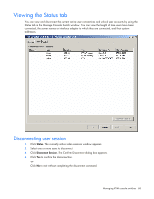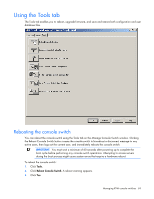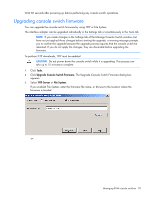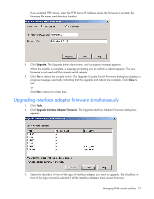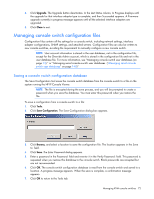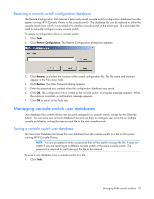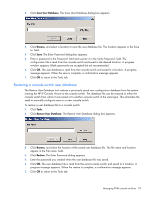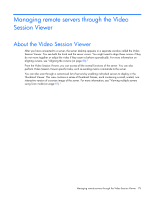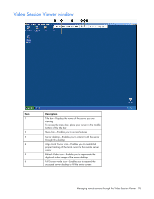HP 4x1Ex32 HP IP Console Viewer User Guide - Page 73
Restoring a console switch configuration database, Managing console switch user databases
 |
View all HP 4x1Ex32 manuals
Add to My Manuals
Save this manual to your list of manuals |
Page 73 highlights
Restoring a console switch configuration database The Restore Configuration tool restores a previously saved console switch configuration database from the system running HP IP Console Viewer to the console switch. The database file can be restored to either the console switch from which it was saved or to another console switch of the same type. This eliminates the need to manually configure a new console switch. To restore a configuration file to a console switch: 1. Click Tools. 2. Click Restore Configuration. The Restore Configuration dialog box appears. 3. Click Browse, and select the location of the saved configuration file. The file name and location appear in the File name: field. 4. Click Restore. The Enter Password dialog appears. 5. Enter the password you created when the configuration database was saved. 6. Click OK. The configuration file is written to the console switch. A progress message appears. When the restore is complete, a confirmation message appears. 7. Click OK to return to the Tools tab. Managing console switch user databases User database files contain all the user accounts assigned to a console switch, except for the Override Admin. You can save user account database files and use them to configure user accounts on multiple console switches by writing the user account file to the new console switch. Saving a console switch user database The Save User Database tool saves this user database from the console switch to a file on the system running HP IP Console Viewer. NOTE: You are prompted to enter a password that will be used to encrypt the file. It does not matter if you are restoring to a different console switch or the same console switch. The password is required to read (decrypt) the file to be restored. To save a user database from a console switch to a file: 1. Click Tools. Managing KVM console switches 73