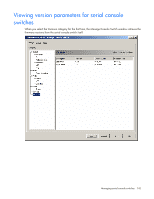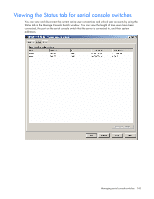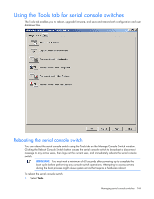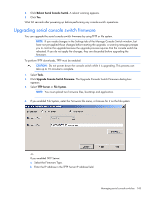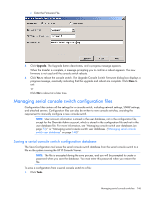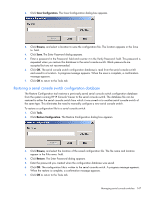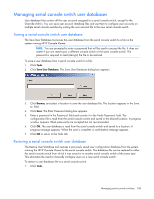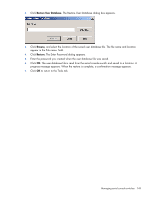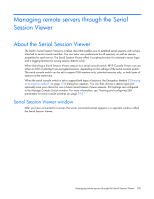HP 4x1Ex32 HP IP Console Viewer User Guide - Page 147
Restoring a serial console switch configuration database, Save Configuration., Browse, Save., Tools.
 |
View all HP 4x1Ex32 manuals
Add to My Manuals
Save this manual to your list of manuals |
Page 147 highlights
2. Click Save Configuration. The Save Configuration dialog box appears. 3. Click Browse, and select a location to save the configuration file. The location appears in the Save to: field. 4. Click Save. The Enter Password dialog appears. 5. Enter a password in the Password: field and re-enter it in the Verify Password: field. This password is requested when you restore this database to the serial console switch. Blank passwords are accepted but are not recommended. 6. Click OK. The serial console switch configuration database is read from the serial console switch and saved to a location. A progress message appears. When the save is complete, a confirmation message appears. 7. Click OK to return to the Tools tab. Restoring a serial console switch configuration database The Restore Configuration tool restores a previously saved serial console switch configuration database from the system running HP IP Console Viewer to the serial console switch. The database file can be restored to either the serial console switch from which it was saved or to another serial console switch of the same type. This eliminates the need to manually configure a new serial console switch. To restore a configuration file to a serial console switch: 1. Click Tools. 2. Click Restore Configuration. The Restore Configuration dialog box appears. 3. Click Browse, and select the location of the saved configuration file. The file name and location appear in the File name: field. 4. Click Restore. The Enter Password dialog appears. 5. Enter the password you created when the configuration database was saved. 6. Click OK. The configuration file is written to the serial console switch. A progress message appears. When the restore is complete, a confirmation message appears. 7. Click OK to return to the Tools tab. Managing serial console switches 147