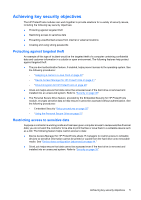HP 5850 HP Protect Tools Guide - Page 10
Accessing HP ProtectTools Security, Start > All Programs > HP ProtectTools Security Manager
 |
UPC - 844844844303
View all HP 5850 manuals
Add to My Manuals
Save this manual to your list of manuals |
Page 10 highlights
Accessing HP ProtectTools Security To access HP ProtectTools Security from Windows® Control Panel: ▲ Select Start > All Programs > HP ProtectTools Security Manager (or HP ProtectTools Security Manager for Administrators In Windows Vista) NOTE: After you have configured the Credential Manager module, you can also open HP ProtectTools by logging on to Credential Manager directly from the Windows logon screen. For more information, refer to "Logging on to Windows with Credential Manager on page 15." For Windows Vista, the administrator must use the "HP ProtectTools Security Manager for Administrators" when accessing Drive Encryption. 4 Chapter 1 Introduction to security

Accessing HP ProtectTools Security
To access HP ProtectTools Security from Windows® Control Panel:
▲
Select
Start > All Programs > HP ProtectTools Security Manager
(or
HP ProtectTools Security
Manager for Administrators
In Windows Vista)
NOTE:
After you have configured the Credential Manager module, you can also open HP ProtectTools
by logging on to Credential Manager directly from the Windows logon screen. For more information,
refer to “
Logging on to Windows with Credential Manager
on page
15
.”
For Windows Vista, the administrator must use the “HP ProtectTools Security Manager for
Administrators” when accessing Drive Encryption.
4
Chapter 1
Introduction to security