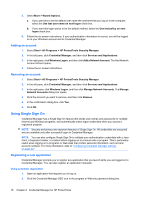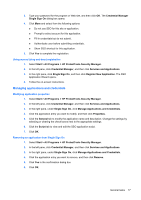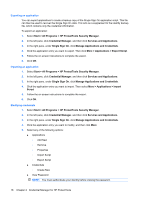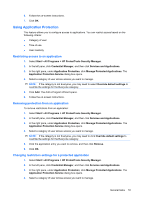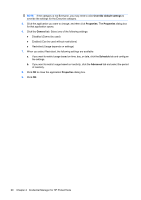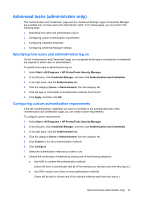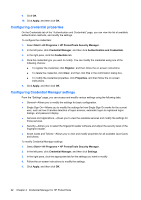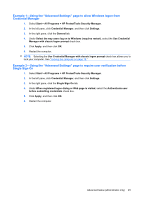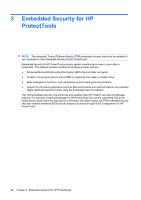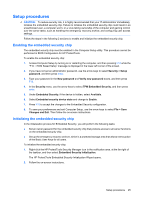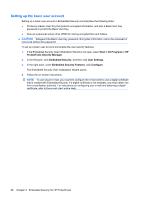HP 5850 HP Protect Tools Guide - Page 27
Advanced tasks (administrator only), Specifying how users and administrators log
 |
UPC - 844844844303
View all HP 5850 manuals
Add to My Manuals
Save this manual to your list of manuals |
Page 27 highlights
Advanced tasks (administrator only) The "Authentication and Credentials" page and the "Advanced Settings" page of Credential Manager are available only to those users with administrator rights. From these pages, you can perform the following tasks: ● Specifying how users and administrators log on ● Configuring custom authentication requirements ● Configuring credential properties ● Configuring Credential Manager settings Specifying how users and administrators log on On the "Authentication and Credentials" page, you can specify which type or combination of credentials are required of either users or administrators. To specify how users or administrators log on: 1. Select Start > All Programs > HP ProtectTools Security Manager. 2. In the left pane, click Credential Manager, and then click Authentication and Credentials. 3. In the right pane, click the Authentication tab. 4. Click the category (Users or Administrators) from the category list. 5. Click the type or combination of authentication methods from the list. 6. Click Apply, and then click OK. Configuring custom authentication requirements If the set of authentication credentials you want is not listed on the Authentication tab of the "Authentication and Credentials" page, you can create custom requirements. To configure custom requirements: 1. Select Start > All Programs > HP ProtectTools Security Manager. 2. In the left pane, click Credential Manager, and then click Authentication and Credentials. 3. In the right pane, click the Authentication tab. 4. Click the category (Users or Administrators) from the category list. 5. Click Custom in the list of authentication methods. 6. Click Configure. 7. Select the authentication methods you want to use. 8. Choose the combination of methods by clicking one of the following selections: ● Use AND to combine the authentication methods (Users will have to authenticate with all of the methods you checked each time they log on.) ● Use OR to require one of two or more authentication methods (Users will be able to choose any of the selected methods each time they log on.) Advanced tasks (administrator only) 21