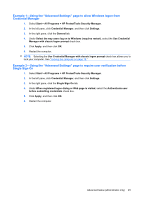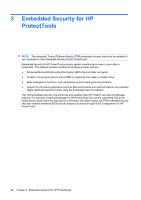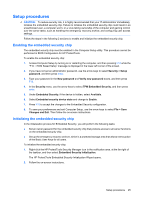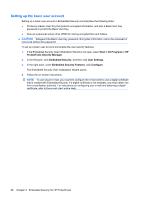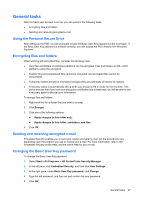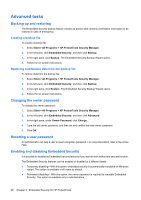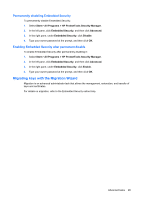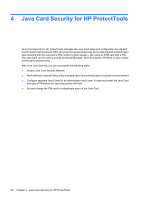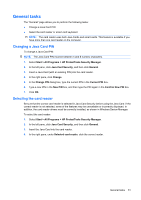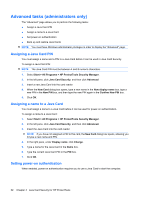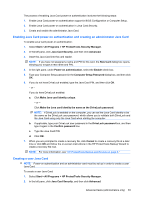HP 5850 HP Protect Tools Guide - Page 34
Advanced tasks, Backing up and restoring, Creating a backup file
 |
UPC - 844844844303
View all HP 5850 manuals
Add to My Manuals
Save this manual to your list of manuals |
Page 34 highlights
Advanced tasks Backing up and restoring The Embedded Security backup feature creates an archive that contains certification information to be restored in case of emergency. Creating a backup file To create a backup file: 1. Select Start > All Programs > HP ProtectTools Security Manager. 2. In the left pane, click Embedded Security, and then click Backup. 3. In the right pane, click Backup. The Embedded Security Backup Wizard opens. 4. Follow the on-screen instructions. Restoring certification data from the backup file To restore data from the backup file: 1. Select Start > All Programs > HP ProtectTools Security Manager. 2. In the left pane, click Embedded Security, and then click Backup. 3. In the right pane, click Restore. The Embedded Security Backup Wizard opens. 4. Follow the on-screen instructions. Changing the owner password To change the owner password: 1. Select Start > All Programs > HP ProtectTools Security Manager. 2. In the left pane, click Embedded Security, and then click Advanced. 3. In the right pane, under Owner Password, click Change. 4. Type the old owner password, and then set and confirm the new owner password. 5. Click OK. Resetting a user password An administrator can help a user to reset a forgotten password. For more information, refer to the online Help. Enabling and disabling Embedded Security It is possible to disable the Embedded Security features if you want to work without the security function. The Embedded Security features can be enabled or disabled at 2 different levels: ● Temporary disabling-With this option, embedded security is automatically reenabled on Windows restart. This option is available to all users by default. ● Permanent disabling-With this option, the owner password is required to reenable Embedded Security. This option is available only to administrators. 28 Chapter 3 Embedded Security for HP ProtectTools