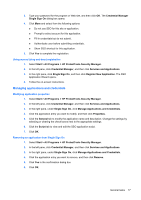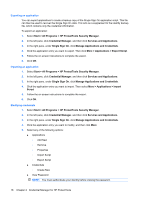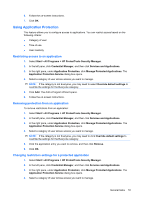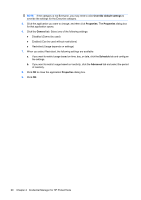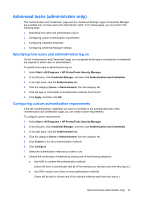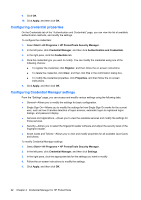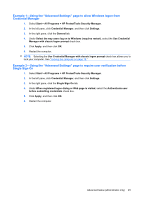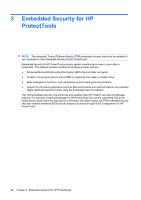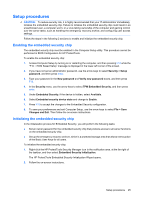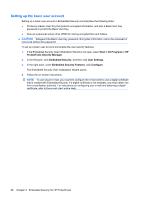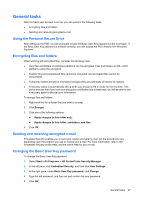HP 5850 HP Protect Tools Guide - Page 28
Configuring credential properties, Configuring Credential Manager settings
 |
UPC - 844844844303
View all HP 5850 manuals
Add to My Manuals
Save this manual to your list of manuals |
Page 28 highlights
9. Click OK. 10. Click Apply, and then click OK. Configuring credential properties On the Credentials tab of the "Authentication and Credentials" page, you can view the list of available authentication methods, and modify the settings. To configure the credentials: 1. Select Start > All Programs > HP ProtectTools Security Manager. 2. In the left pane, click Credential Manager, and then click Authentication and Credentials. 3. In the right pane, click the Credentials tab. 4. Click the credential type you want to modify. You can modify the credential using one of the following choices: ● To register the credential, click Register, and then follow the on-screen instructions. ● To delete the credential, click Clear, and then click Yes in the confirmation dialog box. ● To modify the credential properties, click Properties, and then follow the on-screen instructions. 5. Click Apply, and then click OK. Configuring Credential Manager settings From the "Settings" page, you can access and modify various settings using the following tabs: ● General-Allows you to modify the settings for basic configuration. ● Single Sign On-Allows you to modify the settings for how Single Sign On works for the current user, such as how it handles detection of logon screens, automatic logon to registered logon dialogs, and password display. ● Services and Applications-Allows you to view the available services and modify the settings for those services. ● Security-Allows you to select the fingerprint reader software and adjust the security level of the fingerprint reader. ● Smart Cards and Tokens-Allows you to view and modify properties for all available Java Cards and tokens. To modify Credential Manager settings: 1. Select Start > All Programs > HP ProtectTools Security Manager. 2. In the left pane, click Credential Manager, and then click Settings. 3. In the right pane, click the appropriate tab for the settings you want to modify. 4. Follow the on-screen instructions to modify the settings. 5. Click Apply, and then click OK. 22 Chapter 2 Credential Manager for HP ProtectTools