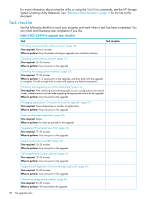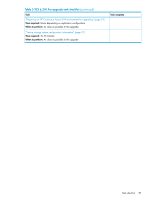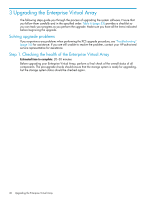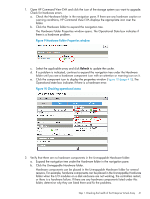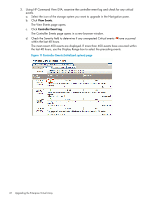HP 6100 HP 4x00/6x00/8x00 Enterprise Virtual Array Updating Product Software G - Page 37
Saving storage system configuration information, system name, HP Storage System Scripting Utility
 |
View all HP 6100 manuals
Add to My Manuals
Save this manual to your list of manuals |
Page 37 highlights
Saving storage system configuration information Estimated time to complete: 10-15 minutes When to perform: As close as possible to the upgrade Before starting the upgrade, collect and save your current configuration information. This information can be used to restore the existing configuration if necessary. The configuration data is saved to a series of files stored in a location other than on the storage system. HP Storage System Scripting Utility (called the utility) is used to collect configuration information. This procedure can be performed from the management server where HP Command View EVA is installed, or from any host running the utility to communicate with the HP Command View EVA. NOTE: You will need the IP address or name of your management server to run the utility. 1. Double-click the HP Storage Systems Scripting Utility desktop icon to open the utility. When prompted, enter Manager (management server name or IP address), User name, and Password. 2. Enter LS SYSTEM to display the arrays managed by the management server. 3. Enter SELECT SYSTEM system name, where system name is the name of the storage system. The storage system name is case sensitive. If there are spaces between the letters in the name, quotes must enclose the name. For example, SELECT SYSTEM "Large EVA". 4. Enter CAPTURE CONFIGURATION, specifying the full path and filename of the output files for the configuration data. The configuration data is stored in a series of one to five files, which are scripts. The file names begin with the name you select, with the restore step appended. For example, if you specify a file name of LargeEVA.txt, the resultant configuration files would be LargeEVA_Step1A.txt, LargeEVA_Step1B, etc. Files which do not contain configuration information are not created and therefore are not available to be restored. The contents of the configuration files can be viewed with a text editor. 5. Enter exit. NOTE: You cannot use the utility to restore a configuration that contains disk drives of different capacities. You must manually restore that type of configuration. See the "Restoring an array configuration with different disk sizes and types" section in the HP Storage System Scripting Utility Reference for more information. TIP: When capturing the HP Command View EVA configuration, it is a best practice to specify the SAVE ALL option. This helps to capture critical data such as the WWN, useful for rebuilding the array configuration. You can run the CAPTURE VALIDATE command for each of the files generated by the CAPTURE CONFIGURATION command to determine if the file has been modified since the initial capture. As a best practice, also use the following commands to collect configuration data: • LS DISK_GROUP FULL • LS HOST FULL • LS VDISK FULL If applicable, use the following commands as well: • LS ISCSI_HOST FULL • LS ISCSI_LUN FULL Saving storage system configuration information 37