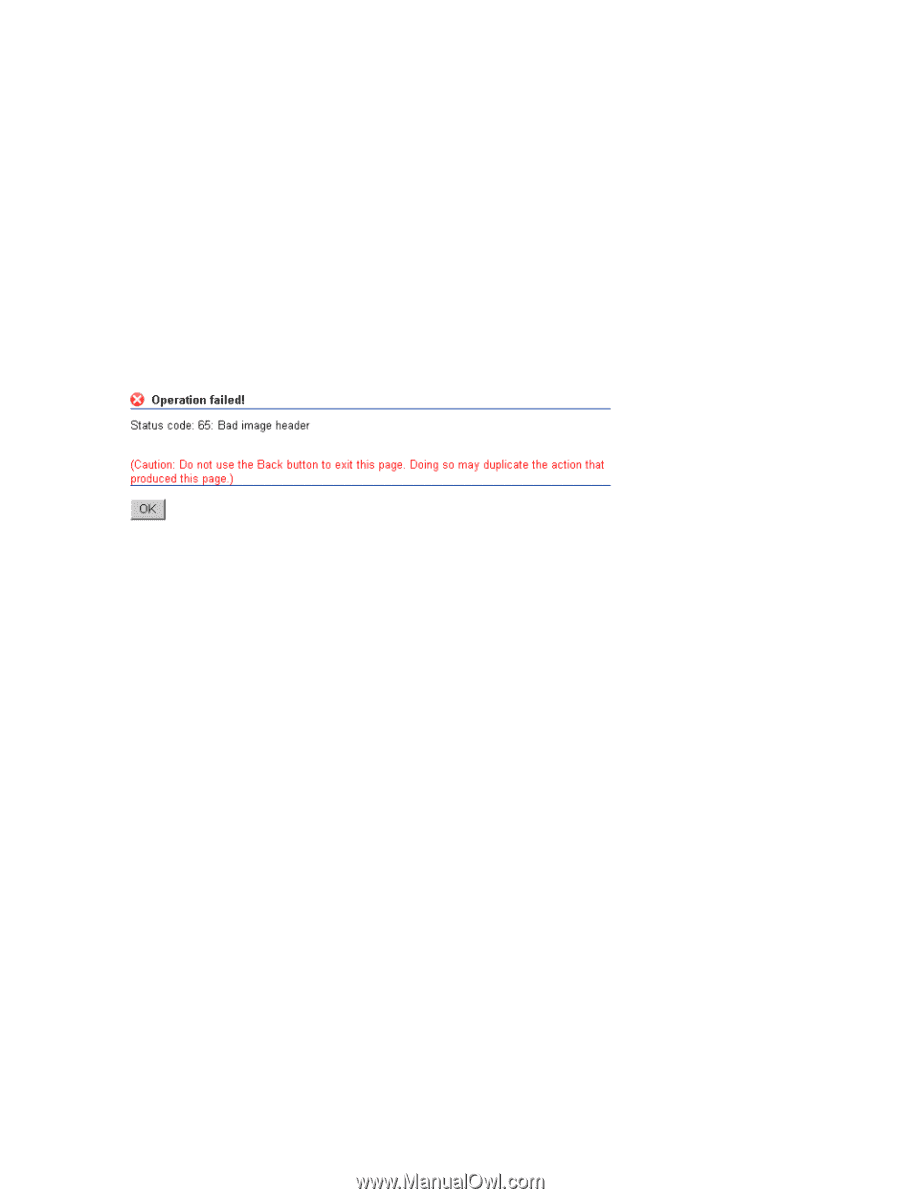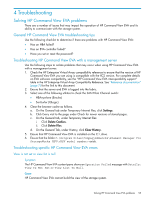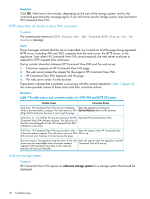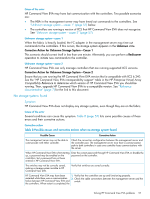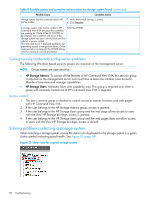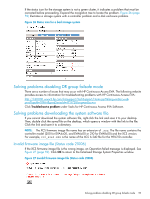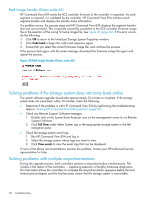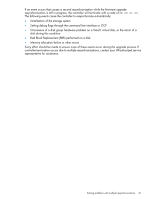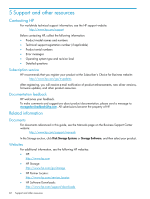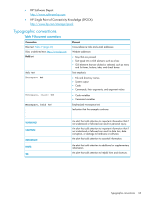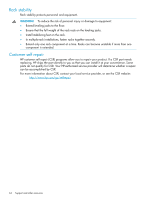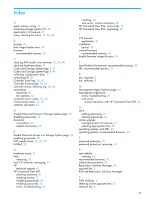HP 6100 HP 4x00/6x00/8x00 Enterprise Virtual Array Updating Product Software G - Page 60
Bad image header (Status code 65), Solving problems if the storage system does not come back online
 |
View all HP 6100 manuals
Add to My Manuals
Save this manual to your list of manuals |
Page 60 highlights
Bad image header (Status code 65) HP Command View EVA sends the XCS controller firmware to the controller in segments. As each segment is received, it is validated by the controller. HP Command View EVA monitors each segment transfer and displays the transfer status information. If a problem occurs, the process stops and HP Command View EVA displays the segment transfer that was not successful. This is typically caused by a problem in the XCS controller firmware image file or the selection of the wrong firmware image file. See Figure 28 (page 60). If this error occurs, do the following: 1. Click OK to return to the Initialized Storage System Properties window. 2. Click Code load to begin the code load sequence again. 3. Ensure that you select the correct firmware image file, and continue the process. If the process fails again with the same message, download the firmware image file again and repeat the process. Figure 28 Bad image header (Status code 65) Solving problems if the storage system does not come back online The system software upgrade should take approximately 10 minutes to complete. If the storage system does not come back within 10 minutes, check the following: • Determine if the problem is with HP Command View EVA by performing the troubleshooting steps in "Solving HP Command View EVA problems" (page 55). • Check any Remote Support Software messages. 1. Double click on the System Event Analyzer icon on the management server to run Remote Support Software. 2. Click Full View under either System Log or the appropriate storage system in the left navigation pane. • Check the storage system event logs. 1. Run HP Command View EVA and log in. 2. Select the storage system whose logs you want to view. 3. Click View events to view the event logs that can be displayed. If none of the above recommendations resolves the problem, contact your HP-authorized service representative for help. Solving problems with multiple resynchronizations During the upgrade process, both controllers perform a resynchronization simultaneously. This invokes a fast restart of the controllers - bypassing execution of lengthy hardware diagnostics. This fast restart allows the controllers to complete the resynchronization sequence before the host timeout period elapses and the host becomes aware that the storage system is unavailable. 60 Troubleshooting