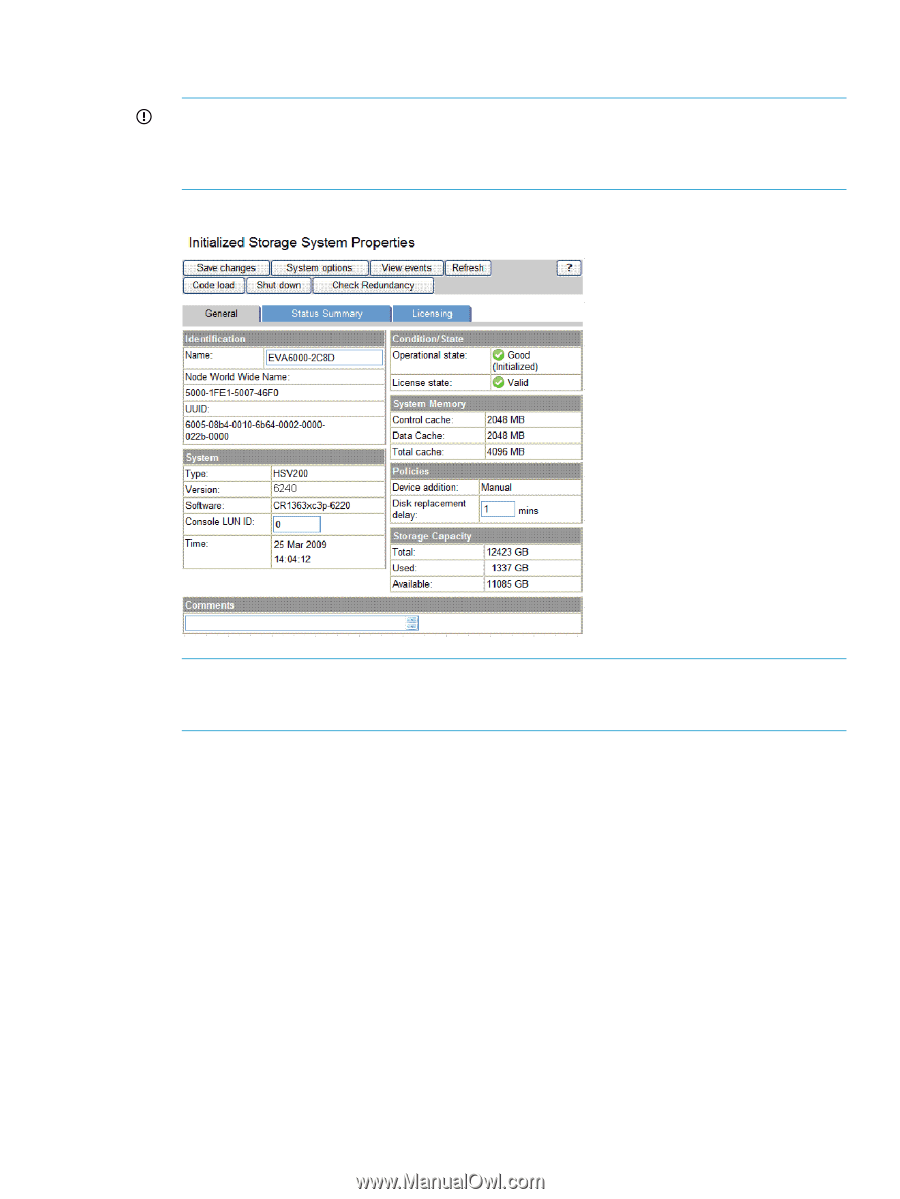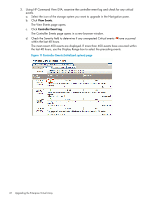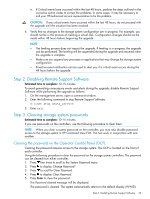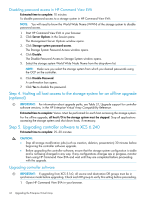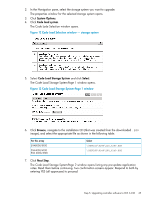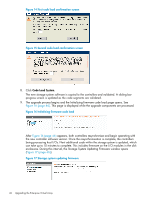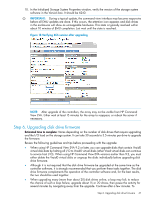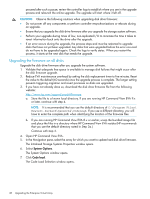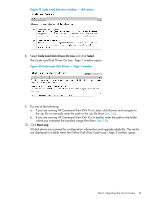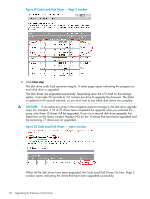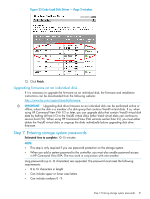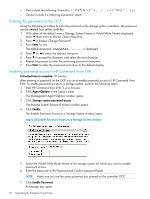HP 6100 HP 4x00/6x00/8x00 Enterprise Virtual Array Updating Product Software G - Page 47
Step 6. Upgrading disk drive firmware, drive firmware.
 |
View all HP 6100 manuals
Add to My Manuals
Save this manual to your list of manuals |
Page 47 highlights
10. In the Initialized Storage System Properties window, verify the version of the storage system software in the Version box. It should be 6240. IMPORTANT: During a typical update, the command view interface may become responsive before all EMU updates are done. If this occurs, the attention icon appears and disk drives in the enclosures will show as unmappable hardware. This state is typically resolved within about 10 minutes of EMU completion. Just wait until the state is resolved. Figure 18 Verifying XCS version after upgrading NOTE: After upgrade of the controllers, the array may not be visible from HP Command View EVA. Either wait at least 15 minutes for the array to reappear, or reboot the server if necessary. Step 6. Upgrading disk drive firmware Estimated time to complete: Varies depending on the number of disk drives that require upgrading and the I/O load on the storage system. It can take 30 seconds to 3.5 minutes per drive to upgrade the firmware. Review the following guidelines and tips before proceeding with the upgrade: • When using HP Command View EVA 9.2 or later, you can upgrade disks that contain Vraid0 virtual disk data by halting all I/O to Vraid0 virtual disks (other Vraid virtual disks can continue to service host I/O). When using HP Command View EVA versions earlier than 9.2, you must either delete the Vraid0 virtual disks or ungroup the disks individually before upgrading disk drive firmware. • Although it is not required that the disk drive firmware be upgraded at the same time as the controller software, it is strongly recommended that you perform these tasks together. The disk drive firmware complements the operation of the controller software and, for the best results, the two should be used together. • When upgrading many (more than about 20) disk drives online, a loop may fail; to reduce the chance of such a loop failure, upgrade about 15 or 20 drives, then pause the activity for several minutes by navigating away from the upgrade. Continue after a few minutes. To Step 6. Upgrading disk drive firmware 47