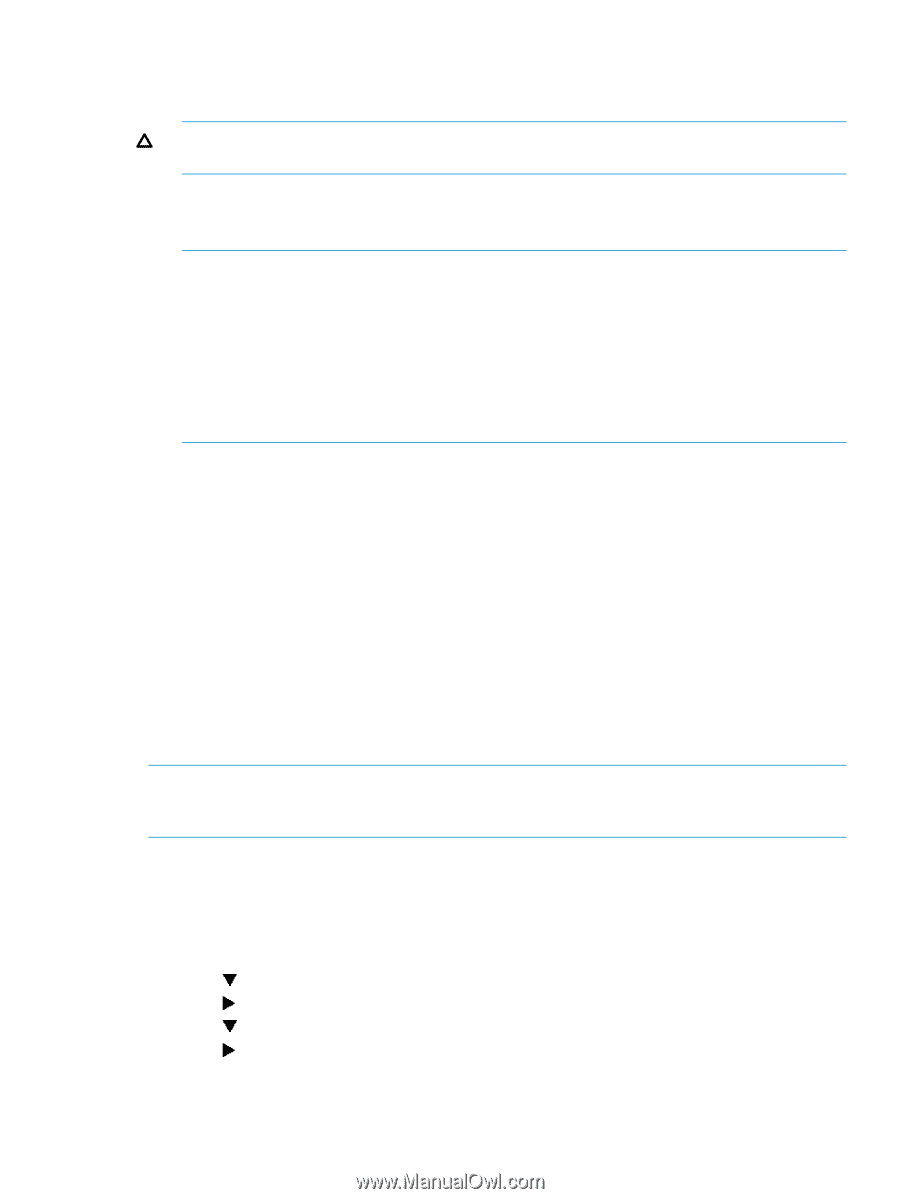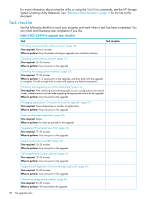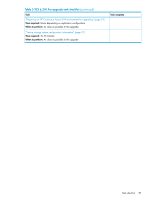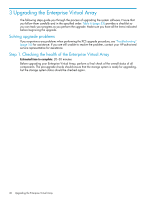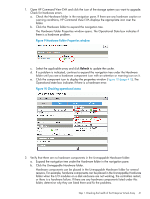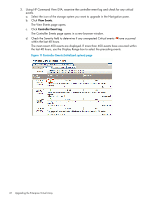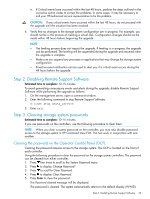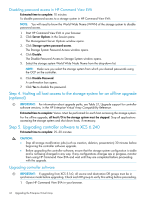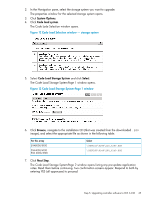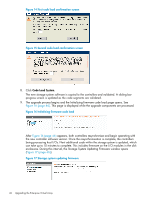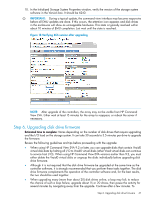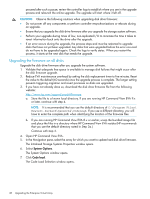HP 6100 HP 4x00/6x00/8x00 Enterprise Virtual Array Updating Product Software G - Page 43
Step 2. Disabling Remote Support Software, Step 3. Clearing storage system passwords
 |
View all HP 6100 manuals
Add to My Manuals
Save this manual to your list of manuals |
Page 43 highlights
e. If Critical events have occurred within the last 48 hours, perform the steps outlined in the corrective action codes to correct the problems. In some cases, it may be necessary to call your HP-authorized service representative to fix the problem. CAUTION: If any critical events have occurred within the last 48 hours, do not proceed with the upgrade until the situation has been resolved. 4. Verify that no changes to the storage system configuration are in progress. For example, you should not be in the process of creating a virtual disk. Configuration changes should not be made within 48 hours before beginning the upgrade. NOTE: • The leveling process does not impact the upgrade. If leveling is in progress, the upgrade can be performed. The leveling will be suspended during the upgrade and resumed when the upgrade is complete. • Make sure you suspend any processes or applications that may change the storage system configuration. • Proactive event notification can be used to alert you if a critical event occurs during the 48 hours before the upgrade. Step 2. Disabling Remote Support Software Estimated time to complete: 10-15 minutes To avoid generating unnecessary events and alerts during the upgrade, disable Remote Support Software while performing the upgrade as follows: 1. On the management server, open a command window. 2. Enter the following command to stop Remote Support Software: C:\>net stop desta_service 3. Enter exit. Step 3. Clearing storage system passwords Estimated time to complete: 10-15 minutes If you use passwords on the controllers, use the following procedure to clear them. NOTE: When you clear a system password on the controller, you must also disable password access to the storage system in HP Command View EVA. The two work in conjunction with one another. Clearing the password on the Operator Control Panel (OCP) Clearing the password requires access to the storage system. The OCP is located on the front of each controller. Using the following procedure to clear the password on the storage system controllers. The password can be cleared from either controller. 1. Press four times to scroll to the System Password menu. 2. Press to display Change Password? 3. Press to scroll to Clear Password. 4. Press to display Clear Password. 5. Press Enter to clear the password. The Password cleared message will be displayed. The password is cleared. The system automatically returns to the default display (WWID). Step 2. Disabling Remote Support Software 43